- Getting Started
- Training
- Features
- Effects
-
Plugins
- AG Core
- AstuteBuddy
- Autosaviour
- ColliderScribe
- DirectPrefs
- DynamicSketch
- FindReplace
- InkFlow
- InkQuest
- InkScribe
- MirrorMe
- Phantasm
- Randomino
- Rasterino
- Reform
- Stipplism
- Stylism
-
SubScribe
- Getting Started
- Circle by Points Tool
- Tangent Circle Tool
- Curvature Circle Tool
- Arc by Points Tool
- Tangent Line Tool
- Perpendicular Line Tool
- Connect Tool
- Straighten Tool
- Lock Unlock Tool
- Orient Tool
- Quick Orient Tool
- Orient Transform Tool
- AG Layer Comps Panel
- Art Switcher Panel
- Gradiator Panel
- Gradient Forge Panel
- AG Color Select Tool
- Color Stamp
- Gradient From Art
- Pixels to Vector
- QuickOps
- Texturino
- VectorFirstAid
- VectorScribe
- WidthScribe
- FAQs
- Team Licensing
- Reseller Licensing
- Astute Manager
When the dot shape is set to Circle, the Dot Properties area is configured as follows:

Phantasm Halftone Dot Properties - Circle
A. Roundness
Ranges from 0 to 100, with 100 corresponding to perfect circles. Lower values simulate the appearance of real halftone dots printed with ink on paper, with edges that are never perfectly smooth.
B. Detail
For Roundness less than 100, qualitatively specifies the number of anchor points used to describe the shape. Detail can be either Low, Medium, High, or Very High.
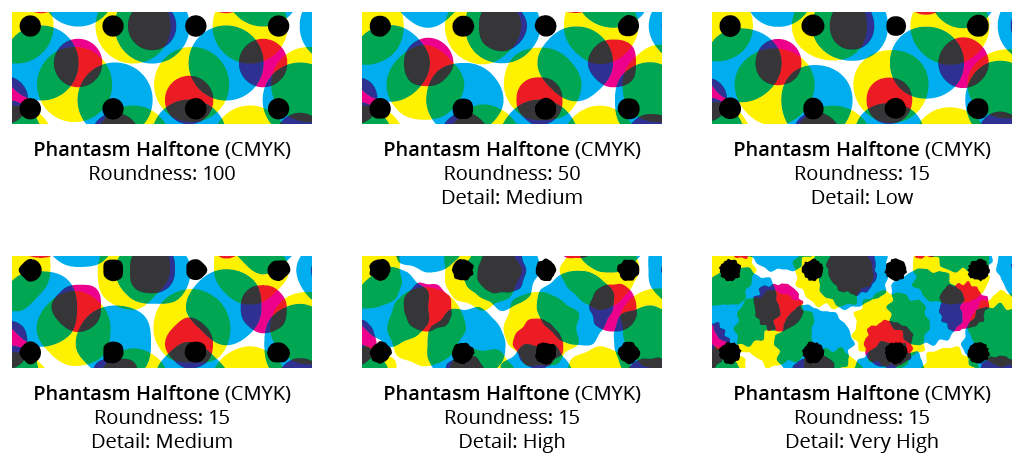
Phantasm Halftone Roundness Detail
C. Scale
Specifies the maximum size of the dot as a percentage (from 1% to 1000%) of the full coverage size. The full coverage size is set such that the dot leaves no gaps when applied to a 100% Black area. By unlinking the Width and Height inputs, the aspect ratio of the dots may be changed. For example, a circle may be transformed into an ellipse.
D. Tint Adjusts
By default, all dots have both their width and height adjusted based on the sample tint value. This is, after all, the very definition of halftoning. However, for special effects, the pull-down menu can be changed so only the Width is adjusted, or only the Height, or neither. The None setting is often useful when using a Sampled type halftone, since the dot’s color already reflects the underlying tint and therefore doesn’t need to get smaller to become lighter.
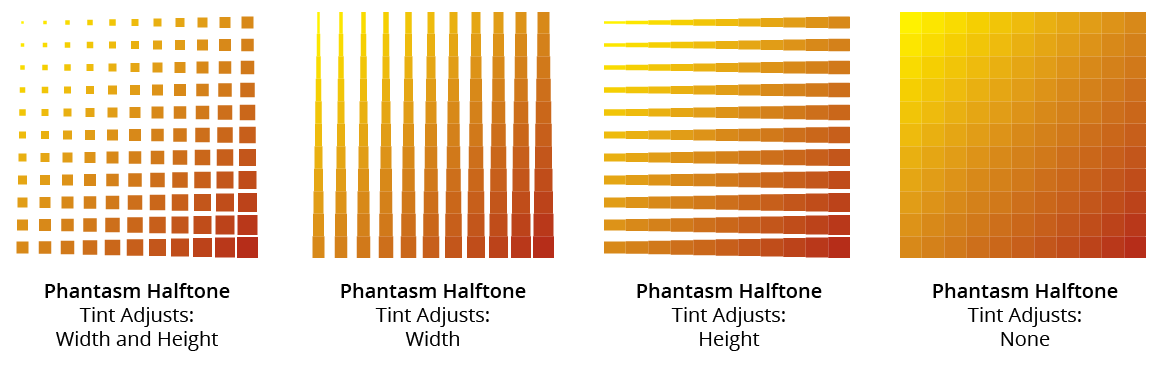
Phantasm Halftone Tint Adjusts
E. Angle
The angle with which to rotate the halftone dot. If the Relative checkbox is enabled, then the angle is relative to the angle of the entire halftone grid.
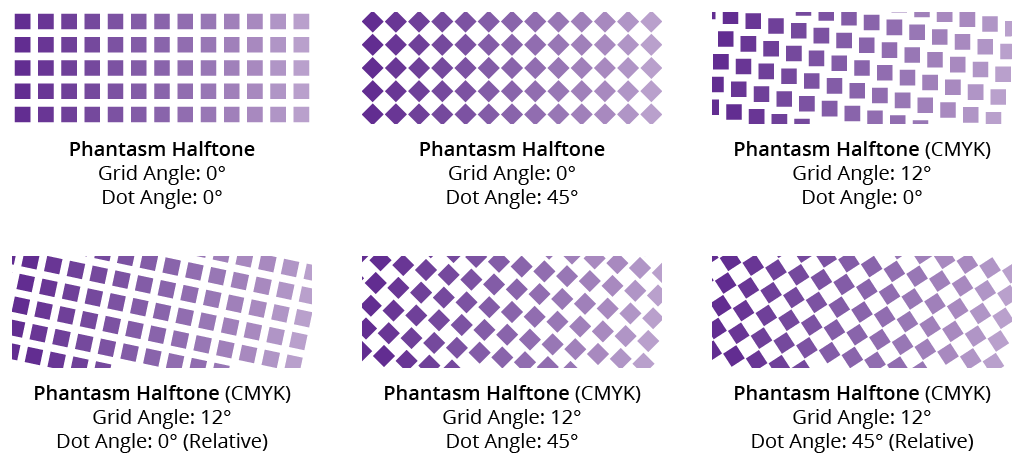
Phantasm Halftone Dot Angle
If the dot shape is set to Circle, changing the dot angle will not result in any visible change, but the placement of the anchor points on each circle is being affected and would be apparent if the appearance were expanded.
F. Blend
The blend mode to use on the halftone dots. The default for Monotone and Sampled halftone types is Normal (resulting in opaque dots), since there is only one layer of dots. Otherwise, the default mode is Transparency, either as Multiply transparency for CMYK documents or Screen transparency for RGB documents.
CMYK type halftones offer a third blend option: Overprint. To properly view halftones using the Overprint blend mode, Overprint Preview (from the View menu) needs to be enabled. This blend mode is recommended if the resultant artwork is destined to be used in commercial offset printing, as it correctly retains original spot color information.
When the blend mode is set to Transparency or Overprint, it may be desirable to opt for Create Undercoat if there is underlying artwork which has not been changed to a halftone effect. This would block out the underlying artwork from showing through.
