- Getting Started
- Training
- Features
- Effects
-
Plugins
- AG Core
- AstuteBuddy
- Autosaviour
- ColliderScribe
- DirectPrefs
- DynamicSketch
- FindReplace
- InkFlow
- InkQuest
- InkScribe
- MirrorMe
- Phantasm
- Randomino
- Rasterino
- Reform
- Stipplism
- Stylism
-
SubScribe
- Getting Started
- Circle by Points Tool
- Tangent Circle Tool
- Curvature Circle Tool
- Arc by Points Tool
- Tangent Line Tool
- Perpendicular Line Tool
- Connect Tool
- Straighten Tool
- Lock Unlock Tool
- Orient Tool
- Quick Orient Tool
- Orient Transform Tool
- AG Layer Comps Panel
- Art Switcher Panel
- Gradiator Panel
- Gradient Forge Panel
- AG Color Select Tool
- Color Stamp
- Gradient From Art
- Pixels to Vector
- QuickOps
- Texturino
- VectorFirstAid
- VectorScribe
- WidthScribe
- FAQs
- Team Licensing
- Reseller Licensing
- Astute Manager
 Live Effect Parameter Randomization
Live Effect Parameter Randomization
It is often desirable to have the same live effect applied to a number of objects but with different parameters. For example, you might want to apply an AG Offset to many objects with different distance values:
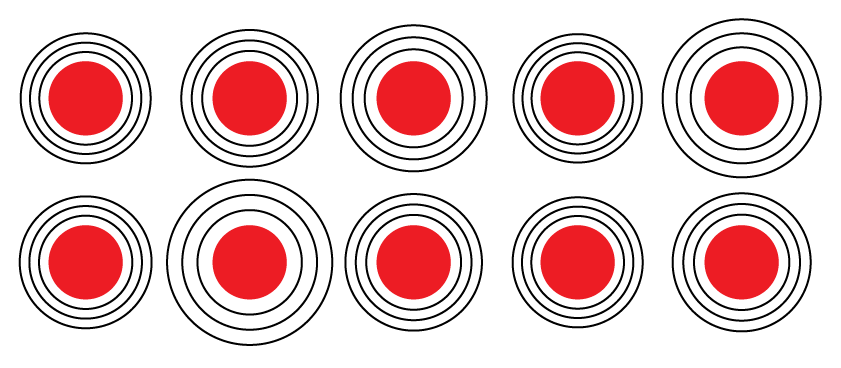
Different AG Offsets Example
Unfortunately, modifying each object one by one is time-consuming and tedious. However, using Randomino, you can instantly assign a random value across multiple objects to many different parameters from a number of common live effects, both native and from Astute Graphics:
Add Points: Seed
AG Block Shadow: Position
AG Offset: Distance
Color Randomizer: Hue Seed, Saturation Seed, Lightness Seed, Filter Seed
Dashify: Seed
Drop Shadow: Blur, Opacity, Position
Extend Path: Seed
Feather: Radius
InkFlow: Size
Inner Glow: Blur, Opacity
Make Shape: Seed
Opacity Randomizer: Variation Seed, Filter Seed
Outer Glow: Blur, Opacity
Path Removal: Seed
Point Removal: Seed
Phantasm: Brightness, Contrast, Hue, Hue (Colorizing), Saturation, Saturation (Colorizing), Lightness
Pucker & Bloat: Strength
Roughen: Size (Absolute), Size (Relative), Detail
Segment Removal: Seed
Stroke Attributes: Seed
When the Randomino panel kind is set to Live Effects, one, and possibly two, additional popup menus will appear on the panel:
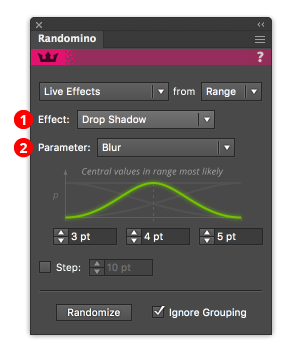
Randomino Panel Live Effect Callouts
1. Effect menu
Selects the live effect or family of effects to randomize.
2. Parameter menu
Appears if there are multiple parameters available within the live effect or family and allows you to select the parameter.
Tip: Artwork that does not have the specified live effect applied to it will not be changed; i.e., the live effect is not automatically added.
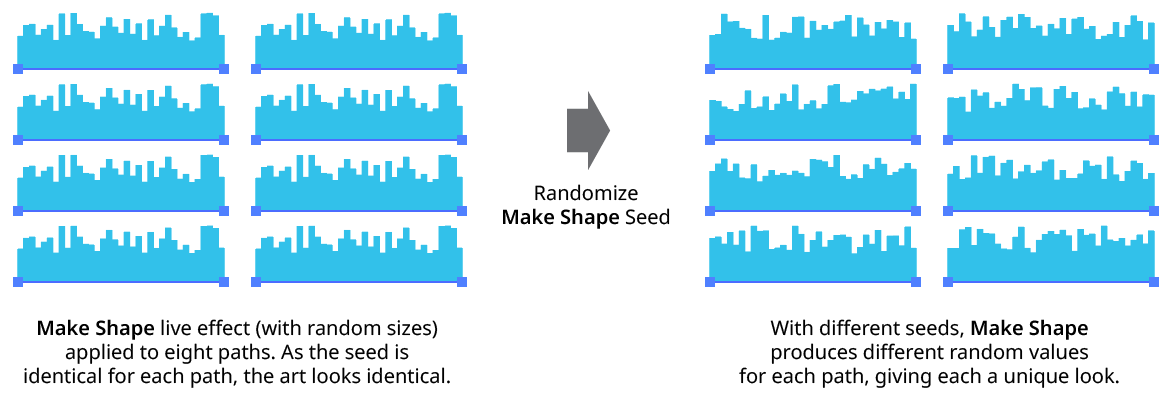
Randomino Randomize Seed
