 Path Removal Live Effect
Path Removal Live Effect
Path Removal is an Astute Graphics live effect that removes paths from the object it is applied to, based on criteria such as path length, type (open/closed), or index. It is most useful when applied to a group of many paths, or is preceded by another live effect which breaks one path into many, such as Astute’s Dashify or Split Path to Segments.
As with most live effects, Path Removal appears in the main menu, under Effect > AG Utilities. It can also be applied directly from the Appearance panel using the “Add New Effect” button at the bottom of the panel.
Path Removal Parameters Dialog
After applying the live effect using the menu item (or when clicking on the existing effect in the Appearance panel to edit it), the parameters dialog will appear:

Path Removal Parameters Dialog
1. Criteria Popup
By default, paths will be removed only if they match all of the enabled options (the first six checkboxes below). However you can change this to When They Match Any Enabled Options, Unless They Match All Enabled Options, or Unless They Match Any Enabled Options.
2. Point Count
Paths match when they have an anchor point count from the minimum to the maximum values specified. The defaults are both 1, meaning paths will match if they are single points. When compound paths are treated as a whole, the anchor point count is the sum of all the anchor points in all subpaths.
3. Length
Paths match when they have a length from the minimum to the maximum values specified. When compound paths are treated as a whole, the length is the sum of the lengths of all subpaths.
4. Type
Paths match when their type is the same as specified. When compound paths are treated as a whole, they match if all of the subpaths match.
5. Subpaths of a Compound Path
Paths match as specified.
6. Segments With Handles
When set to Yes, paths match if any of their segments have handles; when set to No, paths match if none of their segments have handles.
7. Index
Paths match if their index matches the specified indices. Paths are assigned indices starting at zero, increasing in the order in which they are encountered within the live effect. The default type of index match is Odd, i.e. 1, 3, 5, 7, etc. Other options are First, Last, First or Last, Even, and Pattern. Pattern type creates a repeating pattern of matching indices based on the three subsequent parameters.
8. Initial Skip
For Pattern index matching, the initial number of indices to skip over.
9. Match
For Pattern index matching, the number of indices to match after skipping some.
10. Skip
For Pattern index matching, the number of indices to skip over after matching some.
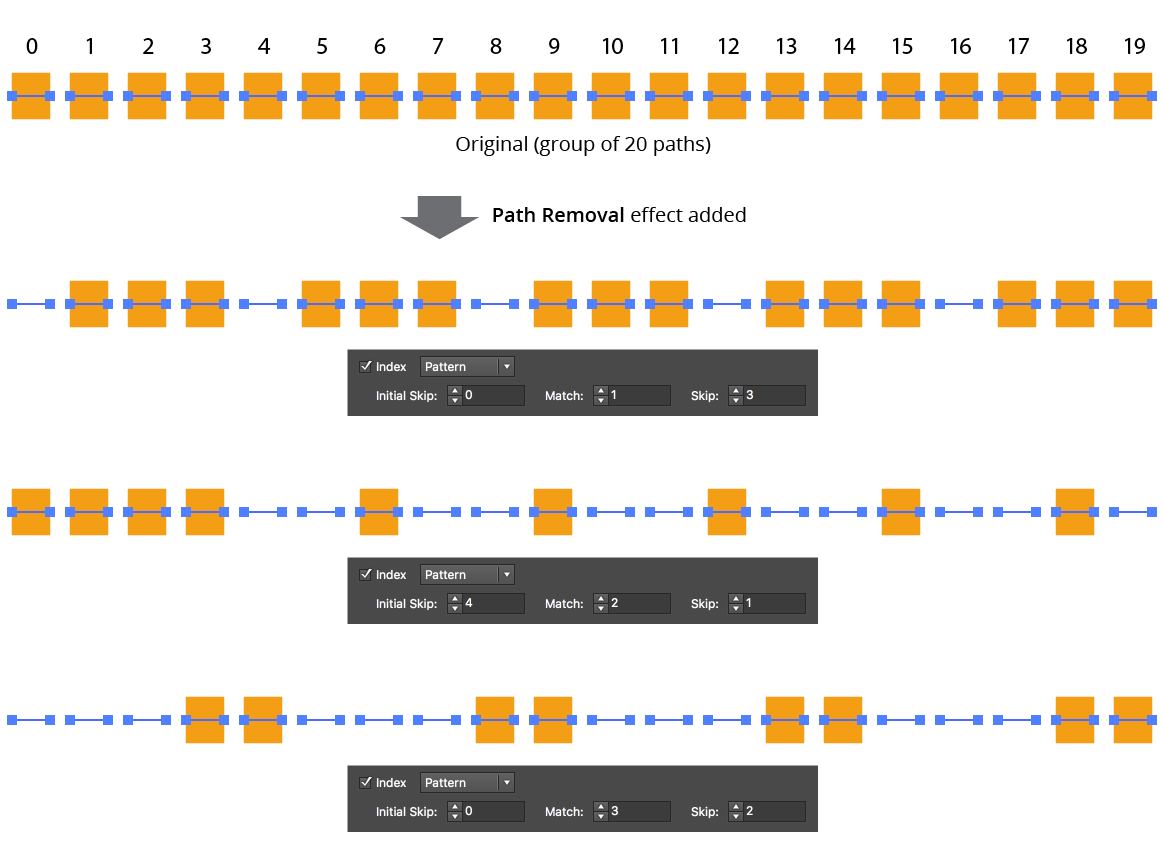
AG Utilities Live Effects - Path Removal Pattern
11. Randomize
Allows randomization of the removal.
12. Seed
Each random seed number leads to a different sequence of random values. Clicking the button picks a new seed, thereby changing the look of the artwork. To view or specify the seed number directly, Option/Alt-click the button. This lets you recreate a previously-generated look.
13. Retention Probability
The probability that a path that would normally be removed under the previous criteria will instead be retained. This value can be fixed (the default) or based on the index.
14. Retention Probability Value
For Fixed probability, the fixed value that applies to all removed paths. When the probability is set to Indexed, it consists of a starting probability value and an ending probability value, which linearly changes based on the index of the path.
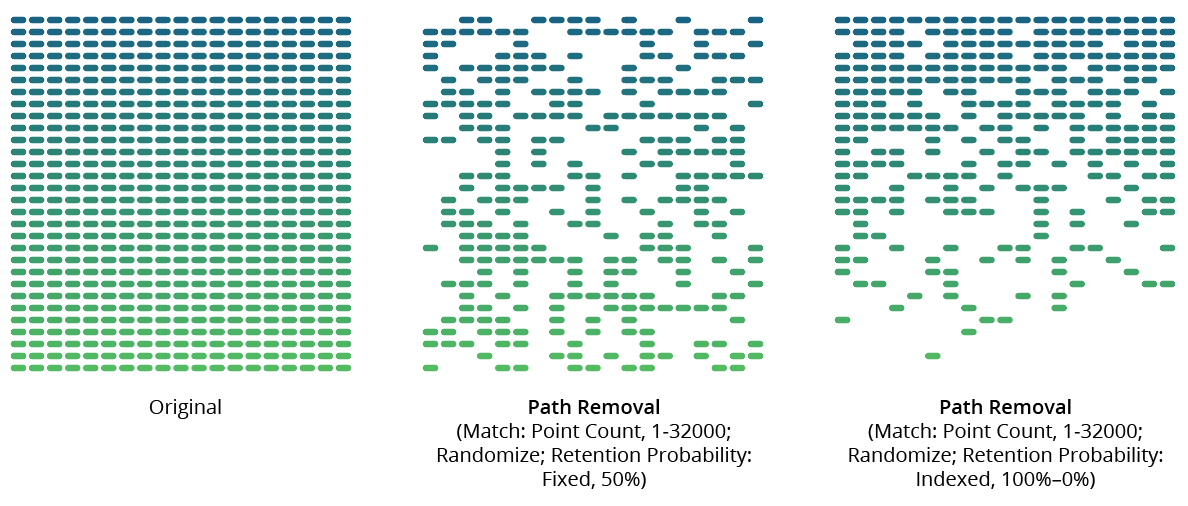
AG Utilities Live Effects - Path Removal Randomization Retention
15. Keep Same Geometry Paths Together
When the Path Removal effect is positioned under an artwork’s strokes and fills in the Appearance panel, the stroked and filled paths are passed to it separately, and would therefore normally be randomly affected independently, leading to some paths being stroked but not filled and vice versa. Sometimes this can be solved by simply moving the Path Removal effect above them in the Appearance panel, but depending on the other effects that are present, this may not always be possible. In that case, enabling this setting allows paths with the exact same underlying geometry (such as fills and strokes of the same path) to be retained or removed in a unified manner.

AG Utilities Live Effects - Path Removal Keep Same Geometry Together
16. Treat Compound Paths As a Whole
Normally each subpath of a compound path is examined for possible removal independently. When this setting is enabled, compound paths are either removed in their entirety or retained in their entirety. Some of the match parameters are interpreted slightly differently (for example, Point Count is interpreted to mean the total number of anchor points in all of the compound path’s subpaths).
17. Preview
As with all live effects, when enabled, changing a parameter will immediately update the artwork while the dialog is still open.
18. Help Button
Opens the help documentation in the Astute Manager. If this does not automatically appear, please ensure your Astute Manager is running first.
