- Getting Started
- Training
- Features
- Effects
-
Plugins
- AG Core
- AstuteBuddy
- Autosaviour
- ColliderScribe
- DirectPrefs
- DynamicSketch
- FindReplace
- InkFlow
- InkQuest
- InkScribe
- MirrorMe
- Phantasm
- Randomino
- Rasterino
- Reform
- Stipplism
- Stylism
-
SubScribe
- Getting Started
- Circle by Points Tool
- Tangent Circle Tool
- Curvature Circle Tool
- Arc by Points Tool
- Tangent Line Tool
- Perpendicular Line Tool
- Connect Tool
- Straighten Tool
- Lock Unlock Tool
- Orient Tool
- Quick Orient Tool
- Orient Transform Tool
- AG Layer Comps Panel
- Art Switcher Panel
- Gradiator Panel
- Gradient Forge Panel
- AG Color Select Tool
- Color Stamp
- Gradient From Art
- Pixels to Vector
- QuickOps
- Texturino
- VectorFirstAid
- VectorScribe
- WidthScribe
- FAQs
- Team Licensing
- Reseller Licensing
- Astute Manager
Except for Duotone, Halftone, and Prepress Correct, all of the live effects in Phantasm include a common Options section, which can be in either Basic or Advanced mode. In Basic mode the controls are as follows:

Phantasm Common Options Basic
1. Basic/Advanced Menu
Switches the Options section between Basic mode and Advanced mode.
2. Apply To
Allows the effect to be applied to only certain portions of the artwork or to only certain types of artwork. For example, if the Fill checkbox is unchecked, the effect will not change any fills in the artwork. If the Text checkbox is unchecked, text objects will not be changed.
3. Safe CMYK
Available if the document’s color mode is set to CMYK. When enabled, changed colors will have their ink levels adjusted to conform to the color settings in regards to total ink coverage.
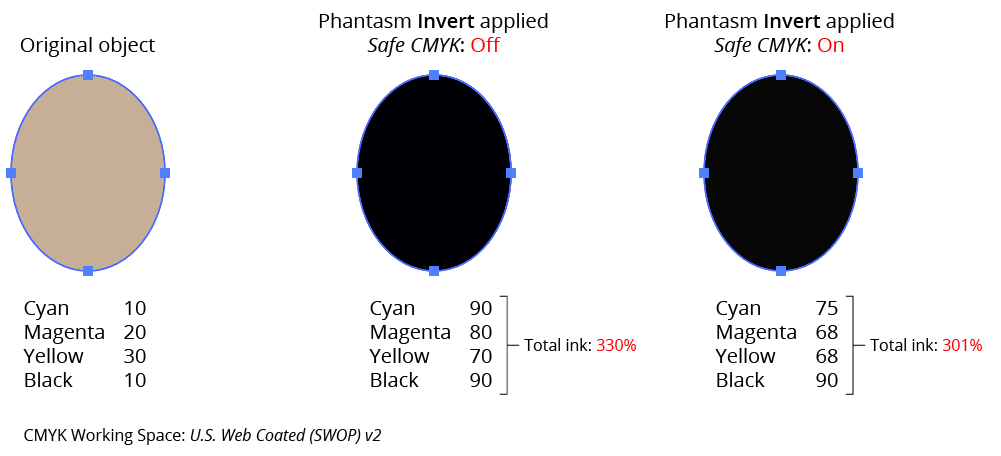
Phantasm Safe CMYK Example
4. Exclude Pure Black
Available if the document’s color mode is set to CMYK and Safe CMYK is enabled. When enabled, and the changed color has only a black component, the Safe CMYK adjustment, which usually has the effect of adding C, M, and Y components, will not be applied to that color.
5. Use CMYK Appearance
Available if the document’s color mode is set to CMYK. When enabled, a color’s grayscale equivalent (which is used when ignoring Rich Black or White in Advanced mode) is derived from its on-screen (RGB) appearance rather than directly from its CMYK value.
6. Ignore Spot Colors
When enabled, spot colors will never be modified by a Phantasm color change, even those that are allowed, such as increasing the brightness.
7. Settings Manager
The popup menu allows a complete set of options (from both the Basic and Advanced sections) to be saved and recalled. Additionally, the default and last used options can be restored.
