- Getting Started
- Training
- Features
- Effects
-
Plugins
- AG Core
- AstuteBuddy
- Autosaviour
- ColliderScribe
- DirectPrefs
- DynamicSketch
- FindReplace
- InkFlow
- InkQuest
- InkScribe
- MirrorMe
- Phantasm
- Randomino
- Rasterino
- Reform
- Stipplism
- Stylism
-
SubScribe
- Getting Started
- Circle by Points Tool
- Tangent Circle Tool
- Curvature Circle Tool
- Arc by Points Tool
- Tangent Line Tool
- Perpendicular Line Tool
- Connect Tool
- Straighten Tool
- Lock Unlock Tool
- Orient Tool
- Quick Orient Tool
- Orient Transform Tool
- AG Layer Comps Panel
- Art Switcher Panel
- Gradiator Panel
- Gradient Forge Panel
- AG Color Select Tool
- Color Stamp
- Gradient From Art
- Pixels to Vector
- QuickOps
- Texturino
- VectorFirstAid
- VectorScribe
- WidthScribe
- FAQs
- Team Licensing
- Reseller Licensing
- Astute Manager
The Dynamic Measure panel is used in conjunction with the tool to change displayed parameters, change the scale and units, and measure the closest distance between two paths.
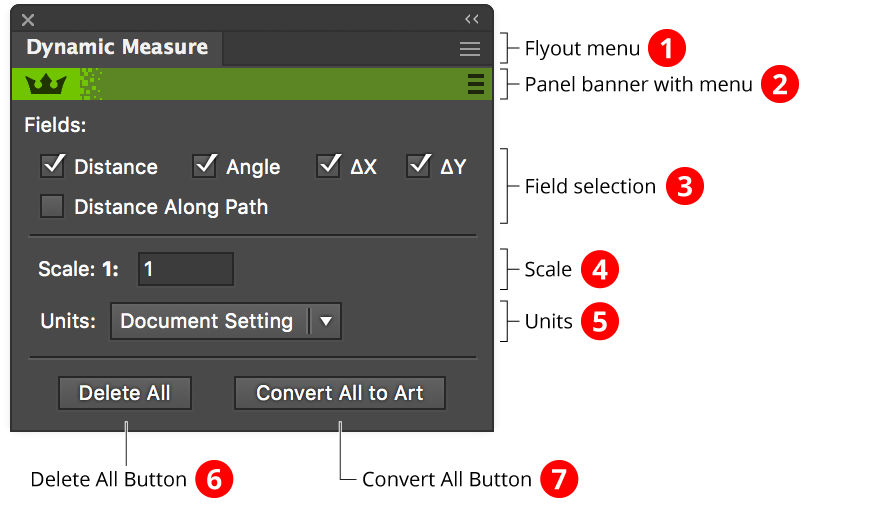
Dynamic Measure Panel Overview
1. Flyout menu
See Dynamic Measure Panel: Flyout Menu.
2. Panel banner
The help button on the right opens the help documentation in the Astute Manager. If this does not automatically appear, please ensure your Astute Manager is running first.
Click on the other area of the color bar to activate the Dynamic Measure tool. This is a quick method of locating the tool within the default Advanced toolbar or a custom toolbar.
3. Field Selection
Specifies which the fields which are displayed for each Dynamic Measure (existing and new). ∆X and ∆Y (also notated as dX and dY depending on the preferences) are the horizontal and vertical components of the measure. Distance Along Path is only valid when the measure starts and ends on a path.
4. Scale
Specifies the scale (multiplier) for displayed measurement values, between 0.000001 and 1,000,000. If, for example, you are creating a map with the scale of 1” equals 1 mile, the scale would be set to the number of inches in 1 mile (5280 × 12 = 63360).
5. Units
Specifies the units for displayed measurement values, from the following: Micrometers, Pixels, Points, Millimeters, Picas, Centimeters, Inches, Feet and inches, Meters, Kilometers, Miles and feet, and Miles (decimal). When set to “Document Setting”, the units will be picked up from the units used in the open document.
6. Delete All Button
Deletes all Dynamic Measures in the document. The Dynamic Measure tool does not need to be active.
7. Convert All Button
Converts all Dynamic Measures in the document to artwork. The Dynamic Measure tool does not need to be active.
Dynamic Measure Panel Flyout Menu
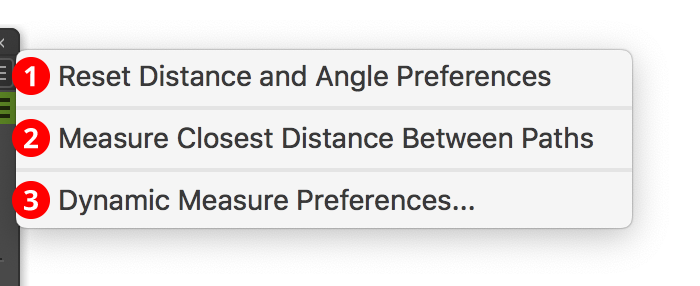
Dynamic Measure Flyout Menu
1. Reset Distance and Angle Preferences
Changes the Illustrator general preferences “Keyboard Increment” and “Constrain Angle” to their default values (1.0 pt and 0°).
2. Measure Closest Distance Between Paths
Available when exactly two paths are selected. Draws a measure that goes from the path which is higher in the stacking order to the other path and has minimal distance.
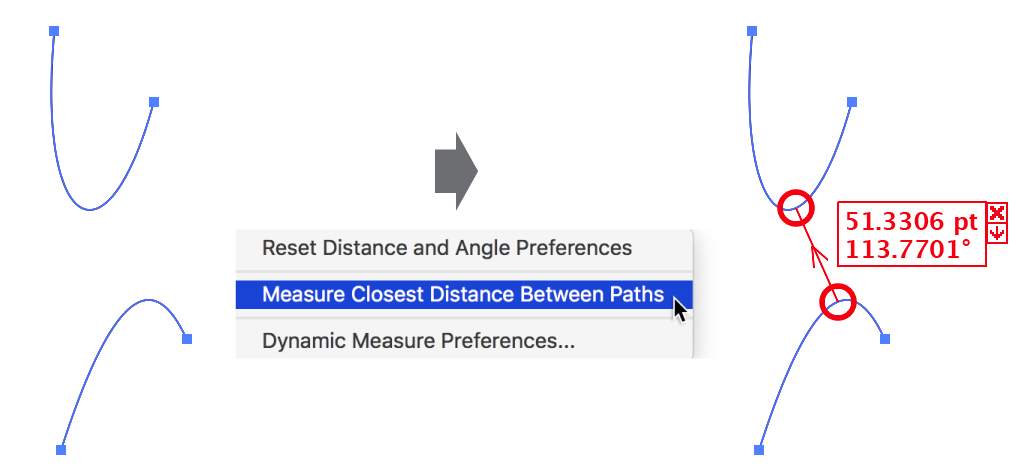
Dynamic Corners Flyout Measure closest distance
3. Dynamic Measure Preferences...
Brings up the Preferences dialog (see Dynamic Measure Preferences).
