- Getting Started
- Training
- Features
- Effects
-
Plugins
- AG Core
- AstuteBuddy
- Autosaviour
- ColliderScribe
- DirectPrefs
- DynamicSketch
- FindReplace
- InkFlow
- InkQuest
- InkScribe
- MirrorMe
- Phantasm
- Randomino
- Rasterino
- Reform
- Stipplism
- Stylism
-
SubScribe
- Getting Started
- Circle by Points Tool
- Tangent Circle Tool
- Curvature Circle Tool
- Arc by Points Tool
- Tangent Line Tool
- Perpendicular Line Tool
- Connect Tool
- Straighten Tool
- Lock Unlock Tool
- Orient Tool
- Quick Orient Tool
- Orient Transform Tool
- AG Layer Comps Panel
- Art Switcher Panel
- Gradiator Panel
- Gradient Forge Panel
- AG Color Select Tool
- Color Stamp
- Gradient From Art
- Pixels to Vector
- QuickOps
- Texturino
- VectorFirstAid
- VectorScribe
- WidthScribe
- FAQs
- Team Licensing
- Reseller Licensing
- Astute Manager
 Reposition Point Tool Operation
Reposition Point Tool Operation
To reposition an anchor point, it must be selected first. Although this can, of course, be done with any selection tool, the Reposition Point tool itself can be used to marquee-select anchor points. Then, simply drag the anchor point(s) to a new position along the path. While dragging, the new shape of the path is displayed in red, so you can see how much the path geometry may have changed. Positions along the path where the tangent angle equals any of the 45° increments around the general constrain angle are highlighted with magenta dots, and the repositioned point will snap to these positions, displaying a red guide which is the tangent line.
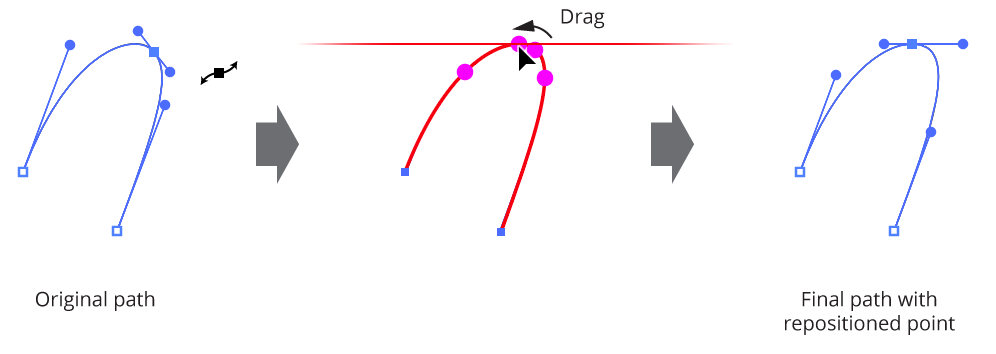
Reposition Point Tool Overview
To suppress the tangency snapping, Command/Ctrl can be pressed while dragging. The Space bar can also be pressed, to suppress all annotations.
If an endpoint of an open path is selected, it will be ignored, since it cannot be moved.
