 Path Visualizer Live Effect
Path Visualizer Live Effect
Path Visualizer is an Astute Graphics live effect that provides the visualization of anchor points, handles, and redundant points on a path or live text by rendering them as art elements. These art elements remain visible even if the path is not selected. Path Visualizer can be useful when evaluating various fonts (no need to create outlines), and when building large effect stacks; by temporarily inserting it at a certain location in the stack (and hiding effects below it), the state of the path(s) at that point in the effect chain can be visualized without having to expand the effect.
As with most live effects, Path Visualizer appears in the main menu, under Effect > AG Utilities. It can also be applied directly from the Appearance panel using the “Add New Effect” button at the bottom of the panel.
Path Visualizer Parameters Dialog
After applying the live effect using the menu item (or when clicking on the existing effect in the Appearance panel to edit it), the parameters dialog will appear:

Path Visualizer Parameters Dialog
1. Visualize Anchor Points
Creates a filled square at each anchor point on the path. At default 100% scaling, the squares have a side length of 5 pt.
2. Visualize Handles
Creates a filled circle at each bezier handle on the path. At default 100% scaling, the circles have a diameter of 5 pt.
3. Visualize Handle Lines
Creates a straight line from each handle to its associated anchor point on the path. At default 100% scaling, the lines have a stroke weight of 0.75 pt.
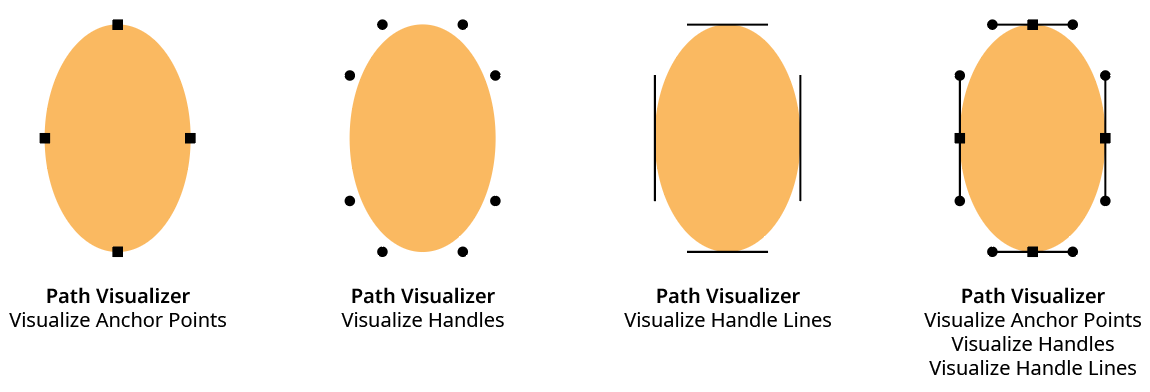
AG Utilities Live Effects - Path Visualizer Example
4. Visualize Redundant Points
Draws a semi-transparent red, triangular shape similar to the Astute Graphics PathScribe tool redundant point indicator over redundant points. A redundant point, also known as a doubled point, is defined as the latter of two consecutive anchor points on a path that have exactly the same X and Y coordinates and don’t have handles in the (zero-length) segment between them. They are often created after using the PathFinder functions or after using Object > Path > Outline Stroke, and despite not changing the shape of the path, can cause problems when performing additional functions such as offsetting.

AG Utilities Live Effects - Path Visualizer Redundant Points
5. Include Unpainted Paths
When enabled, paths that have no fill or stroke are included when generating the visualization art. This is generally only necessary when placing the Path Visualizer effect above the fills and strokes in the Appearance panel.
6. Scale
Makes all the visualization art smaller or larger by the specified amount. The annotations that typically show anchor points and handles are independent of the zoom value, but since the live effect visualizations create actual art, they will get larger when the art is zoomed in on. This can make it difficult to see points that are very close to each other, very short handles, etc. The Scale factor can vary from 0.1% to 10000%.
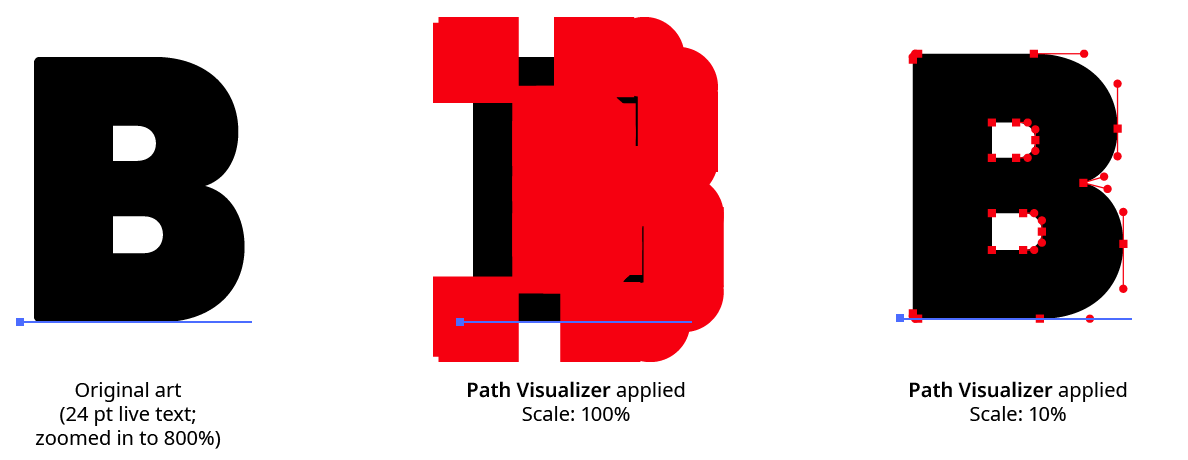
AG Utilities Live Effects - Path Visualizer Scale Example
7. Positioning
The position of the visualization art relative to the original artwork. It can replace the original, go above it (the default), or go below it.
8. Color
The color of the visualization art for anchor points, handles, and handle lines. The default color is black, but it can be changed by clicking on the color chip to bring up the standard color picker.
9. Preview
As with all live effects, when enabled, changing a parameter will immediately update the artwork while the dialog is still open.
10. Help Button
Opens the help documentation in the Astute Manager. If this does not automatically appear, please ensure your Astute Manager is running first.
