 Move Section: Horizontal/Vertical
Move Section: Horizontal/Vertical
Moving (offsetting) can be done in two main modes: Horizontal/Vertical (as with the native Transform, in which the offset is specified by its horizontal and vertical components) or Distance/Angle, in which the offset is specified by its distance and angle components. The main mode is controlled by a dropdown menu at the top of the Move section. In Horizontal/Vertical mode, the move section of the dialog has the following controls:
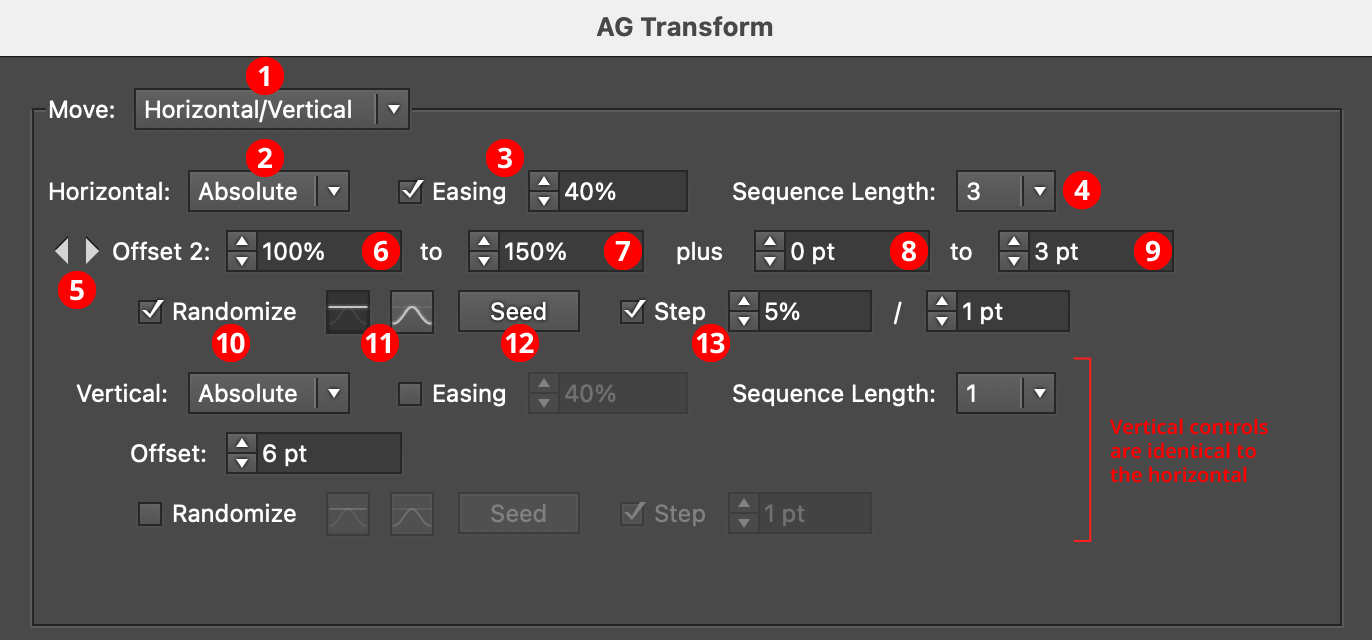
AG Transform Parameters Dialog: Move Section (Horizontal, Vertical)
1. Main Mode
The dropdown menu allows the choice between Horizontal/Vertical mode and Distance/Angle mode.
2. Horizontal/Vertical Submode
In Horizontal/Vertical mode, the dropdown menu allows the choice between Absolute or Relative submodes for both the horizontal and vertical components of the offset. In Absolute submode, each offset component is specified using an absolute value, such as 12 pt. In Relative submode, each offset component is specified using a percentage of the width (or height, for the vertical component) of the art’s bounding box, plus an optional non-relative value. Thus, when the submode is set to Relative and the offset is set to 100%, the “plus” value controls the gap between objects when multiple copies are made:
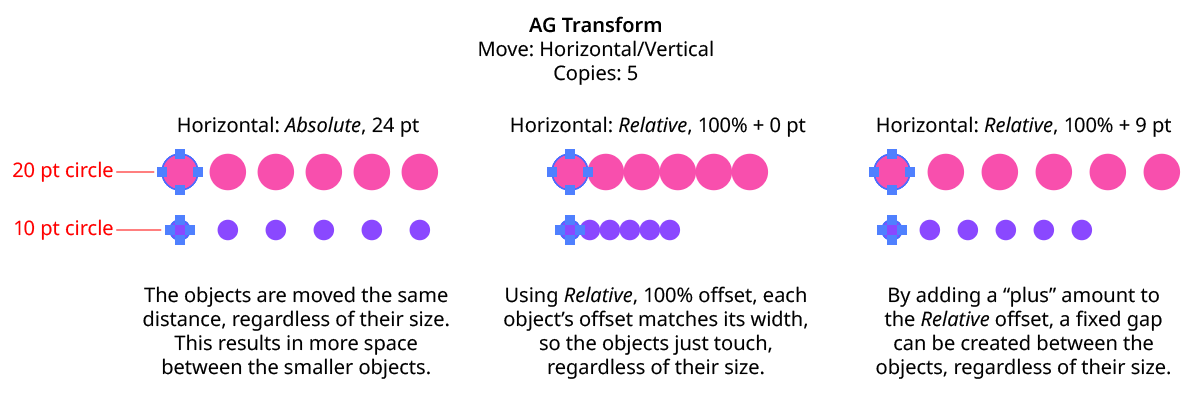
AG Transform Move Absolute Vs. Relative
3. Horizontal/Vertical Easing
Easing controls the final spacing (either in the horizontal or vertical direction) of all of the transformed copies. When enabled, the easing value (from 1% to 99%) specifies where the middle copy should be placed (as a percentage of the distance from the original to the last copy). It therefore determines whether the copies increase their spacing as they get further away from the original (for values less than 50%), or decrease their spacing (for values more than 50%).
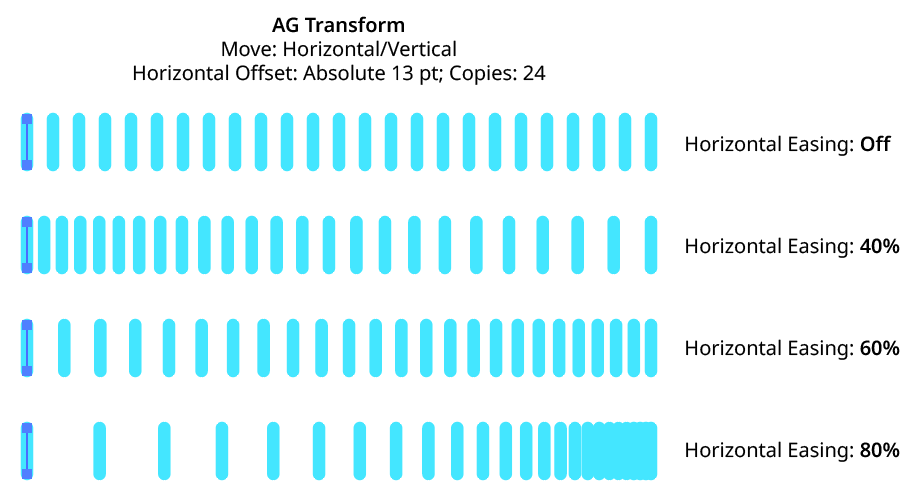
AG Transform Easing Examples 1
Easing can be used with both sequences and randomization. If the offsetting causes the copies to be created both to the left and right of the original, then the easing is done separately for each side.
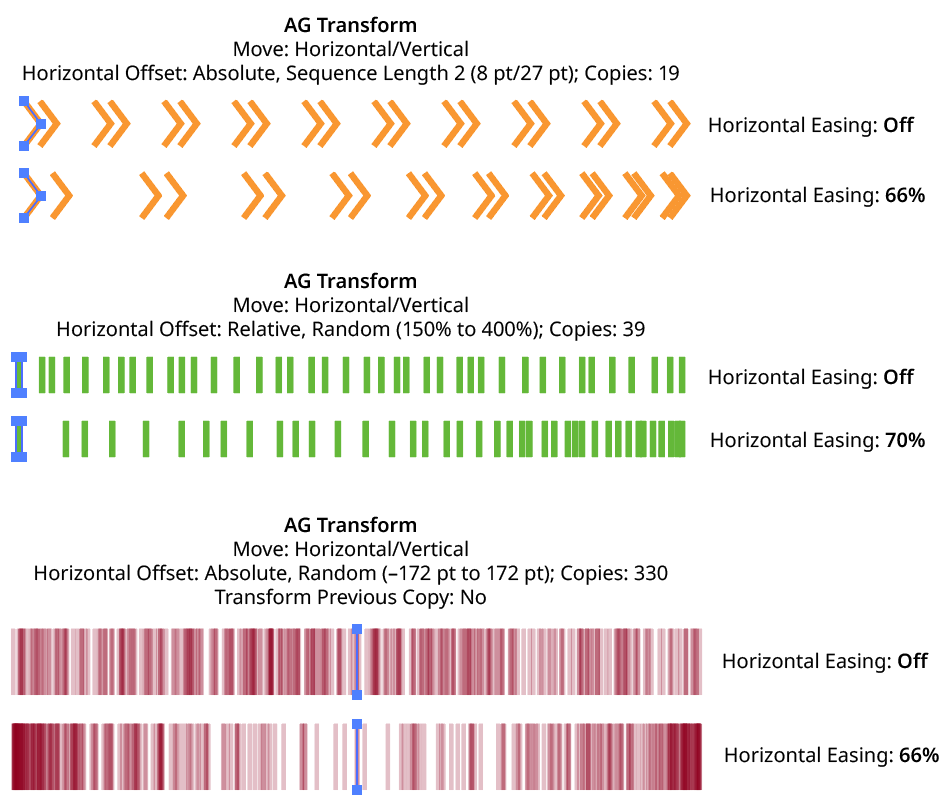
AG Transform Easing Examples 2
Using a different easing value for the horizontal and vertical components of the offset causes the trail of copies to move in a curve:
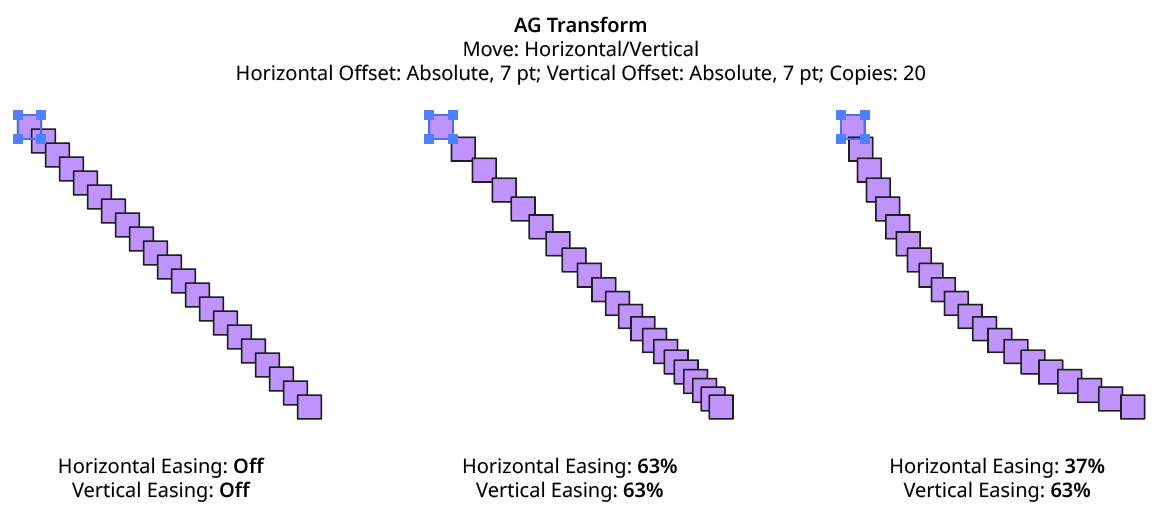
AG Transform Easing Examples 3
4. Horizontal/Vertical Sequence Length
By default (and ignoring randomization), each copy receives the same offset (as with the native Transform effect). However, AG Transform offers sequences, which allow up to 8 different offsets. The horizontal component of the offset can have a different sequence length from the vertical. If the number of copies exceeds the length of the sequence, the values simply repeat in a cycle. Each member of a sequence shares the same randomization parameters.
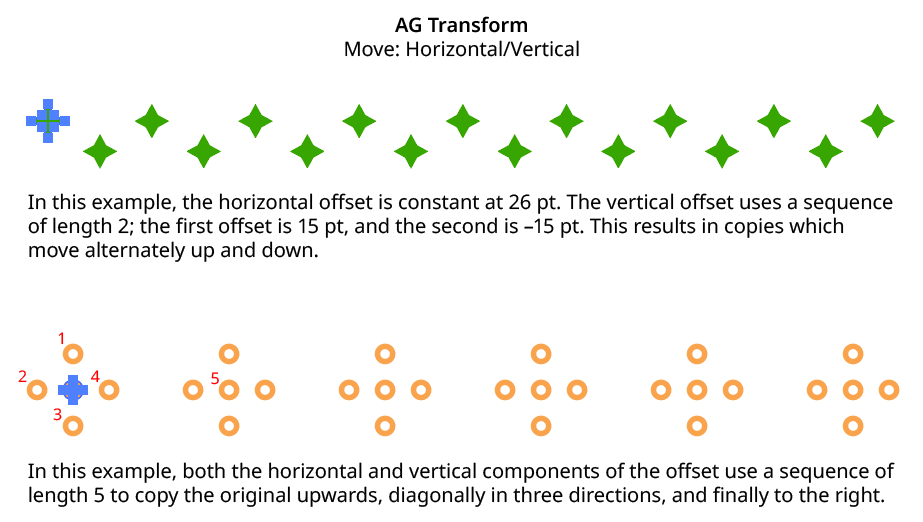
AG Transform Horizontal Vertical Sequence Examples
5. Previous/Next Offset Buttons
Available when the sequence length is set to a value other than 1. Clicking either button will move between the sequence’s offsets, allowing any of them to be edited.
6. Offset/Minimum Offset
The horizontal (or vertical) offset for the current sequence index. In Absolute submode, this is an absolute value like 12 pt. In Relative submode, this is a percentage of the width (or height) of the bounding box of the art. When randomization is enabled, this value specifies the minimum offset that may be randomly produced.
7. Maximum Offset
Available when randomization is enabled; it specifies the maximum horizontal (or vertical) offset that may be randomly produced for the current sequence index.
8. “Plus” Offset/Minimum “Plus” Offset
Available when in Relative submode; it specifies an additional non-relative offset that is added to the relative offset for the current sequence index (and may be negative). When used with a relative offset of 100%, for example, this could be used to create fixed gaps of a specific size between copies, regardless of the size of the original art. When randomization is enabled, this value specifies the minimum “plus” offset that may be randomly produced.
9. Maximum “Plus” Offset
Available when in Relative submode and randomization is enabled; it specifies the maximum horizontal (or vertical) “plus” offset that may be randomly produced for the current sequence index.
10. Horizontal/Vertical Randomize
When randomization is enabled, the offset (or offsets, if using a sequence) are not fixed for each copy, but are chosen randomly between the specified minimum and maximum values. The distribution of those values (linearly or in a Gaussian manner) can be specified, as well as the random seed. All sequence indices share the same randomization parameters.
11. Distribution Curves
Specifies either a linear distribution in random values (all values in the range are equally likely to be chosen) or a Gaussian distribution (central values in the range are more likely to be chosen, also known as a “bell curve”).
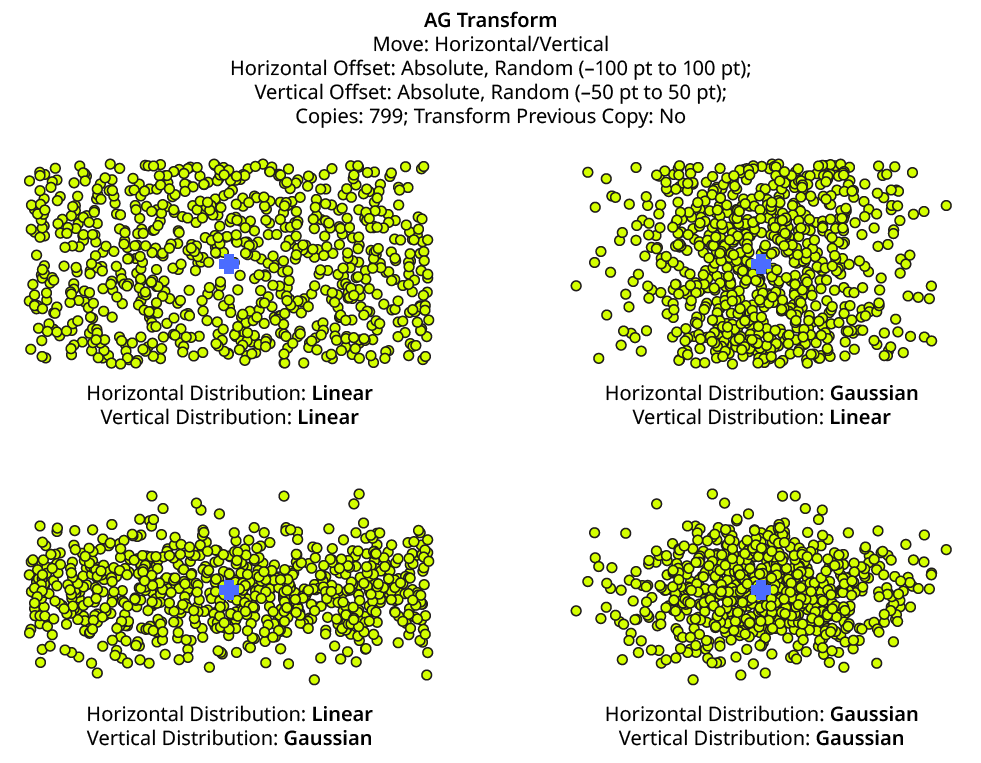
AG Transform Linear Vs. Gaussian Distribution
12. Seed
Each random seed number leads to a different sequence of random values. Clicking the button picks a new seed, thereby changing the look of the artwork. To view or specify the seed number directly, Option/Alt-click the button. This lets you recreate a previously-generated look. The horizontal and vertical components of the offset have independent seeds.
13. Step
Constrains each final offset value (after randomization) to multiples of the specified step value while still remaining in the original range (when possible). For example, if an absolute offset is set to a minimum of 12 pt and a maximum of 24 pt, then normally any value between those amounts might be produced — say, 17.448 pt. But enabling Step with a value of 5 pt would result in only values of 15 pt and 20 pt.

AG Transform Horizontal Offset with Step
When using Step with Relative offsets, two step values are available. The first value is the step value for the relative amount (a percentage), and the second is the step value for the absolute “plus” offset.
