- Getting Started
- Training
- Features
- Effects
-
Plugins
- AG Core
- AstuteBuddy
- Autosaviour
- ColliderScribe
- DirectPrefs
- DynamicSketch
- FindReplace
- InkFlow
- InkQuest
- InkScribe
- MirrorMe
- Phantasm
- Randomino
- Rasterino
- Reform
- Stipplism
- Stylism
-
SubScribe
- Getting Started
- Circle by Points Tool
- Tangent Circle Tool
- Curvature Circle Tool
- Arc by Points Tool
- Tangent Line Tool
- Perpendicular Line Tool
- Connect Tool
- Straighten Tool
- Lock Unlock Tool
- Orient Tool
- Quick Orient Tool
- Orient Transform Tool
- AG Layer Comps Panel
- Art Switcher Panel
- Gradiator Panel
- Gradient Forge Panel
- AG Color Select Tool
- Color Stamp
- Gradient From Art
- Pixels to Vector
- QuickOps
- Texturino
- VectorFirstAid
- VectorScribe
- WidthScribe
- FAQs
- Team Licensing
- Reseller Licensing
- Astute Manager
 Scale Section
Scale Section
The Scale section of the dialog has the following controls:
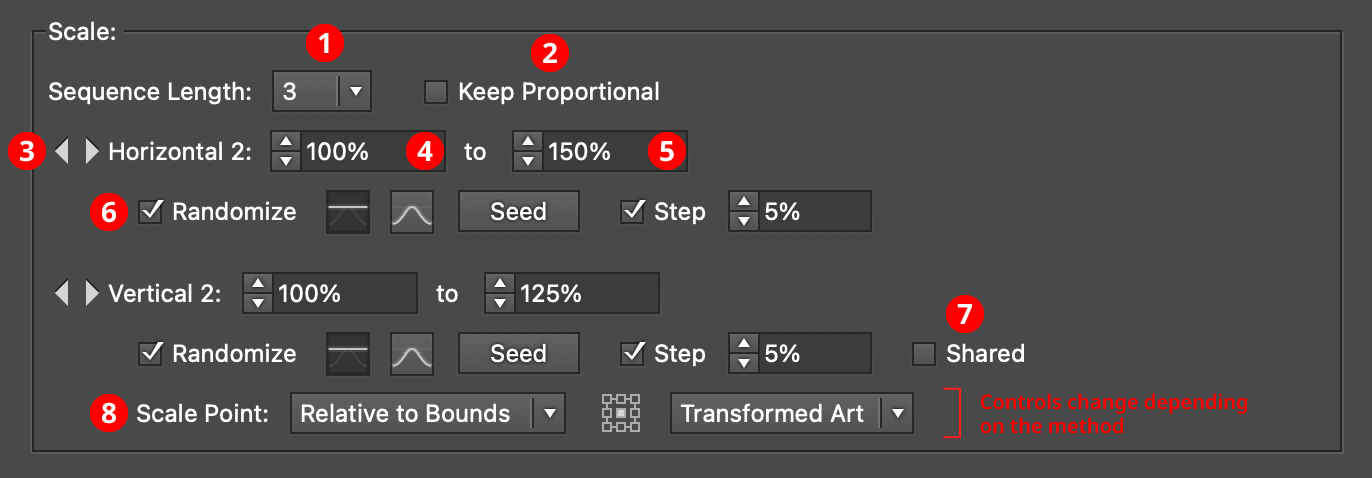
AG Transform Parameters Dialog - Scale Section
1. Rotation Sequence Length
By default (and ignoring randomization), each copy receives the same scaling value (as with the native Transform effect). However, AG Transform offers sequences, which allow up to 8 different scaling values. If the number of copies exceeds the length of the sequence, the values simply repeat in a cycle. Each member of a sequence shares the same randomization parameters.
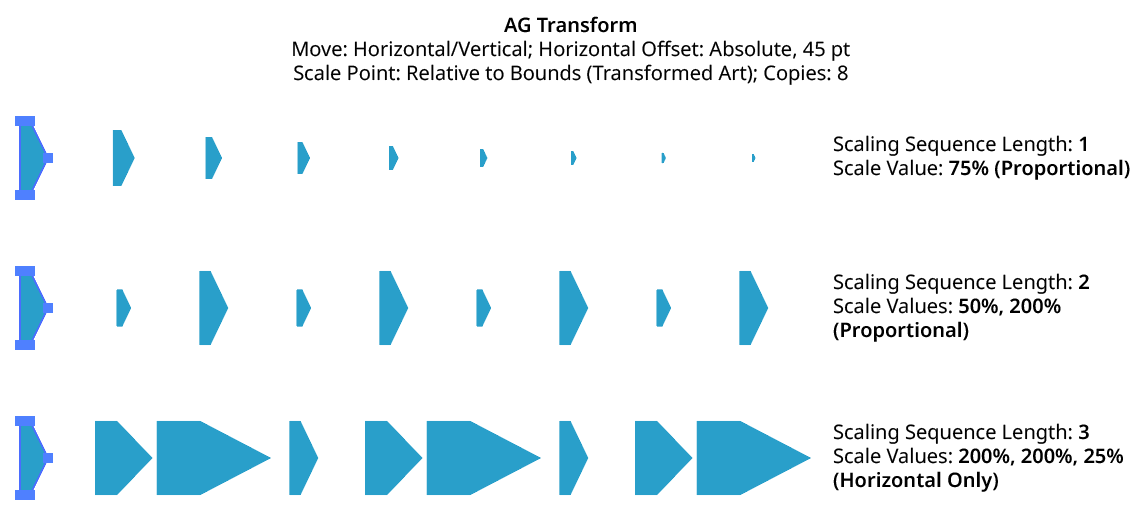
AG Transform Scaling Sequence Examples
2. Keep Proportional
When enabled, scaling will always be proportional (the vertical scaling values will be automatically set to match the horizontal scaling values).
3. Previous/Next Offset Buttons
Available when the sequence length is set to a value other than 1. Clicking either button will move between the sequence’s values, allowing any of them to be edited.
4. Value/Minimum Value
The horizontal (or vertical) scaling value for the current sequence index, from –10000% to 10000%. Negative values have the effect of flipping the object across the corresponding axis (the same as using the Reflect X or Reflect Y checkboxes in the native Transform dialog). When randomization is enabled, this value specifies the minimum value that may be randomly produced.
5. Maximum Value
Available when randomization is enabled; it specifies the maximum horizontal (or vertical) scaling value that may be randomly produced for the current sequence index.
6. Randomize
Randomization works the same way in the Scale section of the dialog as it does in the Move section. Both horizontal and vertical scaling can have independent randomization parameters.
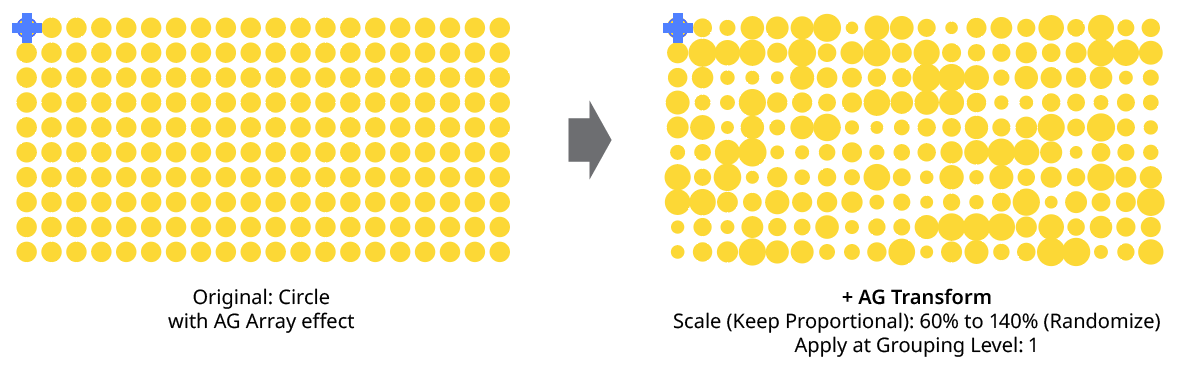
AG Transform Random Scale
7. Shared
When enabled, the random number for each copy (i.e., its random position between the specified minimum and maximum) will be the same for the vertical scaling as the horizontal scaling, allowing the transformed aspect ratio of each copy to be maintained.
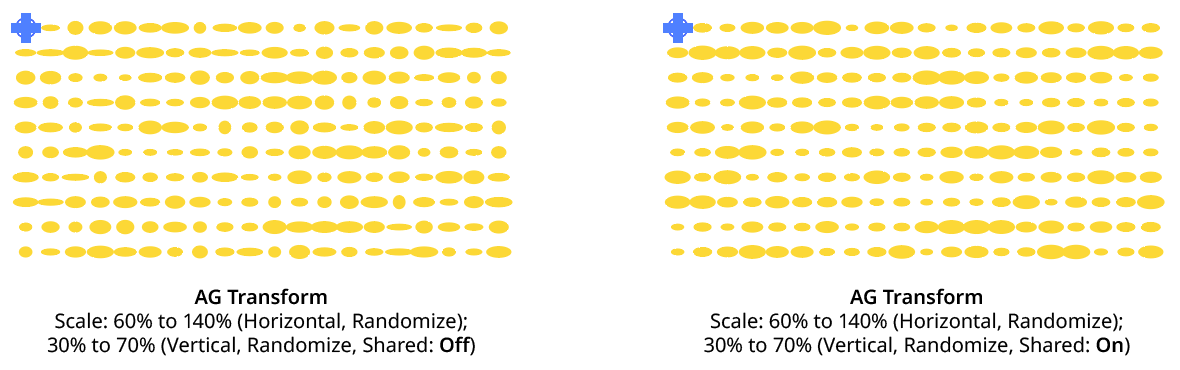
AG Transform Random Scale (Non-Shared Vs. Shared)
8. Scale Point
Just as with specifying the Center of Rotation, the dropdown menu allows the choice between six different methods of specifying the point through which the art is scaled: Fixed, Relative to Bounds, Anchor Point, Position Along Path, Tagged Path, or Along Line. See Center of Rotation in the Rotate section for an explanation of the methods.
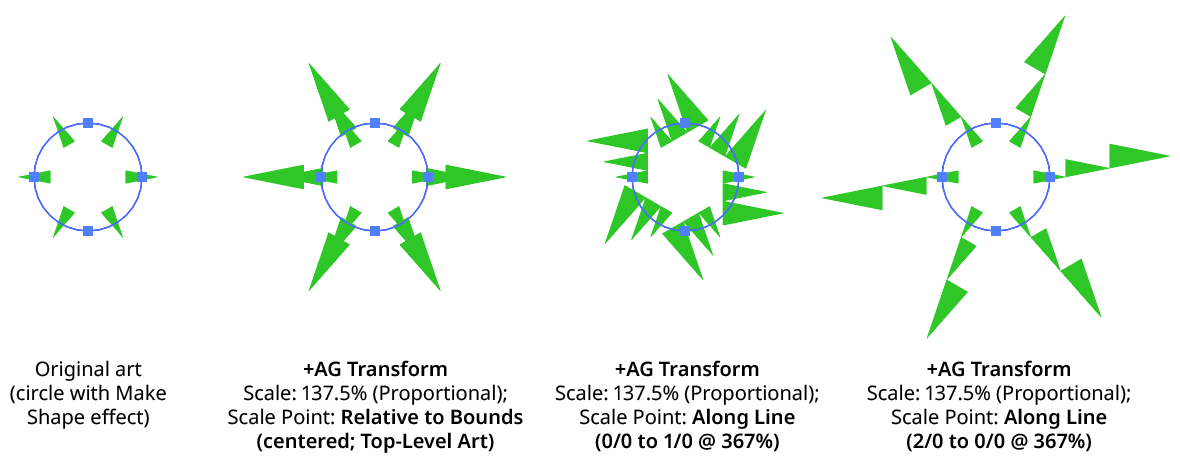
AG Transform Scale Point Examples
