 Extend Path Live Effect
Extend Path Live Effect
Extend Path is an Astute Graphics live effect for open paths that allows them to be extended (lengthened) or shortened. Extension can be made using four different methods, and randomization options are available.
As with most live effects, Extend Path appears in the main menu, under Effect > AG Utilities. It can also be applied directly from the Appearance panel using the “Add New Effect” button at the bottom of the panel.
Extend Path Parameters Dialog
After applying the live effect using the menu item (or when clicking on the existing effect in the Appearance panel to edit it), the parameters dialog will appear:
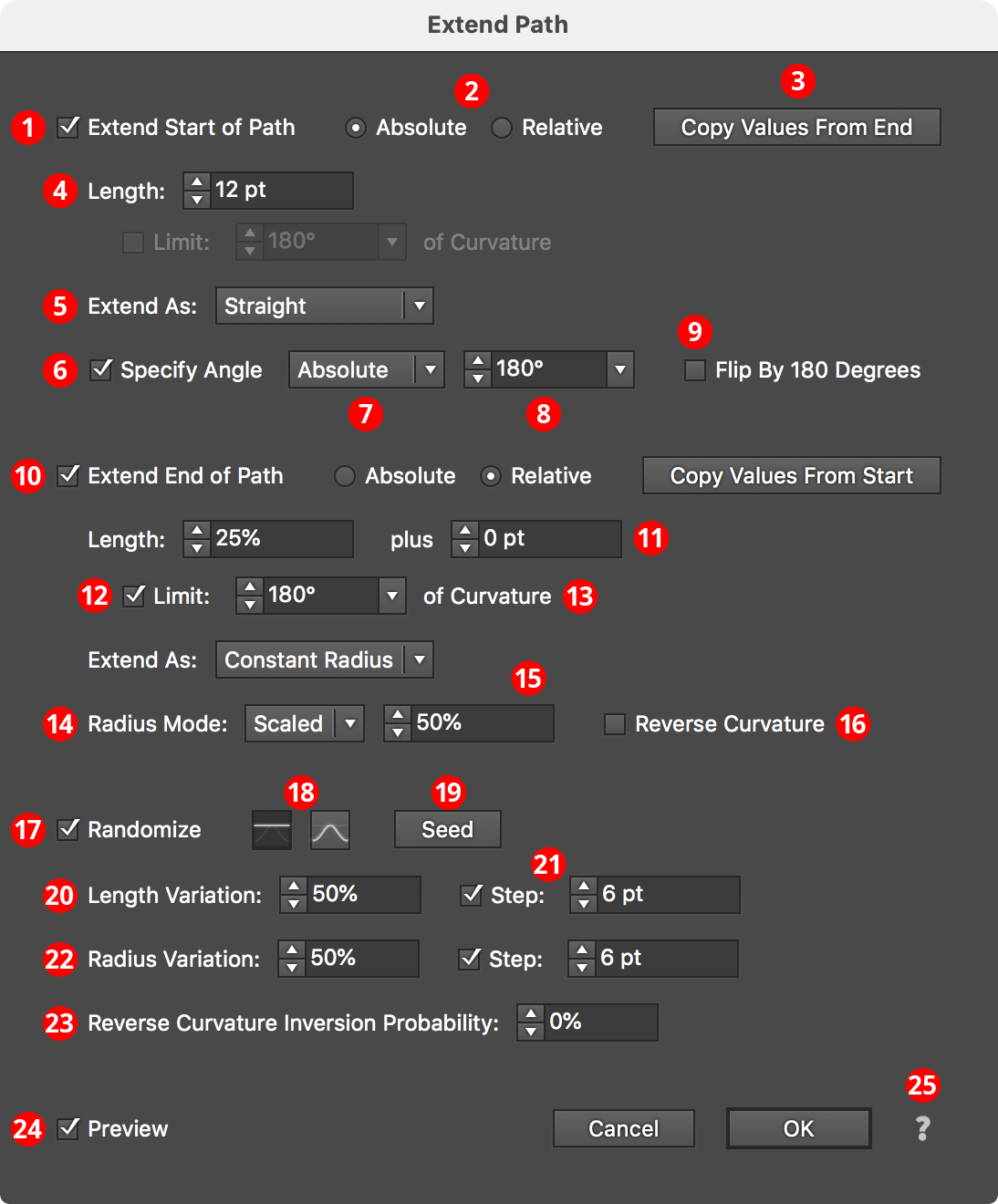
Extend Path Parameters Dialog
1. Extend Start of Path
Each end of the open path can be independently affected. The top section of the dialog pertains to the start of the path.
2. Absolute/Relative
Specifies whether the extension length is an absolutely-specified value (for example, 24 pt) or a value relative to the path length (for example, 50%, which would make the path 1.5 times as long as it was originally).
3. Copy Value button
Allows you to pick up all the parameters from the section of the dialog for the opposite end of the path, in cases where both ends of the path must be extended in the same manner.
4. Length
The amount that the path will be extended or shortened. In Relative mode, the value is interpreted as a percentage of the original path length. Negative values will result in the path being shortened instead of extended.
5. Extend As
The type of extension (ignored when shortening a path).
Bezier Extension
In Bezier extension mode, no additional anchor points are added to the path. Instead, the cubic bezier curve that comprises the path segment being extended is simply expanded. Due to the mathematics of cubic beziers, this may lead to situations where the curve turns in unexpected directions or even reverses direction at a cusp point if the original bezier had only a single handle.
Constant Radius Extension
In Constant Radius extension mode, the path is continued as a circular arc of constant radius. The radius value itself depends on which radius mode is active (see Radius Mode).
Straight Extension
In Straight extension mode (the default), the path is continued as a simple straight line.
Spiral Extension
In Spiral extension mode, the path is continued as a logarithmic spiral with the specified winding constant. Lower winding constants make the spiral’s radii become smaller more quickly.
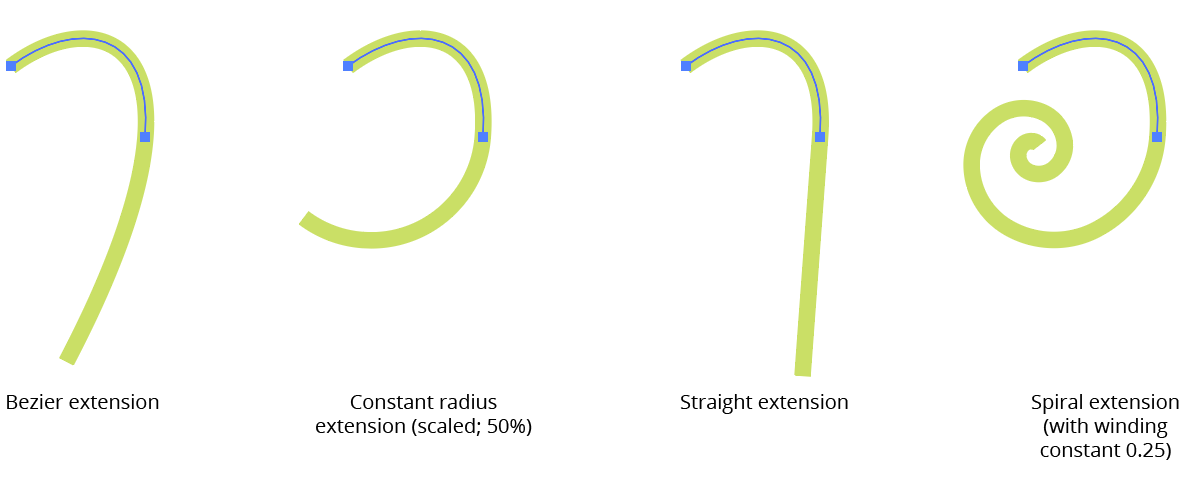
AG Utilities Live Effects - Path Extension Types
6. Specify Angle
Applicable with Straight extensions only; when enabled, the straight extension of the path will not be made at the original angle of the end of the path, but at the specified angle.
7. Specify Angle Mode
When specifying the straight extension angle, you can choose between an absolute angle or an angle that represents the change in angle (“Difference”) between the end of the path and the extension.
8. Specify Angle Value
The final angle, either as an absolute value or as a difference in angles.
9. Flip by 180 Degrees
The final angle is flipped by 180 degrees.
10. Extend End of Path
All controls are identical to the “Start of Path” section, but control the other end of the path.
11. Plus Value
For Relative mode extensions, allows an absolute value to be added to the relative value.
12. Limit Curvature
For Constant Radius and Spiral extensions, limits the length of the extension based on the amount of path bend.
13. Limit Curvature Value
The maximum amount of path bend (in degrees), regardless of length.
14. Radius Mode
For Constant Radius and Spiral extensions, one of the following: Match Radius Mode (the radius value will match the existing radius at the end of the path); Scaled Radius Mode (the radius value will be taken from the existing radius multiplied by the scale value); or Fixed Radius Mode (the radius value will be equal to the specified fixed value).
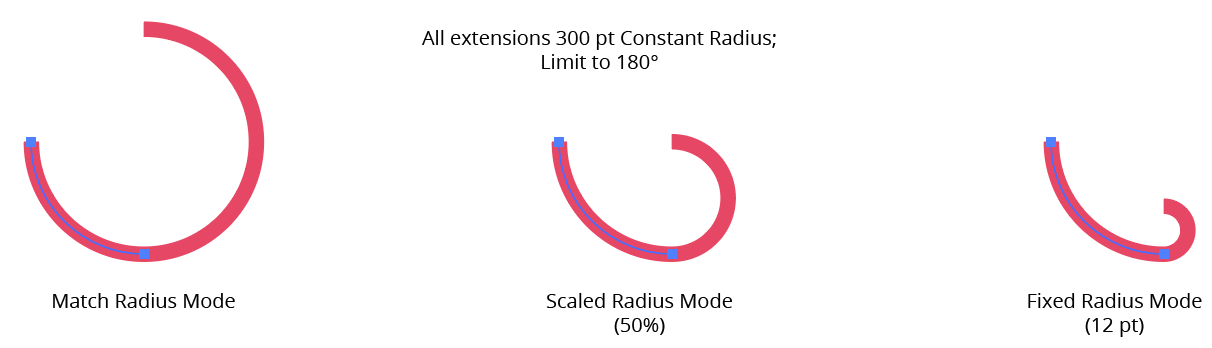
AG Utilities Live Effects - Extend Path Radius Modes
15. Radius Value
For Scaled and Fixed modes, the scale factor or fixed value.
16. Reverse Curvature
Normally the curvature of the extension is in the same direction as the existing path; Reverse Curvature makes the extension curve in the opposite direction.
17. Randomize
Allows randomization of several parameters, including length, radius, and the probability of reverse curvature. Randomization is most useful when applying the Extend Path effect to a group of many paths, or in an effect stack in which a previous effect breaks a single path into multiple pieces, like Dashify.
18. Distribution Curves
Specifies either a linear distribution in random values (all values in the range are equally likely to be chosen) or a Gaussian distribution (central values in the range are more likely to be chosen).
19. Seed
Each random seed number leads to a different sequence of random values. Clicking the button picks a new seed, thereby changing the look of the artwork. To view or specify the seed number directly, Option/Alt-click the button. This lets you recreate a previously-generated look.
20. Length Variation
Specifies the random variation in the length of the extension. For example, if the length is set to 20 pt, then a variation value of 25% would produce lengths that vary by as much as 20 pt × 25% = 5 pt, that is, between 15 pt and 20 pt; a variation value of 90% would produce lengths between 2 pt and 20 pt.
21. Length Step
Constrains each final extension length (after randomization) to multiples of the specified step value while still remaining in the original range. For example, if the extension length is set to 24 pt with a random variation of 50%, then normally values of 12 to 24 pt would be produced. But enabling Step with a value of 5 pt would result in only values of 15 pt and 20 pt.
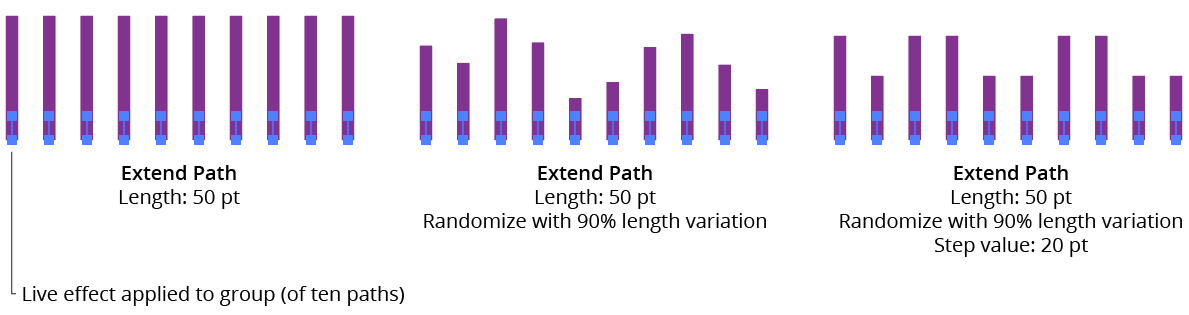
AG Utilities Live Effects - Extend Path Randomization
22. Radius Variation
For Constant Radius and Spiral extensions, similar to Length Variation but affects the final radius value.
23. Reverse Curvature Inversion Probability
For Constant Radius and Spiral extensions, specifies the probability that the reverse curvature setting (when enabled) will be inverted to the opposite value.
24. Preview
As with all live effects, when enabled, changing a parameter will immediately update the artwork while the dialog is still open.
25. Help Button
Opens the help documentation in the Astute Manager. If this does not automatically appear, please ensure your Astute Manager is running first.
