 Stroke Attributes Live Effect
Stroke Attributes Live Effect
Stroke Attributes is an Astute Graphics live effect that allows changing a path’s stroke parameters (weight, end caps, and corner joins). It also allows forcing a stroke onto a fill-only path, and (optionally) removing that fill.
As with most live effects, Stroke Attributes appears in the main menu, under Effect > AG Utilities. It can also be applied directly from the Appearance panel using the “Add New Effect” button at the bottom of the panel.
Stroke Attributes Parameters Dialog
After applying the live effect using the menu item (or when clicking on the existing effect in the Appearance panel to edit it), the parameters dialog will appear:

Stroke Attributes Parameters Dialog
1. Alter Weight
When enabled, the stroke weight of the path(s) will be changed.
2. Base Value Mode
Specifies what to use for the base value of the stroke weight, which may be subsequently modified by the limit values or through randomization:
Set Absolute: The default; the stroke weight will be set to the specified value.
Set Relative to Path Length: The stroke weight will be set to the length of the path times the specified factor. The default factor is 1%, meaning a path with a length of 120 pt would be given a stroke weight of 1.2 pt.
Set Relative to Original: The stroke weight will be set to the original stroke weight times the specified factor. The default factor is 200%, which doubles the existing stroke weight.
Use Original: Does not change the base weight.
3. Weight Value
For Set Absolute mode, specifies the base weight of the stroke. For Set Relative to Path Length mode, specifies the factor (as a percentage) by which the path’s length is multiplied to get the base weight. For Set Relative to Original mode, specifies the factor (as a percentage) by which the original stroke weight is multiplied to get the base weight.
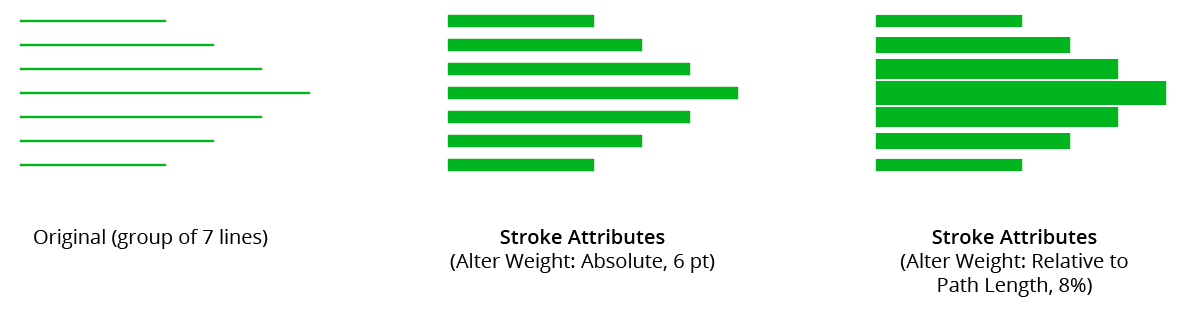
AG Utilities Live Effects - Stroke Attributes Example
4. Limit, Minimum Value
Any base weights smaller than this will be changed to this value.
5. Limit, Maximum Value
Any base weights larger than this will be changed to this value.
6. Alter End Caps
When enabled, the end cap type of the stroke is changed to the specified type.
7. End Cap Type
As per the native stroke panel, the type of end cap to use: Butt, Round, or Projecting.
8. Alter Corner Joins
When enabled, the corner join type of the stroke is changed to the specified type.
9. Corner Join Type
As per the native stroke panel, the type of corner join to use: Miter, Round, or Bevel.
10. Miter Limit
For Miter type joins, per the native stroke panel, the miter limit to use.
11. Randomize
Allows randomization of the final stroke weight. This option is only available when Alter Weight is enabled.
12. Distribution Curves
Specifies either a linear distribution in random values (all values in the range are equally likely to be chosen) or a Gaussian distribution (central values in the range are more likely to be chosen).
13. Seed
Each random seed number leads to a different sequence of random values. Clicking the button picks a new seed, thereby changing the look of the artwork. To view or specify the seed number directly, Option/Alt-click the button. This lets you recreate a previously-generated look.
14. Weight Variation
Specifies the maximum amount of variation in the final stroke weight. For example, if the weight is set to 20 pt, then a variation value of 25% would produce weights that vary by as much as 20pt × 25% = 5 pt, that is, between 15 pt and 20 pt; a variation value of 90% would produce weights between 2 pt and 20 pt.
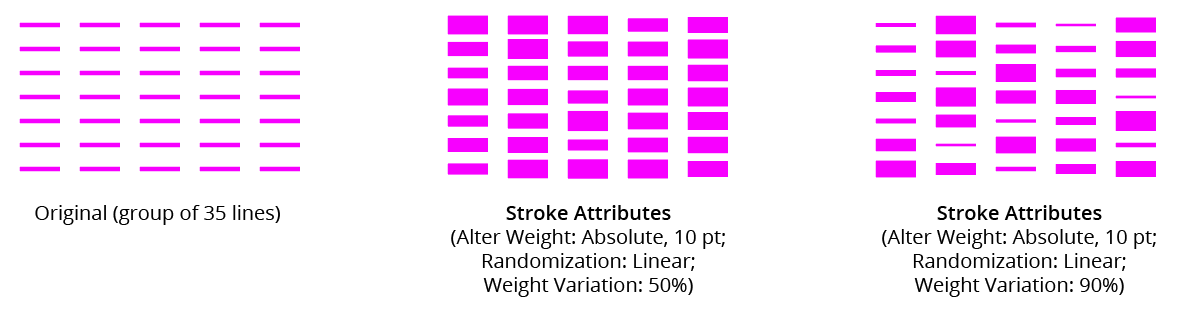
AG Utilities Live Effects - Stroke Attributes Randomization Examples
15. Force Stroke On Fill-Only Paths
When enabled, a stroke will be added to any paths which are fill-only, if at least one attribute (weight, caps, or joins) is specified. For non-specified attributes, default values will be used. The color of the stroke will be the same as the fill color.
16. And Remove Fill
When enabled, the fill of the path will be removed when the new stroke is added.
17. Preview
As with all live effects, when enabled, changing a parameter will immediately update the artwork while the dialog is still open.
18. Help Button
Opens the help documentation in the Astute Manager. If this does not automatically appear, please ensure your Astute Manager is running first.
