 Angle Cap Live Effect
Angle Cap Live Effect
Angle Cap is an Astute Graphics live effect for stroked, open paths that allows for angled end caps, where the flat end of the stroke runs at an adjustable angle to the perpendicular of the path. The angle can be fixed at a certain value (for example, always horizontal), or can be relative to the path’s angle.
As with most live effects, Angle Cap appears in the main menu, under Effect > AG Utilities. It can also be applied directly from the Appearance panel using the “Add New Effect” button at the bottom of the panel.
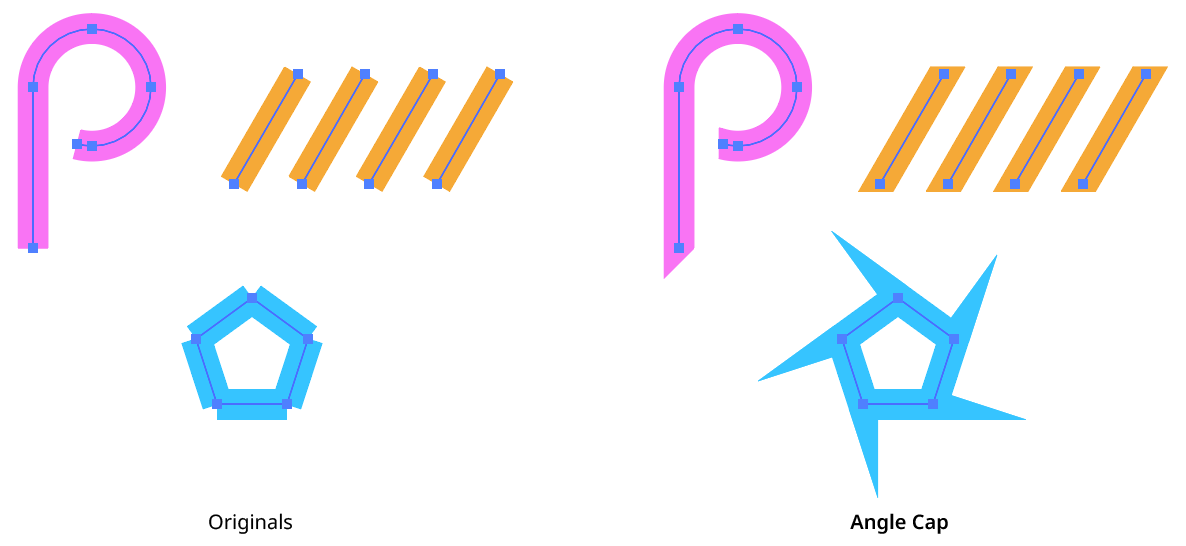
Angle Cap Live Effect Example
Angle Cap Parameters Dialog
After applying the live effect using the menu item (or when clicking on the existing effect in the Appearance panel to edit it), the parameters dialog will appear:
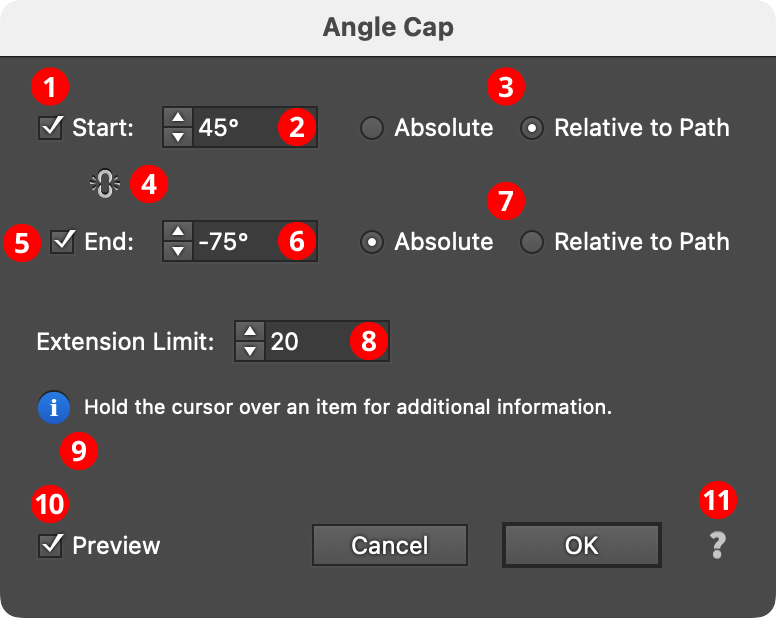
Angle Cap Parameters Dialog
1. Start
The Start checkbox enables or disables modification of the stroke cap at the start of the path.
2. Start Angle
Specifies the angle of the end of the stroke’s cap. In Absolute mode, this angle is fixed (does not depend on the path angle) and can range from –360° to 360° using the normal Illustrator convention of angles (0° is to the right):
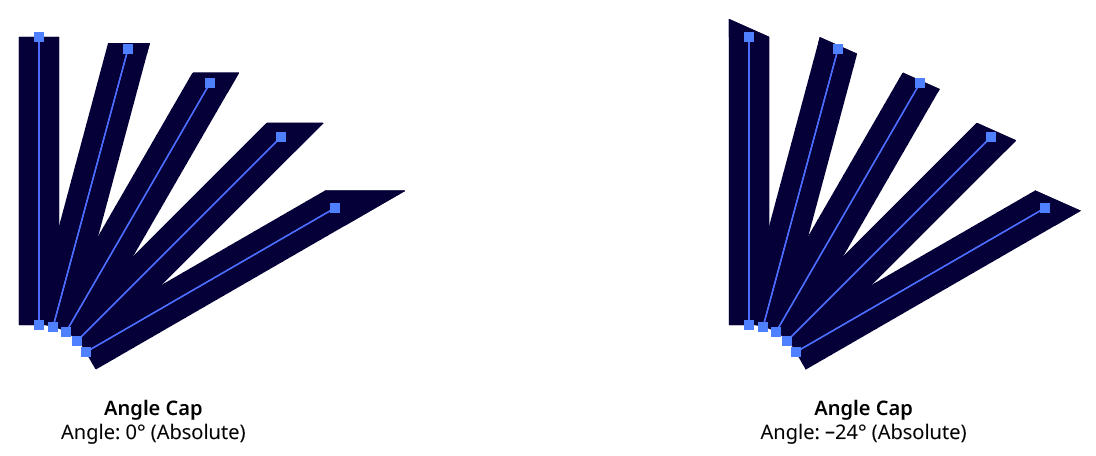
Angle Cap Absolute Mode
In Relative to Path mode, the angle is relative to a line drawn perpendicular to the path at its tip, and can range from –90° to 90°, where 0° means no change from the normal perpendicular angle:
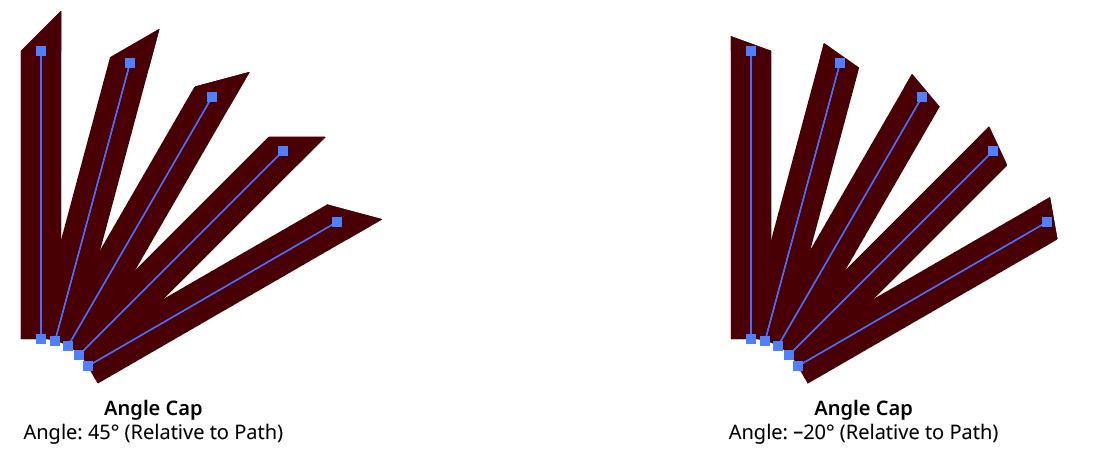
Angle Cap Relative to Path Mode
3. Start Absolute/Relative
Specifies the mode of the start cap angle (see Start Angle).
4. Link Start & End
Clicking on the icon toggles its state. When “linked,” making changes to either the Start or End parameters will simultaneously affect the opposite side.
5. End
The End checkbox enables or disables modification of the stroke cap at the end of the path.
6. End Angle
As per the Start angle, but for the end (last anchor point) of the path.
7. End Absolute/Relative
Specifies the mode of the end cap angle (see Start Angle).
8. Extension Limit
Similar to the native miter limit for corner joins, the Extension Limit is necessary to keep an angled cap from extending out infinitely as the cap’s angle gets closer and closer to the path’s tangent angle. The value represents the maximum length of the cap as a multiple of the path’s width, and can range from 5 to 500.
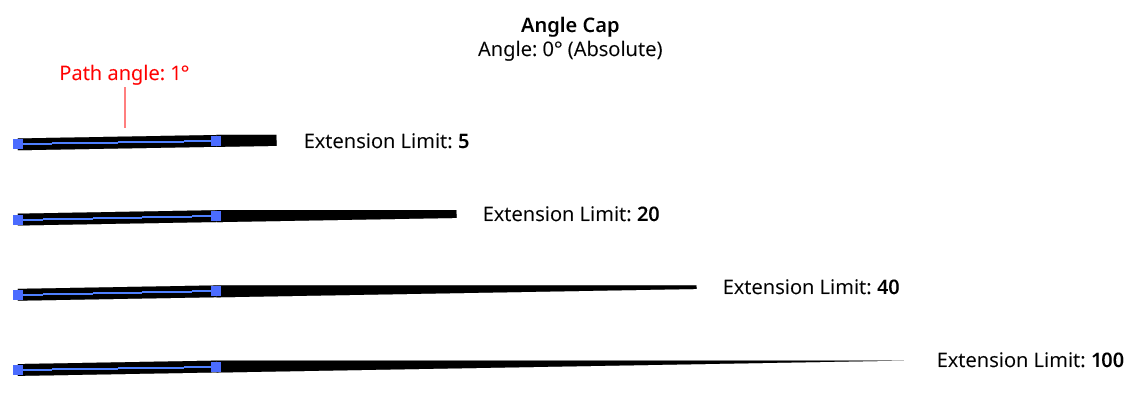
Angle Cap Extension Limit
9. Informational area
Shows a brief description of each control when the cursor is being hovered over it.
10. Preview
As with all live effects, when enabled, changing a parameter will immediately update the artwork while the dialog is still open.
11. Help Button
Opens the help documentation in the Astute Manager. If this does not automatically appear, please ensure your Astute Manager is running first.
Angle Cap Considerations
Angle Cap: Inside, Outside, and Variable Width Strokes
Because these types of strokes are actually converted to closed, filled paths inside the live effect mechanism, Angle Cap cannot be used with them.
Angle Cap: Dashed Strokes
When Aligned dashes are used, the dashes at the start and end of the path are generally converted to separate open paths inside the live effect mechanism, and thus will receive angle caps of their own, producing unexpected results. To put angle caps on each dash, use the Astute Graphics Dashify live effect instead of a dashed stroke.

Angle Cap with Dashes
Angle Cap: Strokes with Gradients
A plugin cannot actually change a stroke’s caps in Illustrator, so the Angle Cap live effect simulates them by placing an appropriately-shaped polygon at the end(s) of the path. This may be seen by expanding the live effect:
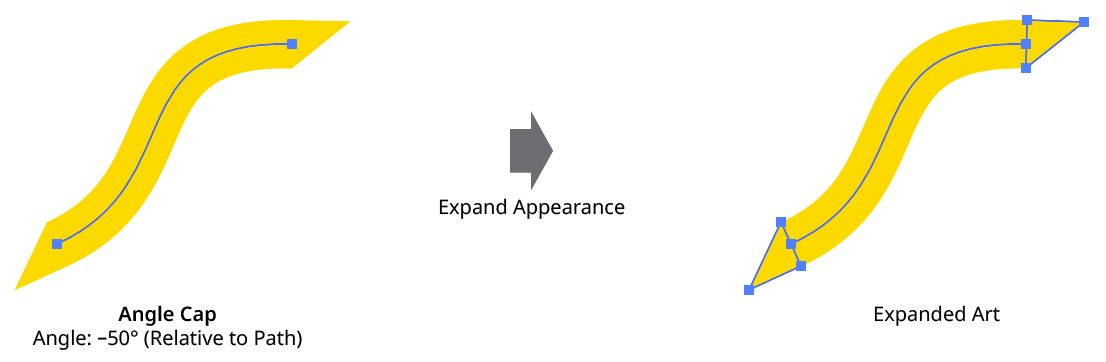
Angle Cap Expanded View
If the stroke has a gradient applied (the normal, “within the stroke” type — gradients along or across the stroke are converted to meshes inside the live effect mechanism and will not work with Angle Cap), Illustrator’s method of auto-positioning gradients will typically result in the caps visually not being seamless with the stroke. One way to remedy this is by placing the Angle Cap effect within the stroke and adding (directly above it) a native Pathfinder Add effect and an Astute Graphics Segment Removal effect (to change the path, which becomes a closed path after the Add effect, back to open).
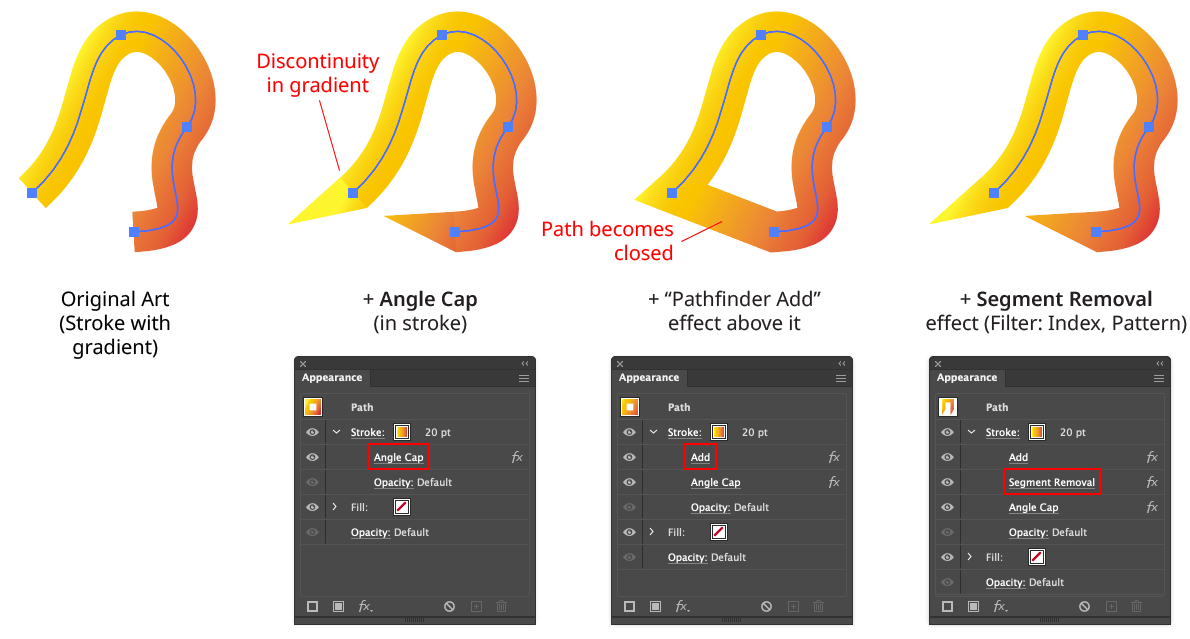
Angle Cap with Gradients
Note that with this method, because the native Add effect can change the starting point of the path, it may be necessary to adjust the Pattern/Initial Skip value in the Segment Removal effect to target the correct segment to remove:
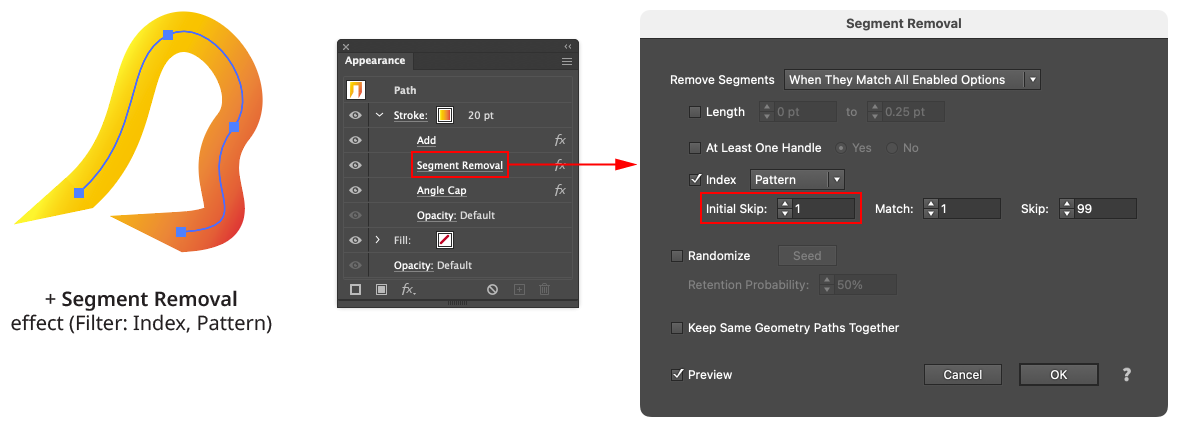
Angle Cap with Gradient - Segment Removal Example
Angle Cap: Strokes with Round or Projecting Caps
Angle Cap handles these types of existing caps by simply extending the cap polygon(s) to cover them.
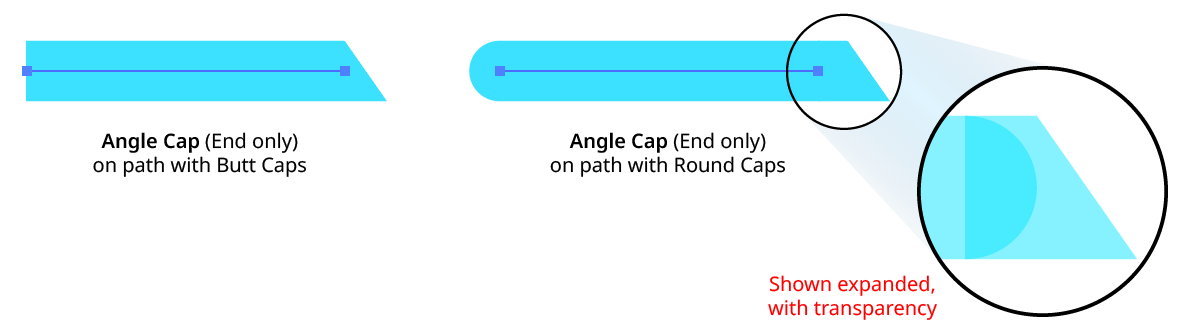
Angle Cap with Round Caps
