- Getting Started
- Training
- Features
- Effects
-
Plugins
- AG Core
- AstuteBuddy
- Autosaviour
- ColliderScribe
- DirectPrefs
- DynamicSketch
- FindReplace
- InkFlow
- InkQuest
- InkScribe
- MirrorMe
- Phantasm
- Randomino
- Rasterino
- Reform
- Stipplism
- Stylism
-
SubScribe
- Getting Started
- Circle by Points Tool
- Tangent Circle Tool
- Curvature Circle Tool
- Arc by Points Tool
- Tangent Line Tool
- Perpendicular Line Tool
- Connect Tool
- Straighten Tool
- Lock Unlock Tool
- Orient Tool
- Quick Orient Tool
- Orient Transform Tool
- AG Layer Comps Panel
- Art Switcher Panel
- Gradiator Panel
- Gradient Forge Panel
- AG Color Select Tool
- Color Stamp
- Gradient From Art
- Pixels to Vector
- QuickOps
- Texturino
- VectorFirstAid
- VectorScribe
- WidthScribe
- FAQs
- Team Licensing
- Reseller Licensing
- Astute Manager
 Adding and Deleting Points
Adding and Deleting Points
As a convenience, the Reposition Point tool can also add and remove points to a path by pressing the Option/Alt key when hovering over the path (to add) or an existing point (to remove). The cursor reflects the operation which will be carried out. When adding a point, tangency snapping is in effect.
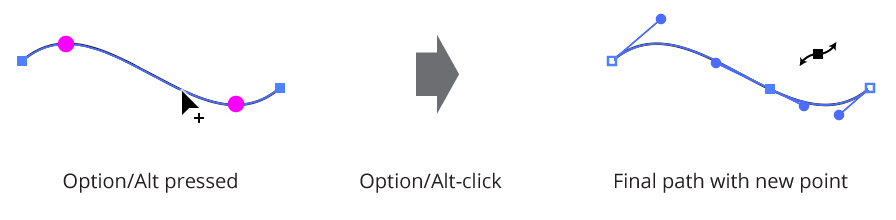
Add points with reposition point tool
Fast and Accurate Modes
By default, the tool operates in “Accurate” mode, which keeps the path’s geometry as close as possible to the original while allowing for the new point position(s). For smoother drag action (but somewhat more inaccurate results), the A key may be pressed to switch to “fast” mode.
