 Point Removal Live Effect
Point Removal Live Effect
Point Removal is an Astute Graphics live effect that removes anchor points from the paths in the artwork to which it is applied, based on criteria such as their distance from the previous point, the change in path angle at the point, or index. In contrast to the Smart Remove Points live effect, the handles of non-removed points are not adjusted to try to maintain path geometry.
As with most live effects, Point Removal appears in the main menu, under Effect > AG Utilities. It can also be applied directly from the Appearance panel using the “Add New Effect” button at the bottom of the panel.
Point Removal Parameters Dialog
After applying the live effect using the menu item (or when clicking on the existing effect in the Appearance panel to edit it), the parameters dialog will appear:

Point Removal Parameters Dialog
1. Criteria Popup
By default, points will be removed only if they match all of the enabled options (the first four checkboxes below). However you can change this to When They Match Any Enabled Options, Unless They Match All Enabled Options, or Unless They Match Any Enabled Options.
2. Distance From Previous
Points match when their distance (measured along the path) to the previous anchor point is between the minimum and the maximum values specified. The first point on an open path will never be matched.
3. Change In Path Angle
Points match when the change in the tangent angle of the path at the point is between the minimum and maximum values specified. Smooth points (unless malformed) will always have a 0° change in angle. The endpoints of an open path will never be matched.
4. Handles
Points match when their number of handles match the specified value: None, Any, Exactly One, or Exactly Two.
5. Index
Points match if their index matches the specified indices. Points are assigned indices starting at zero, increasing in the order in which they are encountered within the live effect. The default type of index match is Odd, i.e. 1, 3, 5, 7, etc. Other options are First, Last, First or Last, Even, and Pattern. Pattern type creates a repeating pattern of matching indices based on the three subsequent parameters.
6. Initial Skip
For Pattern index matching, the initial number of indices to skip over.
7. Match
For Pattern index matching, the number of indices to match after skipping some.
8. Skip
For Pattern index matching, the number of indices to skip over after matching some.
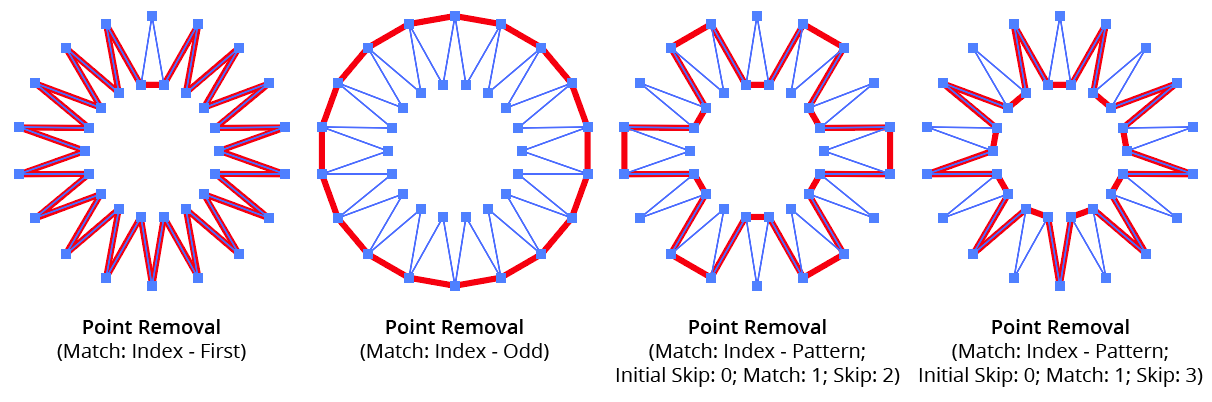
AG Utilities Live Effects - Point Removal Pattern
9. Randomize
Allows randomization of the removal.
10. Seed
Each random seed number leads to a different sequence of random values. Clicking the button picks a new seed, thereby changing the look of the artwork. To view or specify the seed number directly, Option/Alt-click the button. This lets you recreate a previously-generated look.
11. Retention Probability
The probability that a point that would normally be removed under the previous criteria will instead be retained.
12. Keep Same Geometry Paths Together
When the Point Removal effect is positioned under an artwork’s strokes and fills in the Appearance panel, the stroked and filled paths are passed to it separately, and their points would therefore normally be randomly affected independently, leading to some paths having different points removed when Randomize is enabled. Sometimes this can be solved by simply moving the Point Removal effect above them in the Appearance panel, but depending on the other effects that are present, this may not always be possible. In that case, enabling this setting allows paths with the exact same underlying geometry (such as fills and strokes of the same path) have the same points removed or retained.
13. Preview
As with all live effects, when enabled, changing a parameter will immediately update the artwork while the dialog is still open.
14. Help Button
Opens the help documentation in the Astute Manager. If this does not automatically appear, please ensure your Astute Manager is running first.
