- Getting Started
- Training
- Features
- Effects
-
Plugins
- AG Core
- AstuteBuddy
- Autosaviour
- ColliderScribe
- DirectPrefs
- DynamicSketch
- FindReplace
- InkFlow
- InkQuest
- InkScribe
- MirrorMe
- Phantasm
- Randomino
- Rasterino
- Reform
- Stipplism
- Stylism
-
SubScribe
- Getting Started
- Circle by Points Tool
- Tangent Circle Tool
- Curvature Circle Tool
- Arc by Points Tool
- Tangent Line Tool
- Perpendicular Line Tool
- Connect Tool
- Straighten Tool
- Lock Unlock Tool
- Orient Tool
- Quick Orient Tool
- Orient Transform Tool
- AG Layer Comps Panel
- Art Switcher Panel
- Gradiator Panel
- Gradient Forge Panel
- AG Color Select Tool
- Color Stamp
- Gradient From Art
- Pixels to Vector
- QuickOps
- Texturino
- VectorFirstAid
- VectorScribe
- WidthScribe
- FAQs
- Team Licensing
- Reseller Licensing
- Astute Manager
Patterns
 QuickOps Panel
QuickOps Panel
Illustrator Location:
Illustrator Main Menu > Window > Astute Graphics > QuickOps
The Align Pattern operation makes it possible to directly set the origin point of the patterns in one or more objects. With artwork containing at least one pattern selected, clicking the button will switch the current tool to a special temporary one (if the pattern(s) to be aligned are in the strokes of an object, Shift-click the button). The tool’s cursor can be snapped to anchor points, center points, etc. by using Smart Guides.
Selecting another tool or pressing Esc while moving the cursor will cancel the operation. Otherwise, when the cursor is in the desired position, click the mouse button and the pattern(s) will be shifted so their origin point is at the clicked point. The tool will then automatically switch back to the previously-selected tool.
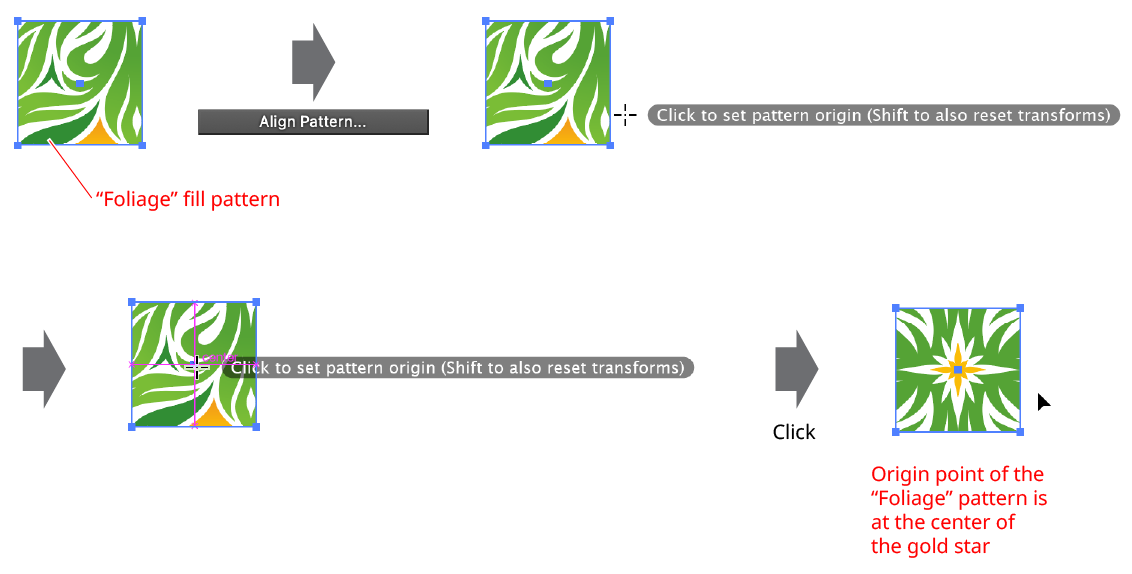
QuickOps Align Pattern Example
Aligning the pattern normally retains any transformation matrix that the pattern has (rotation, scaling, shearing). To align the pattern and also reset this matrix (removing the transforms), Shift-click with the tool.
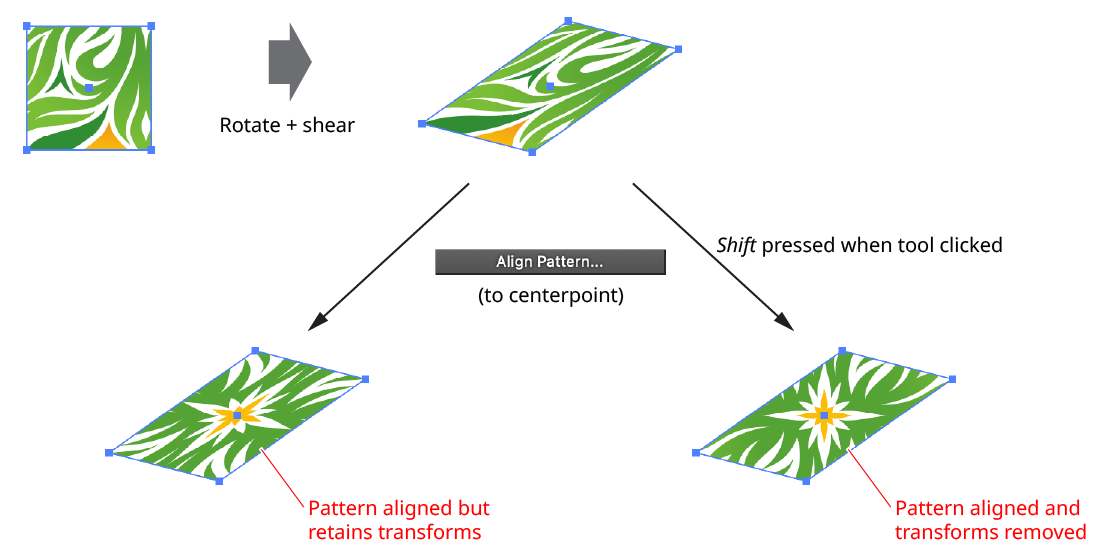
QuickOps Align Pattern Remove Transforms
