- Getting Started
- Training
- Features
- Effects
-
Plugins
- AG Core
- AstuteBuddy
- Autosaviour
- ColliderScribe
- DirectPrefs
- DynamicSketch
- FindReplace
- InkFlow
- InkQuest
- InkScribe
- MirrorMe
- Phantasm
- Randomino
- Rasterino
- Reform
- Stipplism
- Stylism
-
SubScribe
- Getting Started
- Circle by Points Tool
- Tangent Circle Tool
- Curvature Circle Tool
- Arc by Points Tool
- Tangent Line Tool
- Perpendicular Line Tool
- Connect Tool
- Straighten Tool
- Lock Unlock Tool
- Orient Tool
- Quick Orient Tool
- Orient Transform Tool
- AG Layer Comps Panel
- Art Switcher Panel
- Gradiator Panel
- Gradient Forge Panel
- AG Color Select Tool
- Color Stamp
- Gradient From Art
- Pixels to Vector
- QuickOps
- Texturino
- VectorFirstAid
- VectorScribe
- WidthScribe
- FAQs
- Team Licensing
- Reseller Licensing
- Astute Manager
How an invitee accepts an AM Pro Team invite
After you have sent the invite, the invitee will receive an email notifying them that they have been invited to your team.
If the invitee already has a trial account, their email will invite them to Accept Invite.
The invitee should click on Accept Invite in the email. If they are not logged in, they’ll be prompted to login to the website. If they are already logged in, they’ll be taken straight to their dashboard.
If the invitee doesn’t yet have an Astute Graphics account, their email will invite them to Reset Password.
The invitee should click on Reset Password in the email.
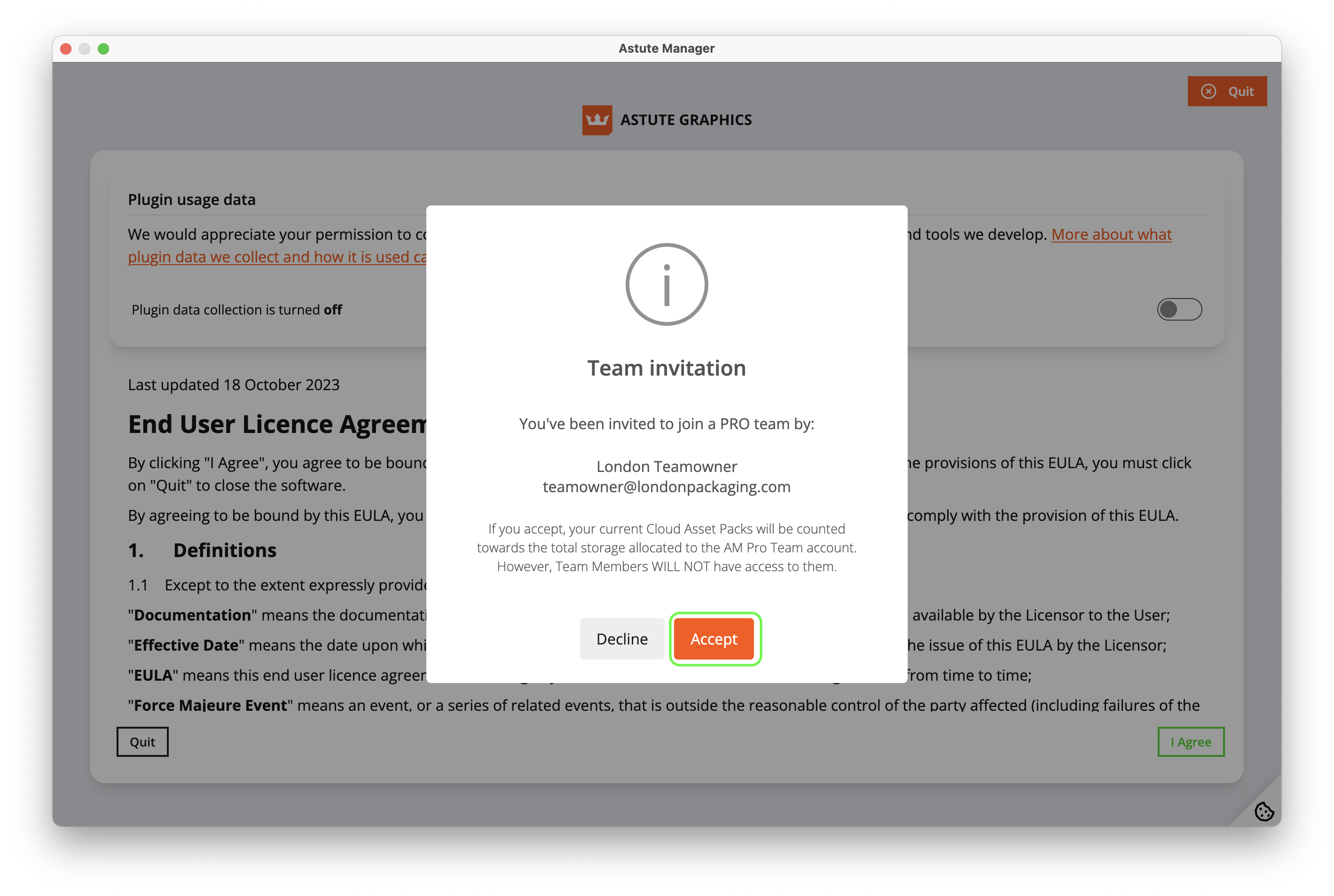
AM Pro Teams - Invitee view
Both types of invitee on logging in will then be taken straight to their dashboard where they will see the invite.
In the event that this person was invited by mistake, they can click on Decline Invite. Otherwise, the Team Member invitee should click on Accept Invite to be added to the team.
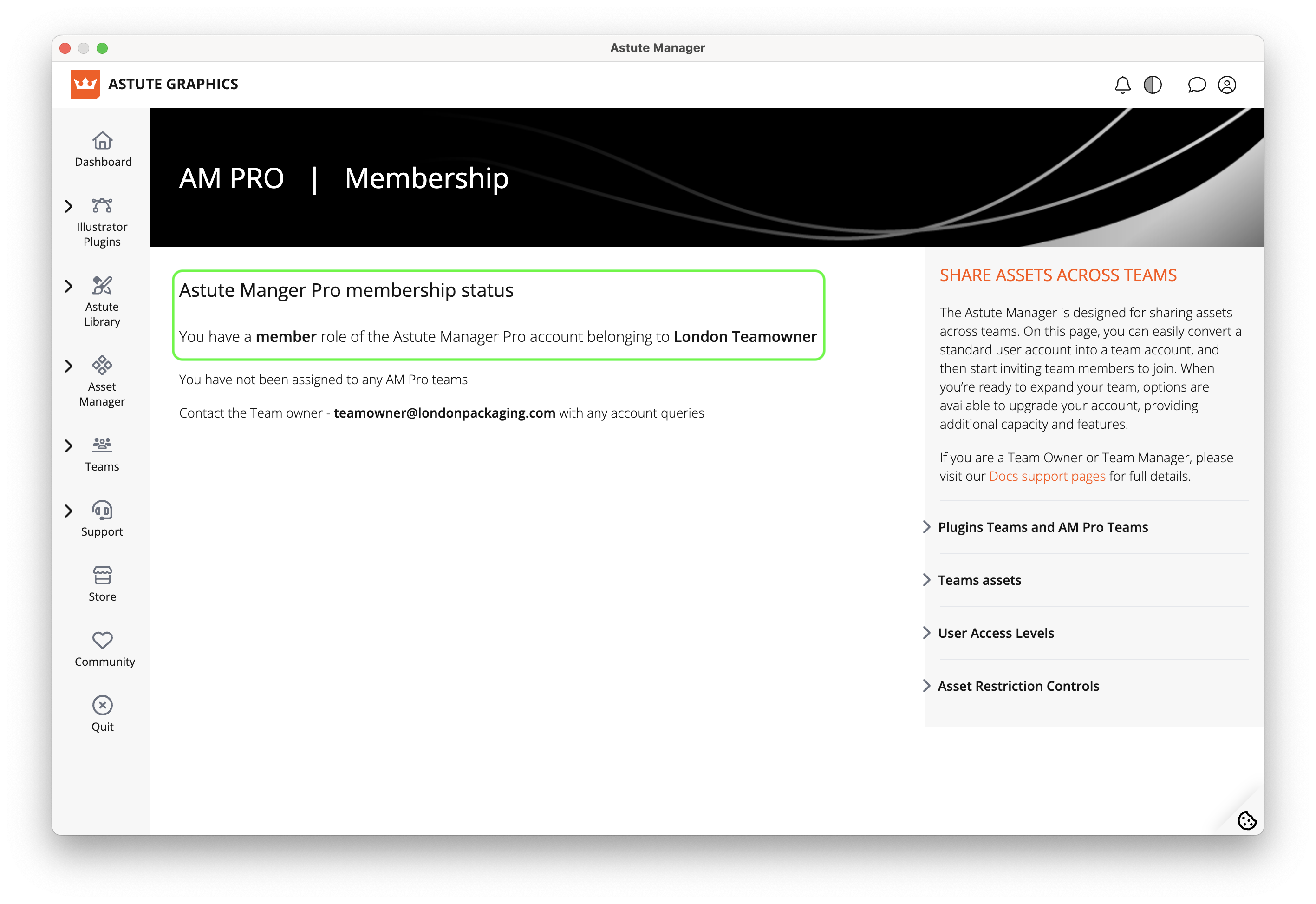
AM Pro Teams - Member after accepting
If they clicked Accept Invite, the invitee is now a Team Member and they will see confirmation in their dashboard.
The Team Owner can now add them to the Team.
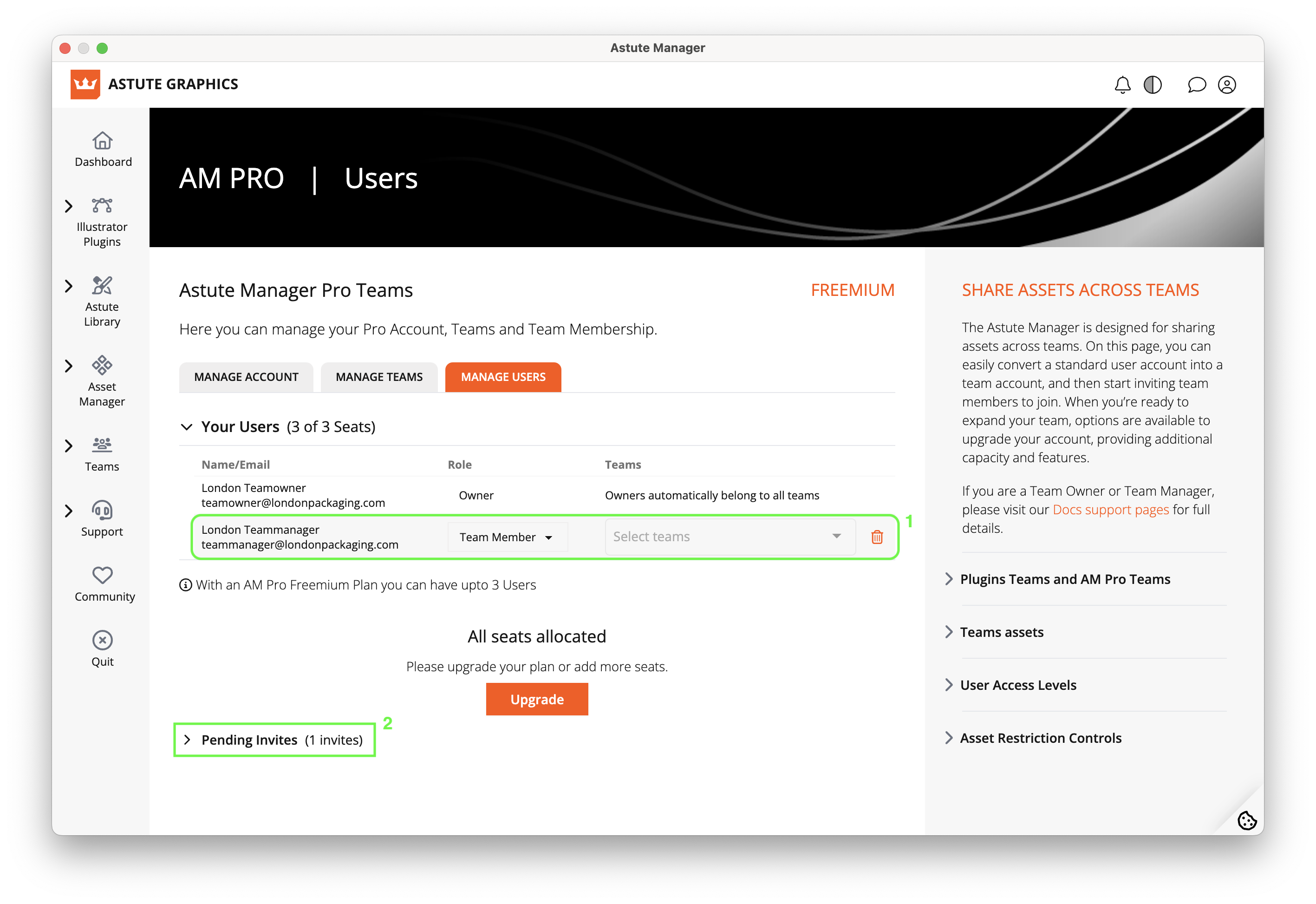
AM Pro Teams - 1 member accepted view
Back in the Team Owner account, the invitee is now showing in the user list (1) and there is only 1 pending invite remaining (2).
Important
We allow installation and activation on up to two computers used exclusively by the same person. For example: If that person has a machine only they work on in the office, and their own machine at home, they can install and activate on both machines (this applies to both Windows and/or Mac OS computers, be they desktop, laptop, tablet, etc).
Our Software is SaaS software. Every user will need to sign into their astutegraphics.com account via the Astute Manager software which is installed locally (Windows and/or macOS). It’s necessary to have direct internet access (not behind a proxy), and establish a secure connection with https://account.astutegraphics.com/ to regularly maintain activation status. It is highly recommended to have the Astute Manager loaded in the menu bar/task bar at all times to ensure that you are not inconvenienced with temporary license inactivity.
