- Getting Started
- Training
- Features
- Effects
-
Plugins
- AG Core
- AstuteBuddy
- Autosaviour
- ColliderScribe
- DirectPrefs
- DynamicSketch
- FindReplace
- InkFlow
- InkQuest
- InkScribe
- MirrorMe
- Phantasm
- Randomino
- Rasterino
- Reform
- Stipplism
- Stylism
-
SubScribe
- Getting Started
- Circle by Points Tool
- Tangent Circle Tool
- Curvature Circle Tool
- Arc by Points Tool
- Tangent Line Tool
- Perpendicular Line Tool
- Connect Tool
- Straighten Tool
- Lock Unlock Tool
- Orient Tool
- Quick Orient Tool
- Orient Transform Tool
- AG Layer Comps Panel
- Art Switcher Panel
- Gradiator Panel
- Gradient Forge Panel
- AG Color Select Tool
- Color Stamp
- Gradient From Art
- Pixels to Vector
- QuickOps
- Texturino
- VectorFirstAid
- VectorScribe
- WidthScribe
- FAQs
- Team Licensing
- Reseller Licensing
- Astute Manager
Backing up your personal Astute Graphics plugin assets
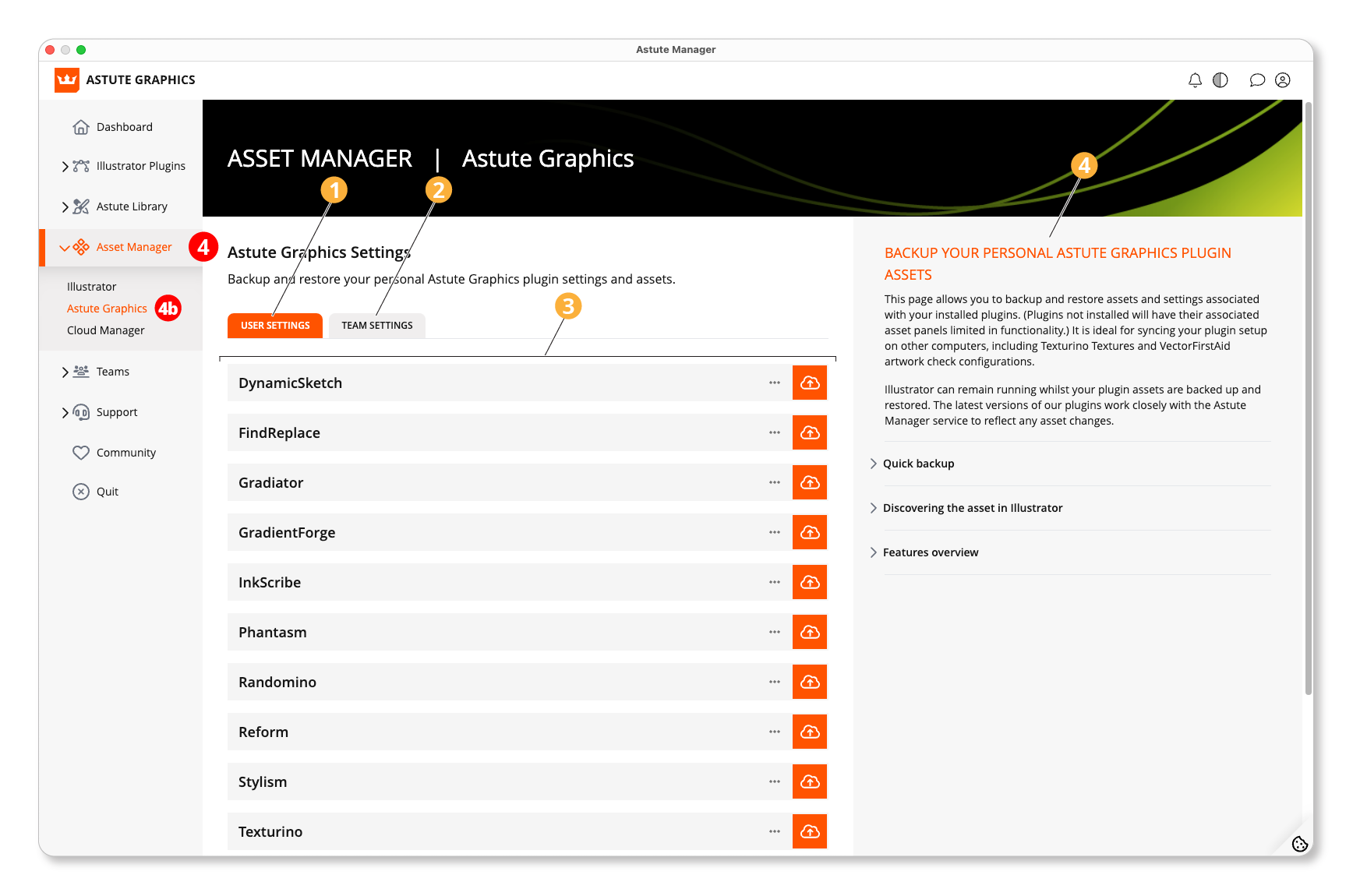
Asset Manager - Astute Graphics
Your user settings.
Team Settings.
Plugins for which you are able to back up and restore assets.
Brief guide to the functions of this page.
If you have an Astute Graphics plugin subscription, then by navigating to 4) Asset Manager > 4b) Astute Graphics, this feature allows you to backup and restore assets and settings associated with your installed plugins (plugins not installed will have their associated asset panels limited in functionality).
This feature is ideal for syncing your plugin setup on other computers. For example, you can back up your personal textures for the Texturino plugin, your Reprofile paths for the Reform plugin, and your saved manual artwork check configurations for VectorFirstAid.
Illustrator can remain running whilst your plugin assets are backed up and restored. The latest versions of our plugins work closely with the Astute Manager service to reflect any asset changes.
Quick backup
Simply click on the orange cloud upload button to backup the plugin’s assets (eg. textures, tool settings, profiles, etc.) to the Astute Manager cloud server.
Discovering the asset in Illustrator
Each installed Astute Graphics plugin will automatically update the relevant panel, menu or dialog when next displayed. If a modal dialog is open at the time the Astute Manager updates the asset on the local computer, the change will display after closing (and potentially re-opening) the modal dialog.
Features overview
Cloud upload button
Copy your local plugin asset to the Astute Manager cloud server.
Download button
Available for assets previously backed up to the cloud. Downloads and installs in the asset direct to the relevant plugin folder.
Asset tile ⋯ > Show Folder
Open the asset’s storage folder in Finder (macOS) or File Explorer (Windows) used by Illustrator. Manage, eg. delete or rename, assets directly in the folder.
Asset pack ⋯ > [menu]
Unlink or Delete the assets locally (on your computer) or cloud. Unlink forces the Astute Manager to remove the reference it has between the locally stored and cloud assets, ensuring that further changes on either asset won’t affect the other.
