- Getting Started
- Training
- Features
- Effects
-
Plugins
- AG Core
- AstuteBuddy
- Autosaviour
- ColliderScribe
- DirectPrefs
- DynamicSketch
- FindReplace
- InkFlow
- InkQuest
- InkScribe
- MirrorMe
- Phantasm
- Randomino
- Rasterino
- Reform
- Stipplism
- Stylism
-
SubScribe
- Getting Started
- Circle by Points Tool
- Tangent Circle Tool
- Curvature Circle Tool
- Arc by Points Tool
- Tangent Line Tool
- Perpendicular Line Tool
- Connect Tool
- Straighten Tool
- Lock Unlock Tool
- Orient Tool
- Quick Orient Tool
- Orient Transform Tool
- AG Layer Comps Panel
- Art Switcher Panel
- Gradiator Panel
- Gradient Forge Panel
- AG Color Select Tool
- Color Stamp
- Gradient From Art
- Pixels to Vector
- QuickOps
- Texturino
- VectorFirstAid
- VectorScribe
- WidthScribe
- FAQs
- Team Licensing
- Reseller Licensing
- Astute Manager
Setting up your Illustrator workspace
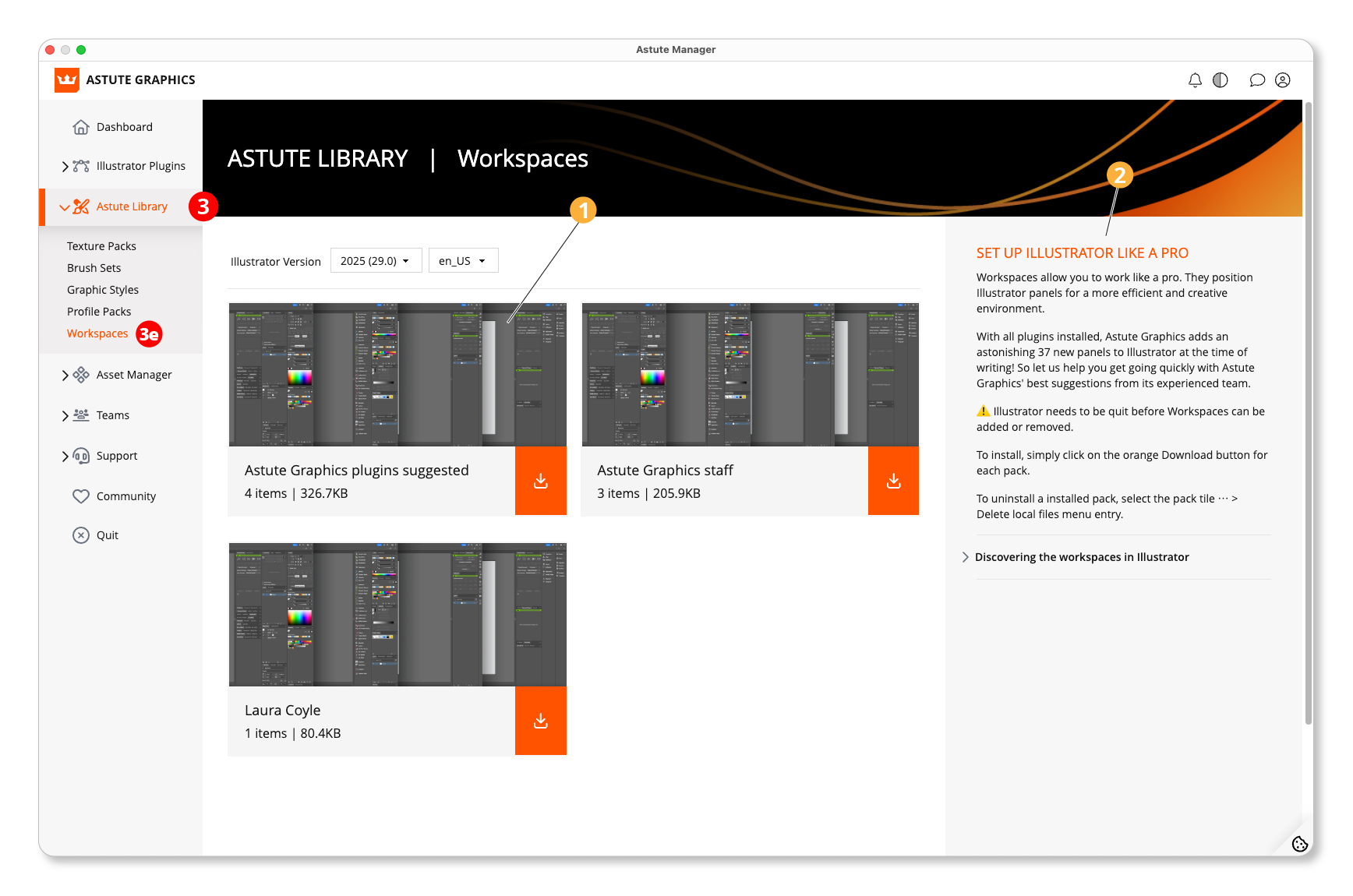
Workspaces
Guide to using
Workspaces allow you to work like a pro. They position Illustrator panels for a more efficient and creative environment.
If you have a plugin subscription, then with all plugins installed, Astute Graphics adds more than 30 new panels to Illustrator. So the Astute Graphics workspaces are provided as best suggestions from the team to help you get going quickly.
⚠️ It’s necessary to quit Illustrator before removing or adding Workspaces.
To install - simply click on the orange Download button for each pack.
To uninstall an installed pack - select the pack tile ⋯ > Delete local files menu entry.
Discovering the workspaces in Illustrator
When you restart Illustrator after installing a new workspace, you can access your workspaces via the Switch Workspace button at the very top right in the Illustrator window. In the resultant menu, you will see the newly installed workspaces listed at the top.
Feel free to use these suggested workspaces as a basis to modify and save.
