- Getting Started
- Training
- Features
- Effects
-
Plugins
- AG Core
- AstuteBuddy
- Autosaviour
- ColliderScribe
- DirectPrefs
- DynamicSketch
- FindReplace
- InkFlow
- InkQuest
- InkScribe
- MirrorMe
- Phantasm
- Randomino
- Rasterino
- Reform
- Stipplism
- Stylism
-
SubScribe
- Getting Started
- Circle by Points Tool
- Tangent Circle Tool
- Curvature Circle Tool
- Arc by Points Tool
- Tangent Line Tool
- Perpendicular Line Tool
- Connect Tool
- Straighten Tool
- Lock Unlock Tool
- Orient Tool
- Quick Orient Tool
- Orient Transform Tool
- AG Layer Comps Panel
- Art Switcher Panel
- Gradiator Panel
- Gradient Forge Panel
- AG Color Select Tool
- Color Stamp
- Gradient From Art
- Pixels to Vector
- QuickOps
- Texturino
- VectorFirstAid
- VectorScribe
- WidthScribe
- FAQs
- Team Licensing
- Reseller Licensing
- Astute Manager
 AG Trim and Join Preferences
AG Trim and Join Preferences
Doubleclicking the AG Trim and Join tool in the toolbox or pressing the Enter key when the tool is selected will bring up the AG Trim and Join preferences dialog:
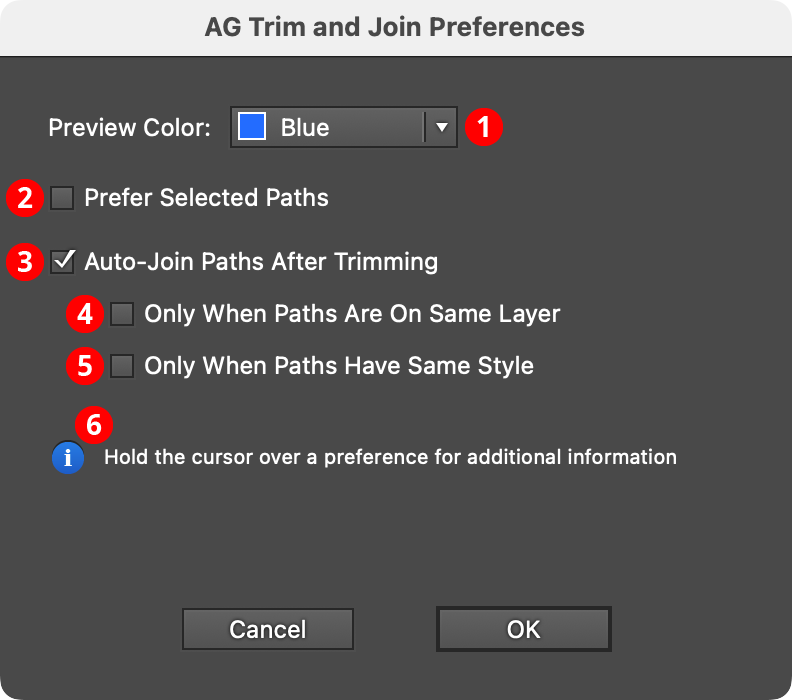
AG Trim and Join Preferences
1. Preview Color
The menu allows a choice of annotation colors for the dashed preview line, from among blue (default), red, magenta, green, cyan, and black. This preference can be changed on the fly (while dragging) with the C key (each press of the key advances to the next color).
2. Prefer Selected Paths
When enabled, and tool is dragged across a mix of both selected and unselected paths, only the selected paths will be trimmed.
3. Auto-Join Paths After Trimming
Following the trim operation, trimmed paths with coincident endpoints will be detected and automatically joined, when possible (see AG Trim and Join: Tool Operation). When the preference is disabled, paths may still be joined for a single use of the tool by pressing the J key while dragging. When the preference is enabled, paths may still be kept from joining for a single use of the tool by pressing the N key while dragging.
4. Only When Paths Are On Same Layer
Available when Auto-Join Paths After Trimming is enabled, this preference ensures that joining will only occur if the trimmed paths are on the same layer.
5. Only When Paths Have Same Style
Available when Auto-Join Paths After Trimming is enabled, this pref- erence ensures that joining will only occur if the trimmed paths have the same style. When paths with different styles are joined, the style for the joined path is taken from the topmost of the pieces.
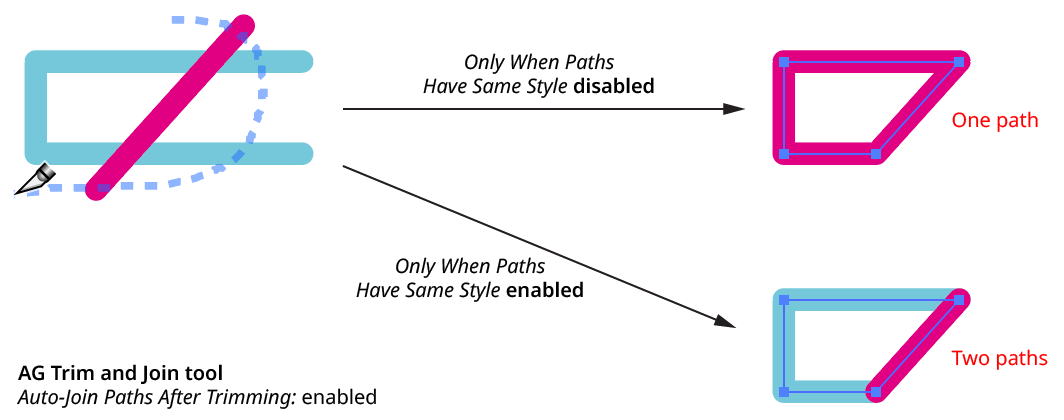
Auto-Join Only when Paths have Same Style Options
6. Trimming Splits Profiles
When enabled, trimmed paths with variable width strokes will have their width profiles split to try and preserve the look of the remaining section(s). This behavior can be overridden while using the tool by pressing either the D key (for “Force Don’t Split Width Profiles”) or the S key (for “Force Split Width Profiles”).
7. Auto-Joining Welds Profiles
When enabled, paths with variable width strokes that are auto-joined will receive a width profile that is composed of the two original paths’ profiles “welded” together; otherwise, the joined path receives the width profile of the topmost path (like the native Join command).
8. Informational area
Shows a brief description of each preference control when the cursor is being hovered over it.
9. Help Button
Opens the help documentation in the Astute Manager. If this does not automatically appear, please ensure your Astute Manager is running first.
