- Getting Started
- Training
- Features
- Effects
-
Plugins
- AG Core
- AstuteBuddy
- Autosaviour
- ColliderScribe
- DirectPrefs
- DynamicSketch
- FindReplace
- InkFlow
- InkQuest
- InkScribe
- MirrorMe
- Phantasm
- Randomino
- Rasterino
- Reform
- Stipplism
- Stylism
-
SubScribe
- Getting Started
- Circle by Points Tool
- Tangent Circle Tool
- Curvature Circle Tool
- Arc by Points Tool
- Tangent Line Tool
- Perpendicular Line Tool
- Connect Tool
- Straighten Tool
- Lock Unlock Tool
- Orient Tool
- Quick Orient Tool
- Orient Transform Tool
- AG Layer Comps Panel
- Art Switcher Panel
- Gradiator Panel
- Gradient Forge Panel
- AG Color Select Tool
- Color Stamp
- Gradient From Art
- Pixels to Vector
- QuickOps
- Texturino
- VectorFirstAid
- VectorScribe
- WidthScribe
- FAQs
- Team Licensing
- Reseller Licensing
- Astute Manager
7. Managing and understanding Teams as a Reseller Team Owner
As soon as you have sent the invite/s to Team Member/s, name the Team. This will ensure that you can easily keep track of which companies your End User teams belong to.

Naming companies example 2
To name a team, select Manage next to the team > click the pencil symbol next to Team Name > Type the chosen team name into the field below > click on the file symbol to save it.
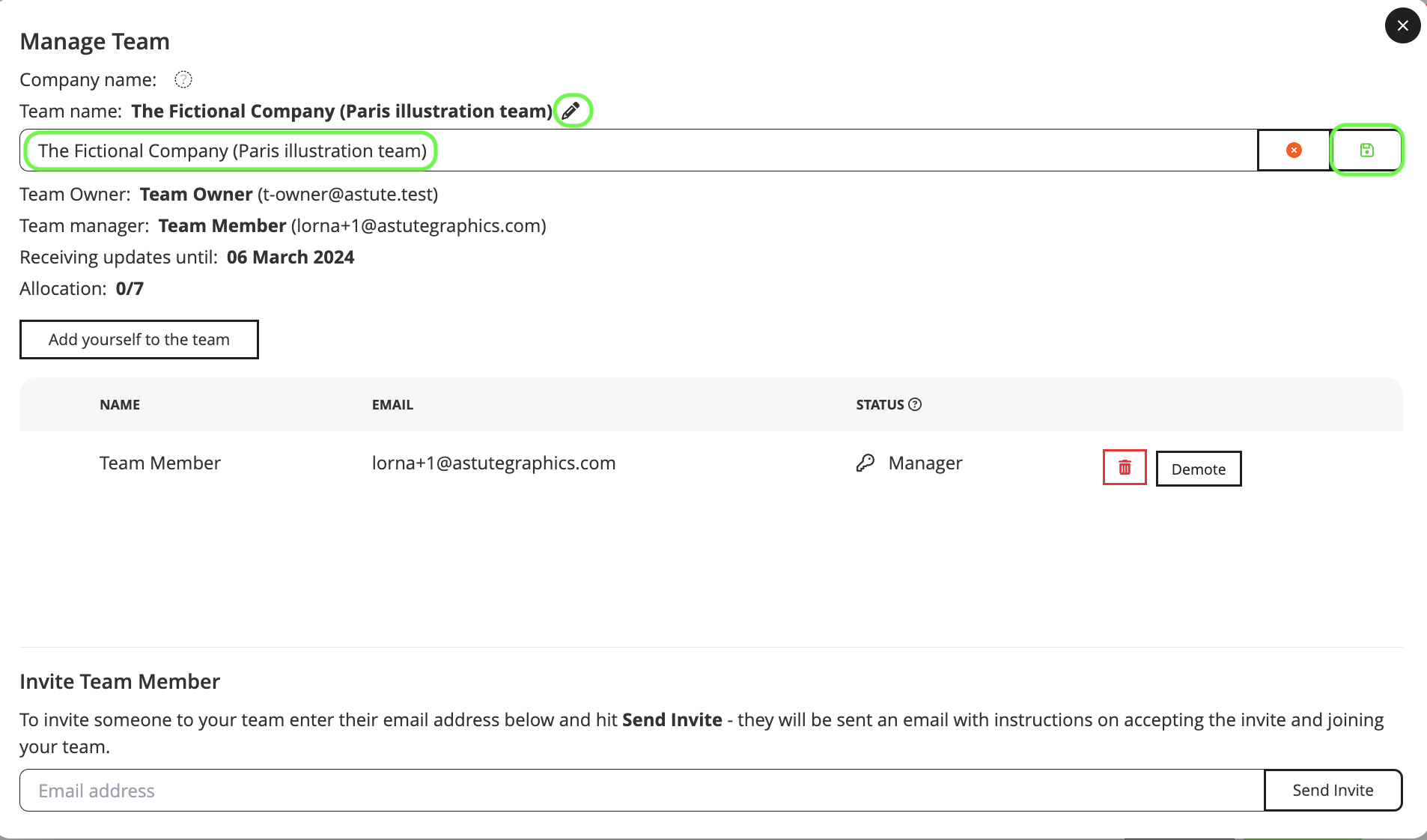
Naming companies example 3
The given name will now show in the Team Name field at the top of the page. This name can be edited at any time. Please note that the Team Manager can also rename the team.
Under Updates Until you will see the expiry date of the licenses. Subscriptions run for 12 months and Team Licenses do not auto-renew, so when the expiry date is reached, the subscription will require renewing for your End User/s to continue using the plugins.
On the example shown below, at this point the Reseller Team Owner has purchased 7 licenses and invited and promoted the Team Manager. All licenses (no matter what date they are allocated) will expire on the date given under Receiving Updates until and so it’s advisable that the Team Manager invites the other Team Members as soon as possible.
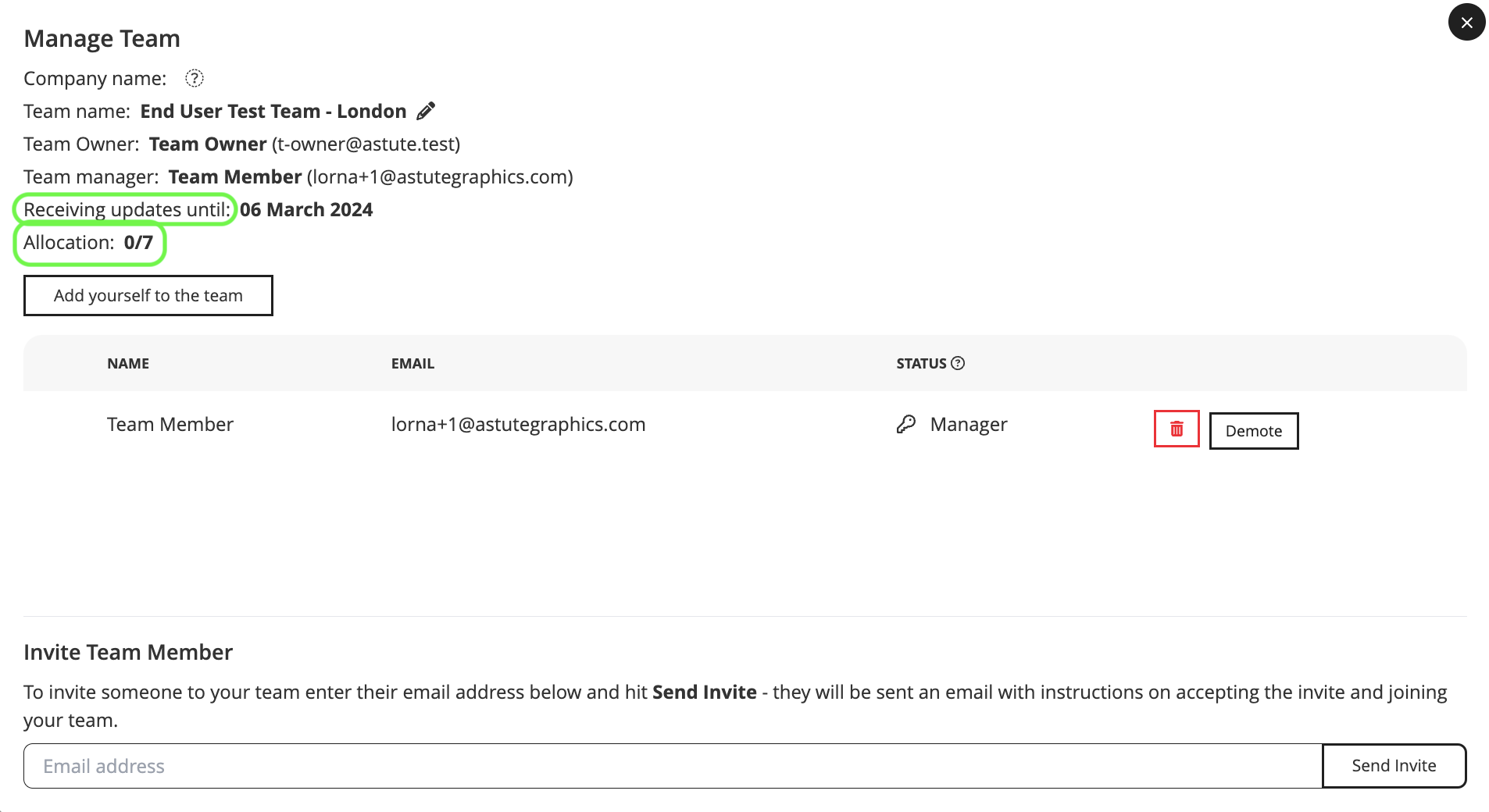
Receiving updates until
Additional Team Members are invited in the same way, by the allocated Team Manager going to the Invite Team Member field and entering the email address of the invitee.
As a Reseller Team Owner, you can also send the other invites if you so wish.
Additionally, the Team Manager can also make one of the Team Members a Team Leader. This person will then become an additional administrator of their team whilst retaining use of their license.
A Team Leader has some of the functionality of the Team Manager.
A Team Manager can demote the Team Leader back to just a Team Member at any time.
Invitees who haven’t yet accepted their invitation will show as Pending.
Once invitees have accepted the invite, their status will change to Team Member.
