3. Using the Team Licensing system as a Reseller Team Owner
When you are granted Reseller Team Owner status, your dashboard view will change from this…
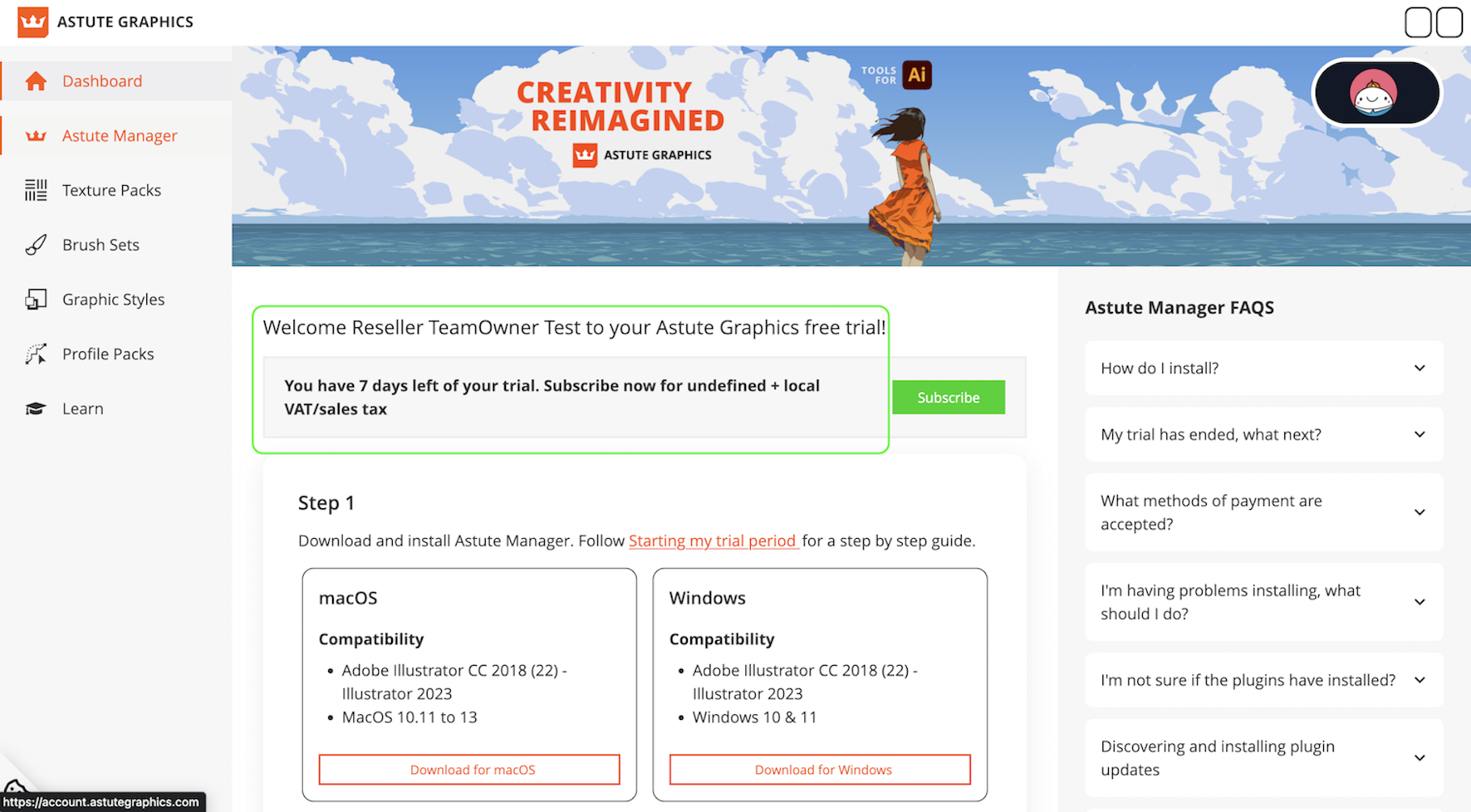
Reseller team owner free trial dashboard
To this…
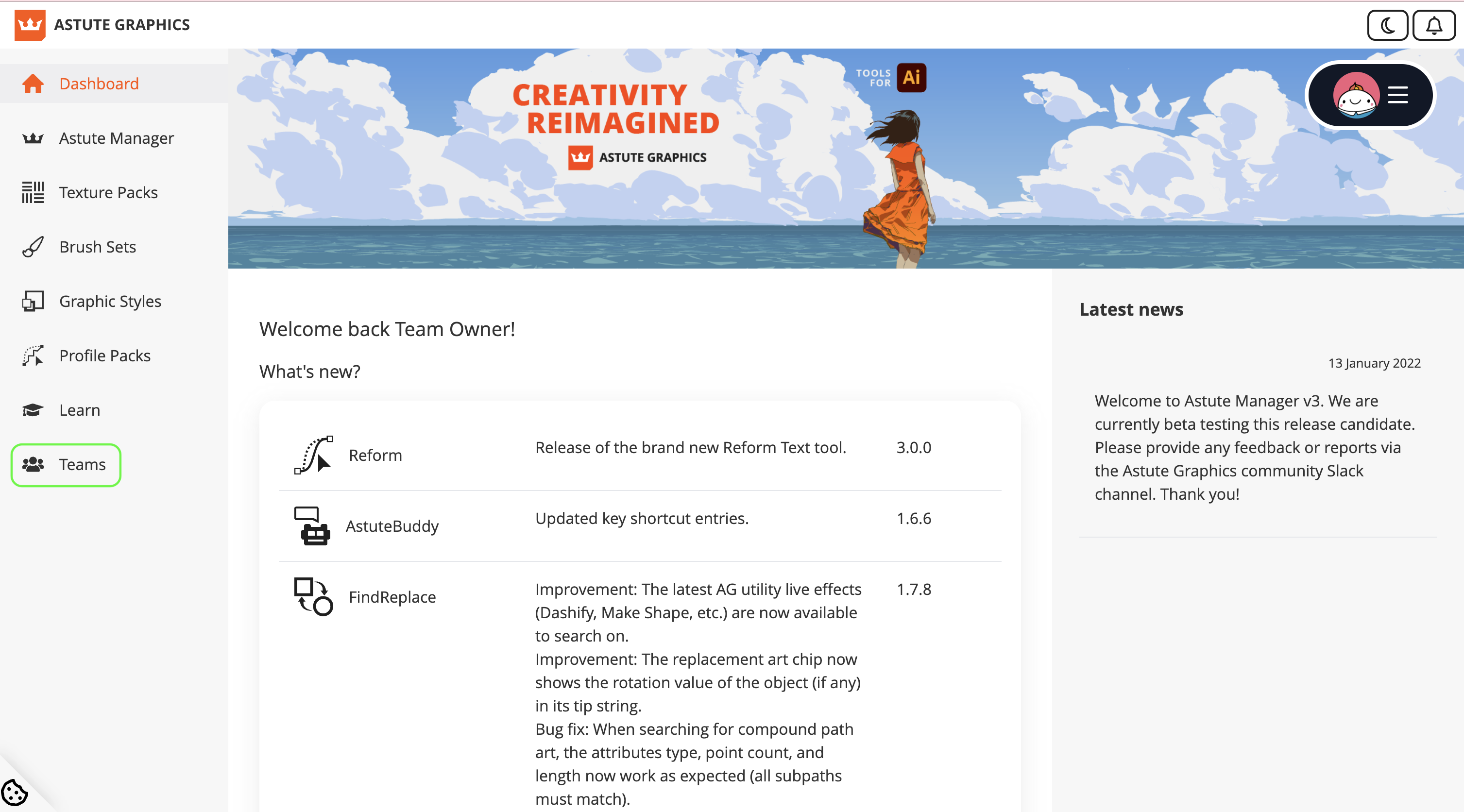
Team ownership granted dashboard
When the Teams symbol shows, you are ready to begin purchasing licenses.
PLEASE NOTE: All licenses purchased in one transaction will expire on the same day, this purchase constitutes a team. If you purchase more licenses later, you can either:
Add additional licenses at a pro-rata rate to an existing team
Create an entirely new team
You can purchase as many teams as you wish on one account, you should name each team to enable you to differentiate between each one.

Naming companies example 1
To purchase Team licenses, go to the Teams section of your account dashboard and click + Add a new Team
Next, select the country of your billing address.
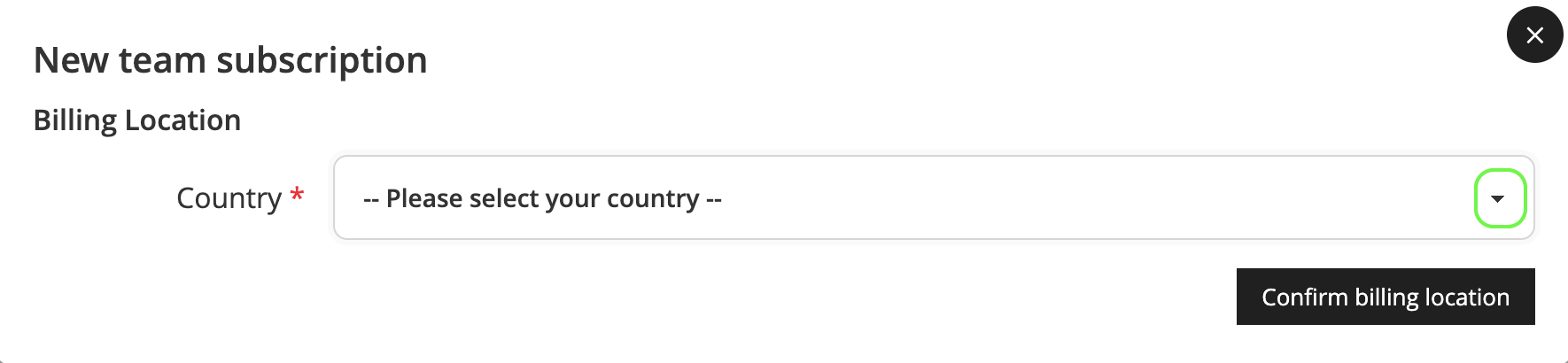
Select country
You’ll be prompted to add your billing postcode, and you can then click the Confirm billing location button.
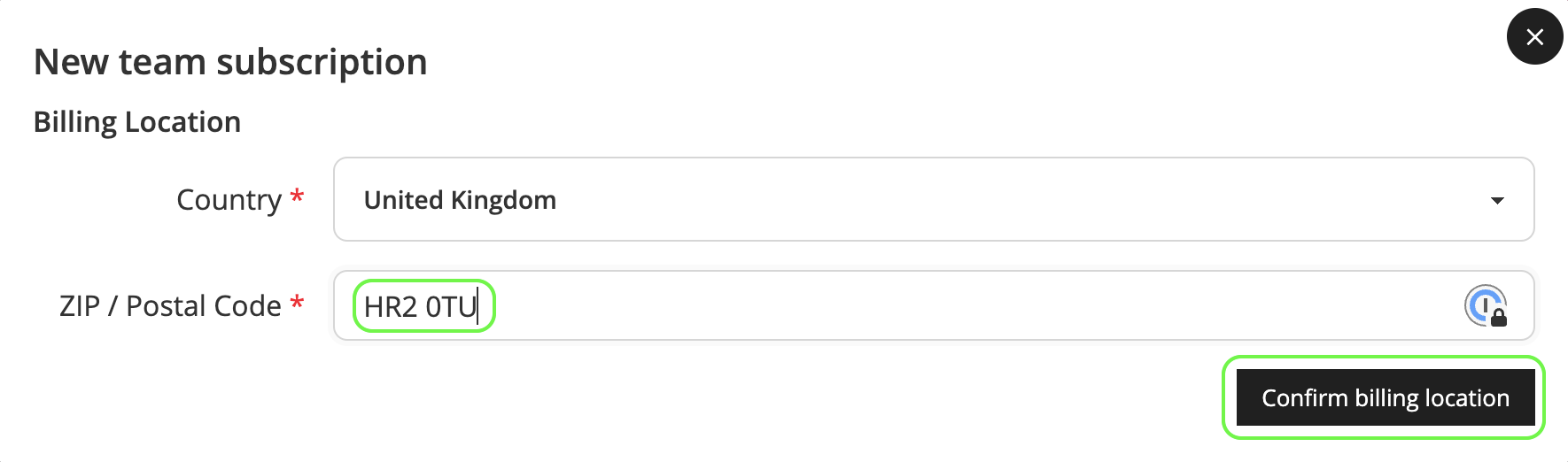
Add postcode and confirm billing
If you make a mistake, you can click to edit.
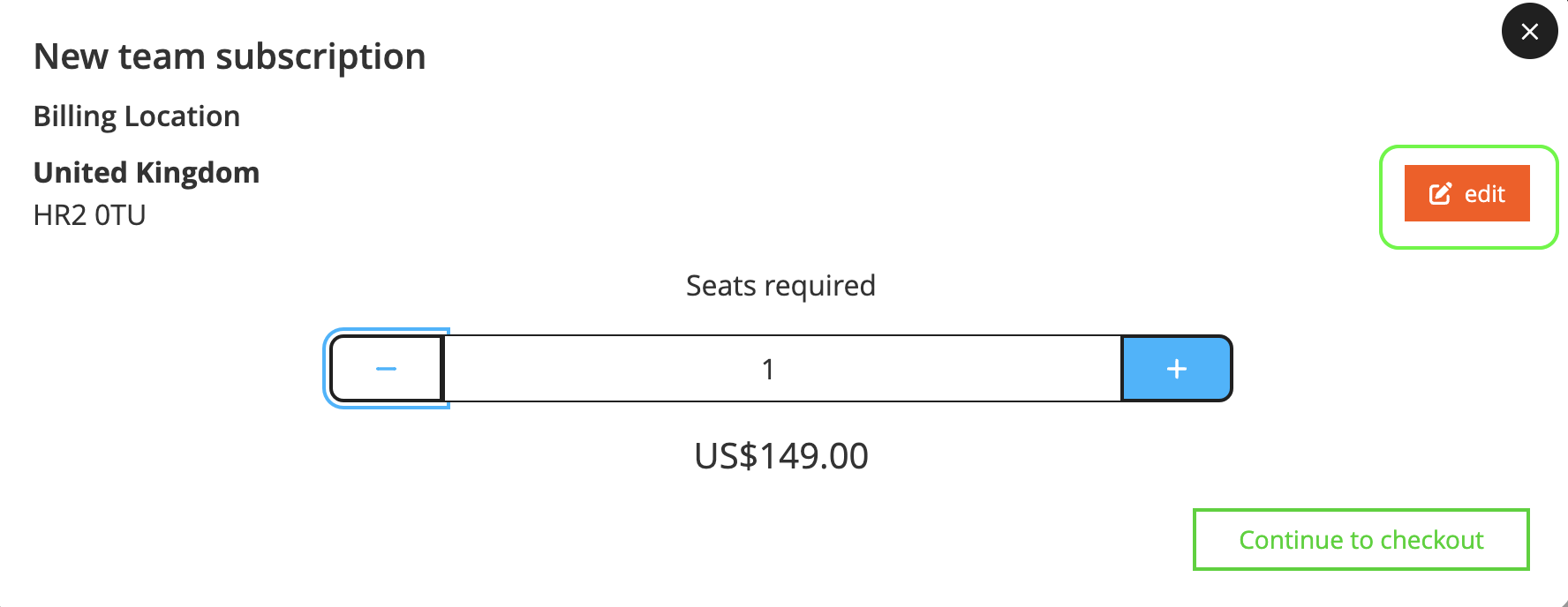
Edit if necessary
Now use the + and - keys to select the number of licenses that you wish to purchase.
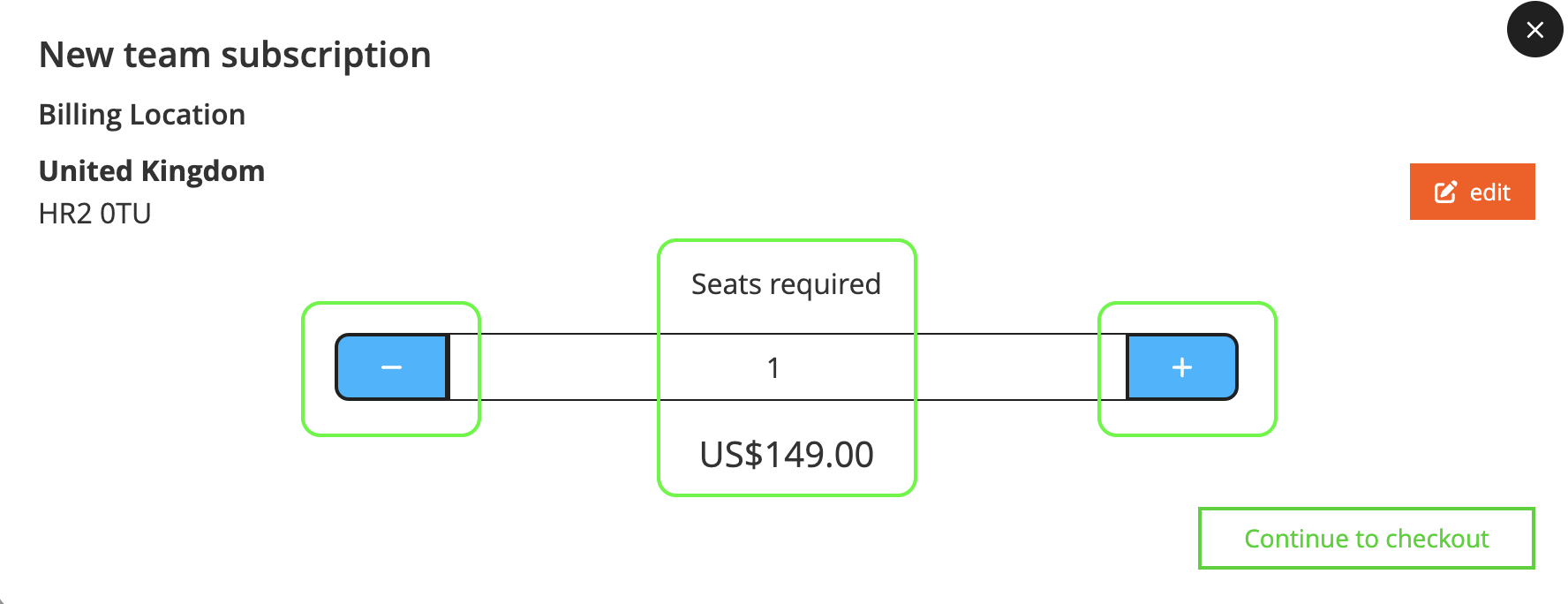
Choose number of licenses
You can use the + key to add as many licenses to the team as you like, then click the Continue to checkout button.
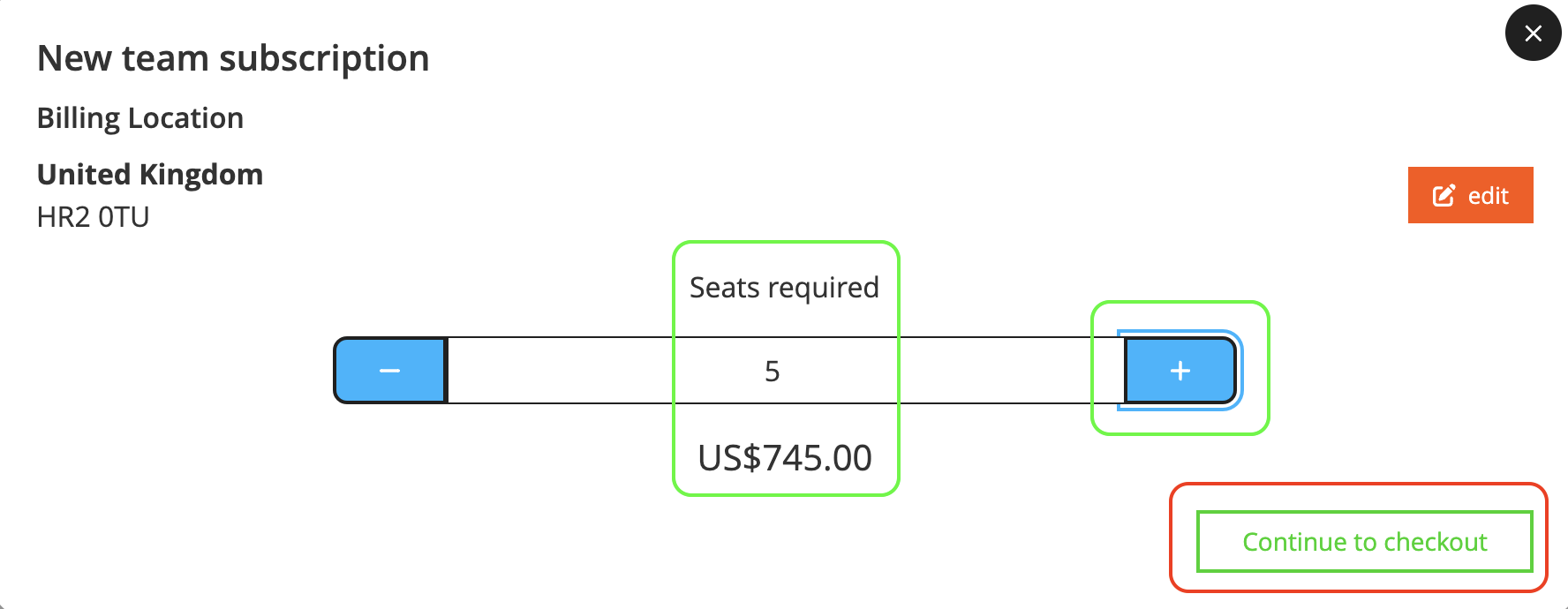
Increase number of licenses
Now enter your company address details and continue to payment. If you have a VAT number/Sales Tax ID, please select Add VAT number and add it before completing to avoid being charged VAT - see Do I have to pay VAT?
Next, you will be prompted to enter your card details before clicking to pay.
We accept all major debit and credit cards from customers in every country:
MasterCard
Visa
American Express
Discover
Diners Club
JCB
UnionPay
Mada
Online payment methods:
Google Pay
Apple Pay (only if you are already signed up to Apple Pay)
Bancontact
PayPal
Please see here for a list of currencies not currently covered by PayPal.
As Team License purchases do not auto-renew, your payment details are not stored in the system.
After paying you will receive confirmation that your payment was accepted.
Receipts will show on the tab at the top of the Teams page under Invoices & receipts.
For any teams purchased prior to July 2022, these receipts will show here as Archived Team invoices.
For any teams purchased after this date, receipts will show here as Team receipts.
To download and save receipts
• For Team receipts, click on Link then save the invoice in PDF format by selecting File > Print > Save to PDF after opening the link.
• For Archived Team invoices, click on PDF and it will download.

Receipts
Once your purchase is complete, you can click Manage to begin inviting End Users to become Team Members in the purchased team.
