 AG Layer Comps Panel
AG Layer Comps Panel
The menu item to show and hide the AG Layer Comps panel can be found in the main menu under Window > Astute Graphics > AG Layer Comps. The AG Layer Comps panel is resizeable in both the horizontal and vertical directions.
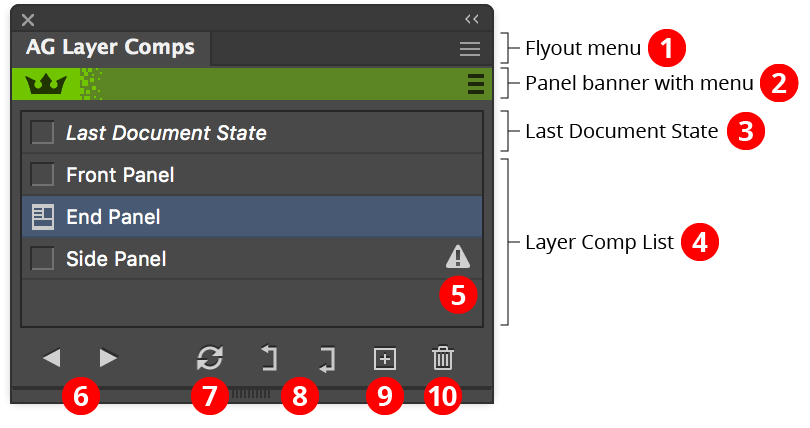
AG Layer Comps Panel Callouts
1. Flyout menu
See AG Layer Comps Panel: Flyout Menu.
2. Panel banner
The help button on the right opens the help documentation in the Astute Manager. If this does not automatically appear, please ensure your Astute Manager is running first.
3. Last Document State
A permanent but mutable layer comp which always represents the state of the document (layer/sublayer visibility, view center, and zoom level) before one or more saved layer comps were applied (made active). Clicking on the small icon to the left of the label “Last Document State” will restore the document to this state.
4. Layer Comp List
A scrollable list of the layer comps that have been created for the current document. Clicking on the small icon to the left of the layer comp’s name will apply (make active) that layer comp: the layers and sublayers that were visible when the layer comp was saved will be made visible; the layers and sublayers that were hidden when the layer comp was saved will be hidden; and if the layer comp was set or edited to capture view center and/or zoom level, they will be restored to those saved values. The visibility status of any art objects is not changed. View center is relative to the overall pasteboard, not to any specific artboard.
Multiple layer comps may be selected (highlighted) in the list in the usual manner, using Shift-click to select contiguous selections or Command/Ctrl-click to select non-contiguous selections, but only one layer comp can be active at any time. Double-clicking on a layer comp will bring up a dialog letting you edit its name and options:
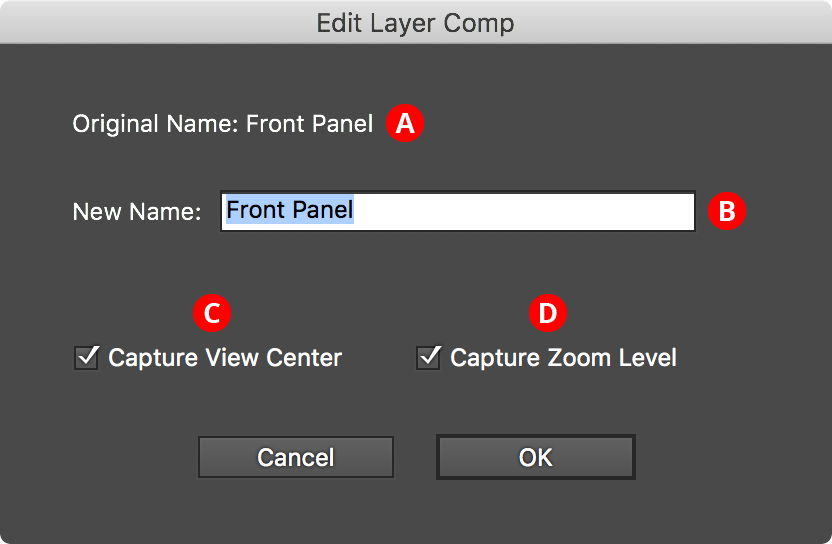
AG Layer Comps Edit Dialog
A. Original Name: The original name of the layer comp, for reference.
B. New Name: Specifies the new name of the layer comp (if it is being renamed).
C. Capture View Center: Whether the layer comp should recall its stored view center.
D. Capture Zoom Level: Whether the layer comp should recall its stored zoom level.
If a layer comp was created without view center or zoom level capturing, and is later edited to enable these options, their values will still reflect those that were in effect at the time of layer comp creation. To change them to the new, current value, you must update the layer comp (see Update button below).
5. Layer Comp warning icon
Indicates that the layer comp has been “broken” and can no longer be fully applied, due to a layer that was visible in the layer comp either being deleted or made into a sublayer of a layer that was not visible in the layer comp. Clicking on the warning icon will bring up a dialog reminding you of the reason for the icon and allowing it to be cleared (holding down Option/Alt while clicking will always skip the dialog and clear the warning immediately). Updating a layer comp (see Update button below) will also clear the warning.
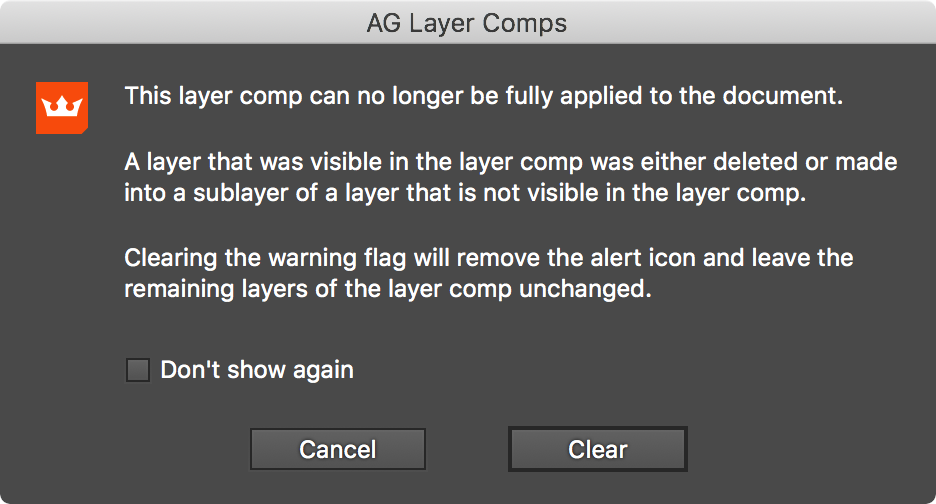
AG Layer Comps Broken Warning
To avoid seeing the dialog in the future, enable “Don’t show again”.
6. Previous/Next Layer Comp buttons
Activate, in turn, the selected layer comps, stepping through them backwards or forwards in the order in which they appear in the list. Thus, if two layer comps are selected, either button can be used to flip back and forth between them for A/B comparisons. If only a single layer comp is selected, or if there is no selection, it will step through all of them.
7. Update Layer Comp button
Replaces the stored data (layer/sublayer visibility, view center, and zoom level) in each selected layer comp with their current values.
8. Move Up/Move Down buttons
Moves the selected layer comp(s) up or down in the list. New or duplicated layer comps are always initially placed at the bottom of the list.
9. Create New Layer Comp button
Creates a new layer comp, capturing the current layer/sublayer visibilities. A dialog is displayed letting you name the layer comp and choose whether to also capture the view center and zoom level.
10. Delete Layer Comp button
Deletes the selected layer comp(s).
