- Getting Started
- Training
- Features
- Effects
-
Plugins
- AG Core
- AstuteBuddy
- Autosaviour
- ColliderScribe
- DirectPrefs
- DynamicSketch
- FindReplace
- InkFlow
- InkQuest
- InkScribe
- MirrorMe
- Phantasm
- Randomino
- Rasterino
- Reform
- Stipplism
- Stylism
-
SubScribe
- Getting Started
- Circle by Points Tool
- Tangent Circle Tool
- Curvature Circle Tool
- Arc by Points Tool
- Tangent Line Tool
- Perpendicular Line Tool
- Connect Tool
- Straighten Tool
- Lock Unlock Tool
- Orient Tool
- Quick Orient Tool
- Orient Transform Tool
- AG Layer Comps Panel
- Art Switcher Panel
- Gradiator Panel
- Gradient Forge Panel
- AG Color Select Tool
- Color Stamp
- Gradient From Art
- Pixels to Vector
- QuickOps
- Texturino
- VectorFirstAid
- VectorScribe
- WidthScribe
- FAQs
- Team Licensing
- Reseller Licensing
- Astute Manager
To use the Connect tool, click on one end of an open path (the cursor will snap to the endpoint with a ring annotation), and then click on another end. The path or paths do not need to be selected.
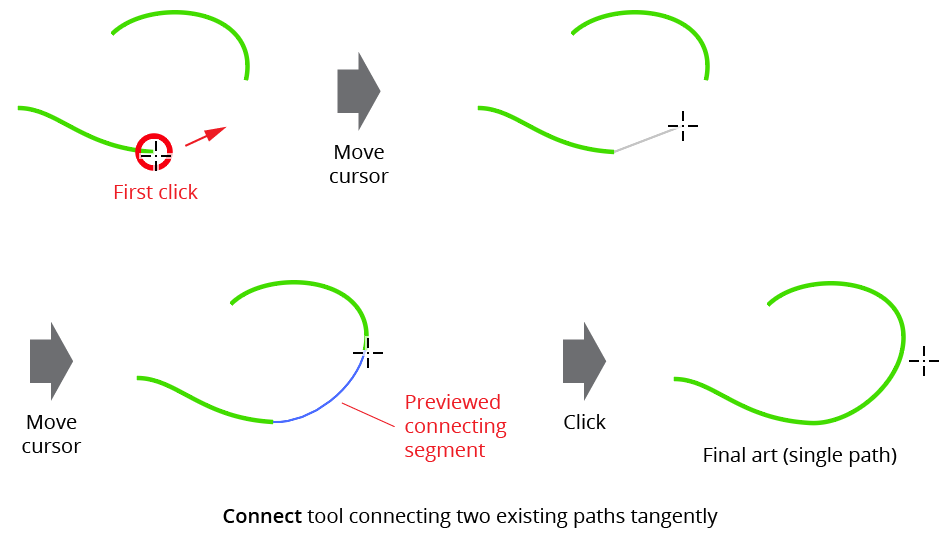
Connect Tool Tangent Connection Example
By default, the new segment will join in a tangent (smooth) manner, but by holding down Option/Alt, the tool can be made to connect perpendicularly (at a 90° angle).
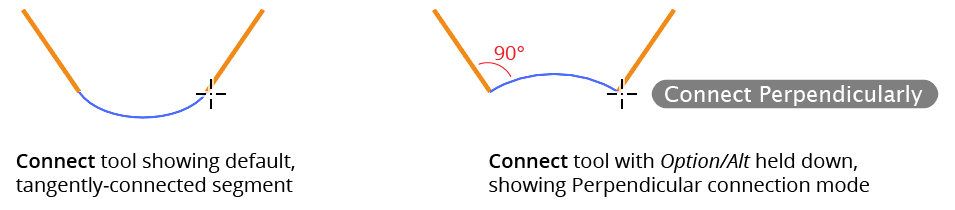
Connect Tool Perpendicular Mode
If two paths with different styles are connected, the single connected path takes the style of the path which is lower in the stacking order.
Before releasing the mouse button after clicking on the second endpoint, the cursor may be dragged to adjust the handle lengths of the connecting segment. Dragging upwards or downwards changes the lengths of both handles equally; dragging left or right shifts the “balance” between the handles (making one shorter and the other longer).
