- Getting Started
- Training
- Features
- Effects
-
Plugins
- AG Core
- AstuteBuddy
- Autosaviour
- ColliderScribe
- DirectPrefs
- DynamicSketch
- FindReplace
- InkFlow
- InkQuest
- InkScribe
- MirrorMe
- Phantasm
- Randomino
- Rasterino
- Reform
- Stipplism
- Stylism
-
SubScribe
- Getting Started
- Circle by Points Tool
- Tangent Circle Tool
- Curvature Circle Tool
- Arc by Points Tool
- Tangent Line Tool
- Perpendicular Line Tool
- Connect Tool
- Straighten Tool
- Lock Unlock Tool
- Orient Tool
- Quick Orient Tool
- Orient Transform Tool
- AG Layer Comps Panel
- Art Switcher Panel
- Gradiator Panel
- Gradient Forge Panel
- AG Color Select Tool
- Color Stamp
- Gradient From Art
- Pixels to Vector
- QuickOps
- Texturino
- VectorFirstAid
- VectorScribe
- WidthScribe
- FAQs
- Team Licensing
- Reseller Licensing
- Astute Manager
To use the Straighten tool, simply hover the cursor over a path segment of interest; the tolerance for how close the cursor needs to be from the path is adjustable. The cursor will change to indicate whether the segment will be straightened to a horizontal orientation or a vertical orientation (if the cursor appears without the double arrows, it means the segment has already been straightened).
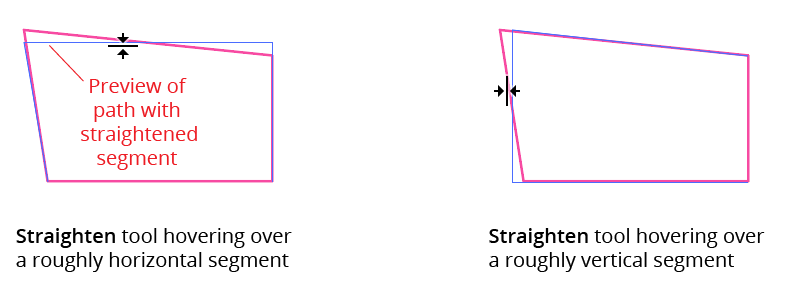
Straighten Tool Example
The straightened segment will be previewed. The Straighten tool chooses the orientation that is closer to the original, but if the Option/Alt key is held down, the perpendicular orientation can be forced.
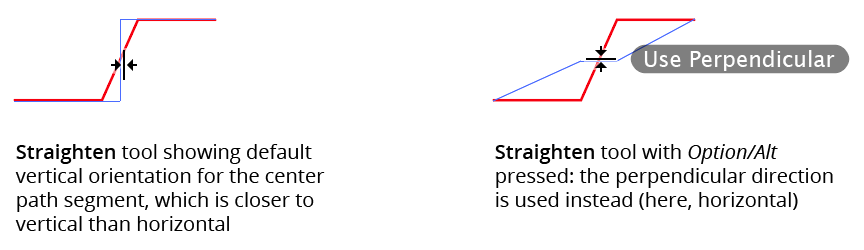
Straighten Tool Perpendicular Mode
Clicking will then straighten the path segment and finalize the path. By default, the tool removes a path segment’s handles (thus making the segment straight). However, if the Shift key is pressed, the handles will be retained, and only the segment’s endpoints will be adjusted:
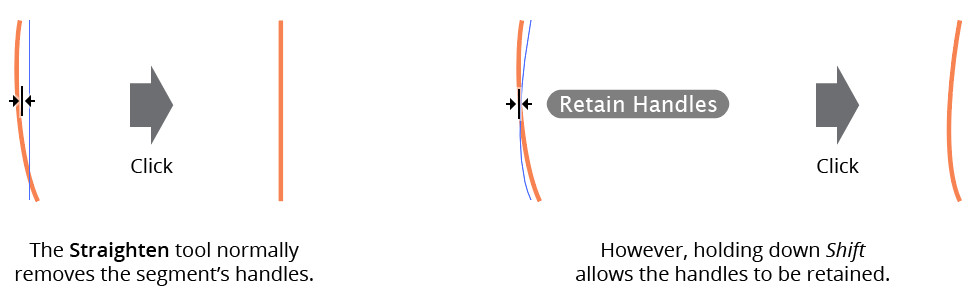
Straighten Tool Retain Handles
After clicking on the path segment (before releasing the mouse button), it may be dragged to reposition it along the axis perpendicular to its alignment orientation:
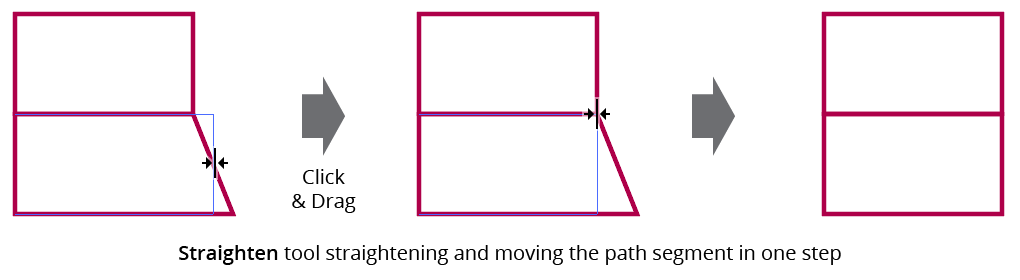
Straighten Tool Dragging
