 4. Asset Manager
4. Asset Manager
The Asset Manager is used to back up all of your personal settings and preferences.
4a Illustrator
Astute Manager
To back up your settings and preferences, go to:
4 Asset Manager
4a Illustrator
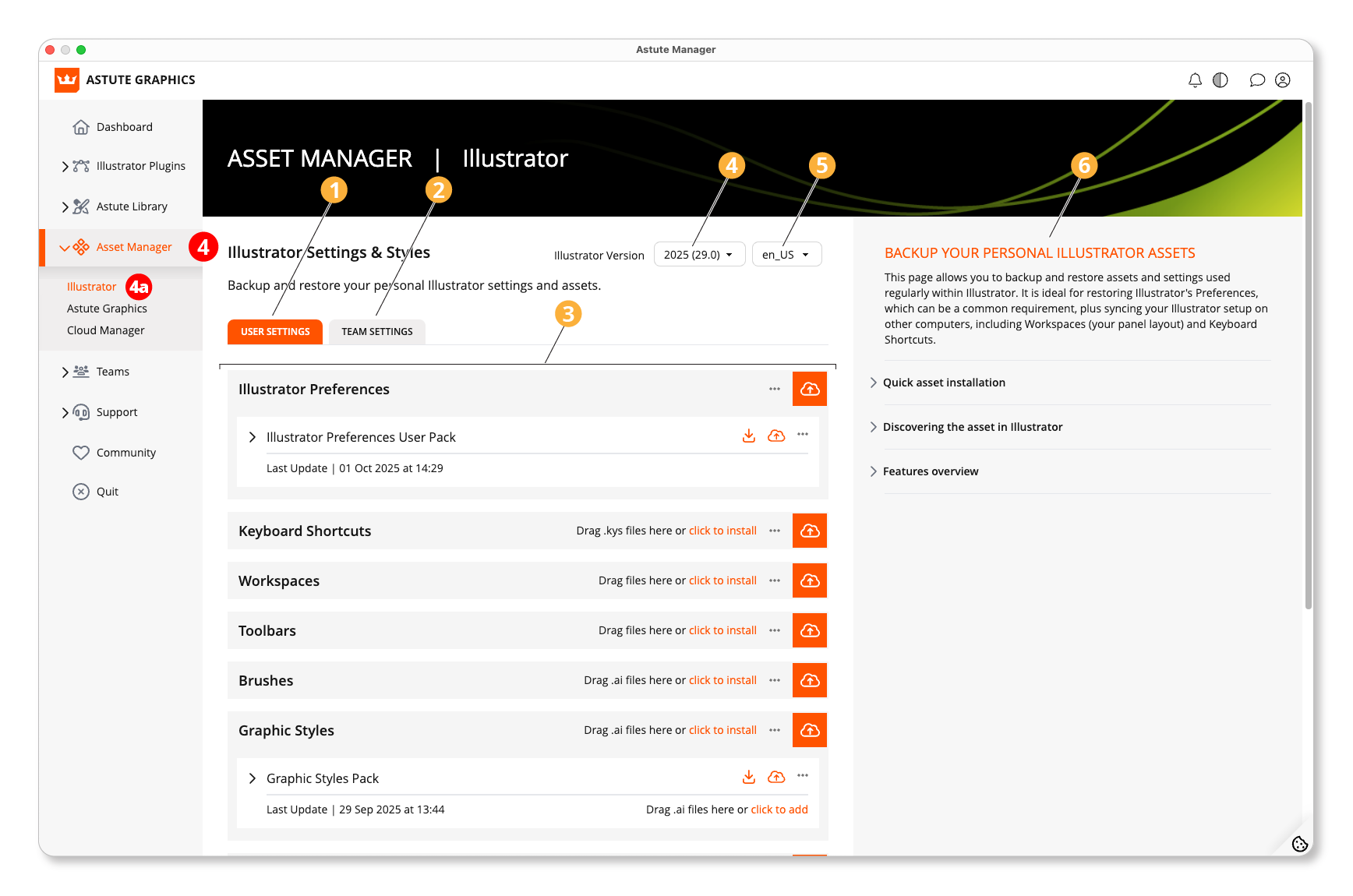
Asset Manager - Illustrator
Your user settings
Team Settings
Illustrator Preferences back up and restore function
Select the Illustrator version that you’re backing up/restoring
Language setting
Brief guide to functions of this page
Further info:
4b Astute Graphics
Astute Manager
To back up and restore your Astute Graphics plugin settings and assets, go to:
4 Asset Manager
4b Astute Graphics
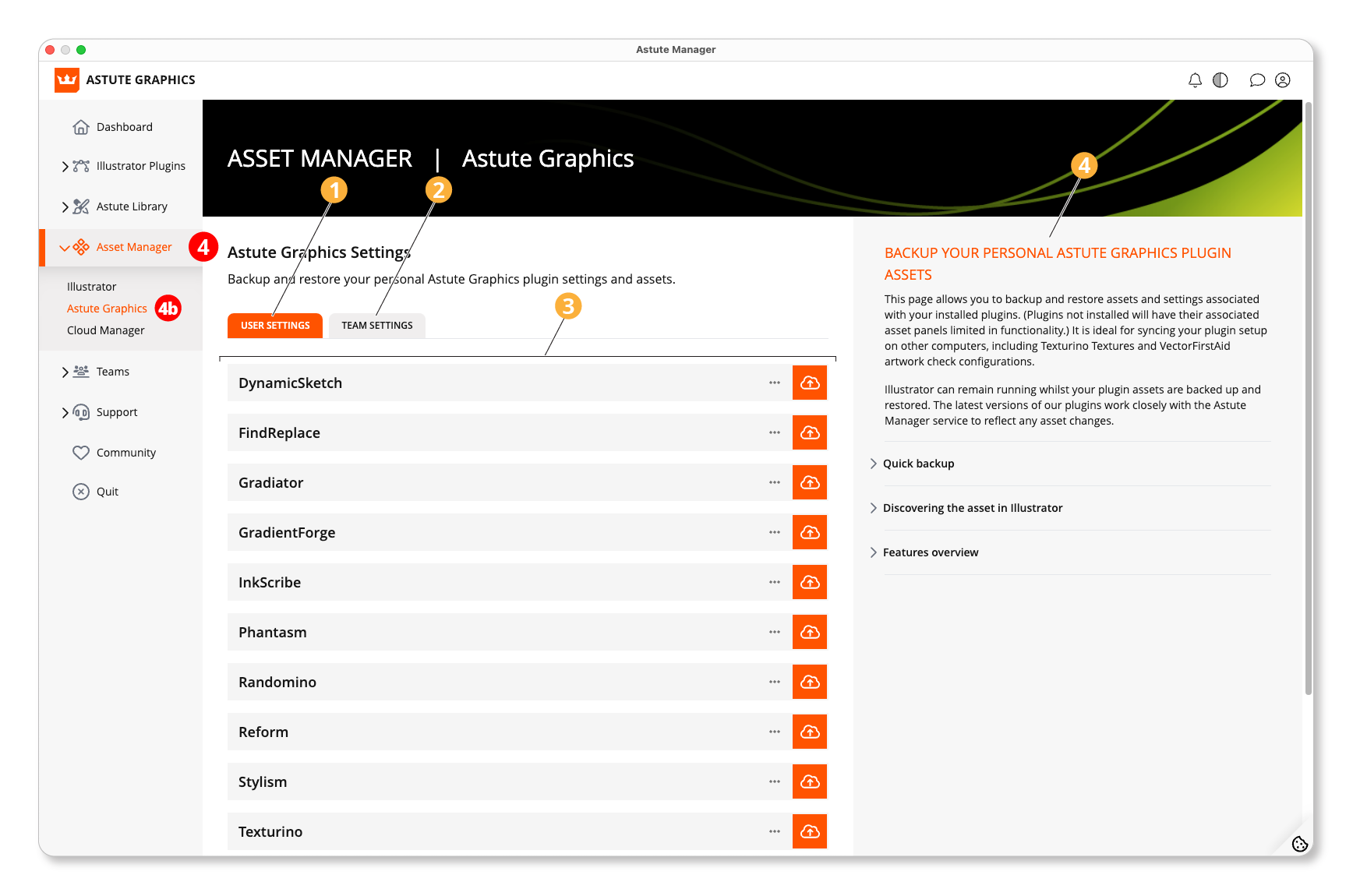
Asset Manager - Astute Graphics
Your user settings
Team Settings
Plugins for which you are able to back up and restore assets
Brief guide to the functions of this page
4c Cloud Manager
Astute Manager
To manage the assets you have saved to the cloud, go to:
4 Asset Manager
4c Cloud Manager
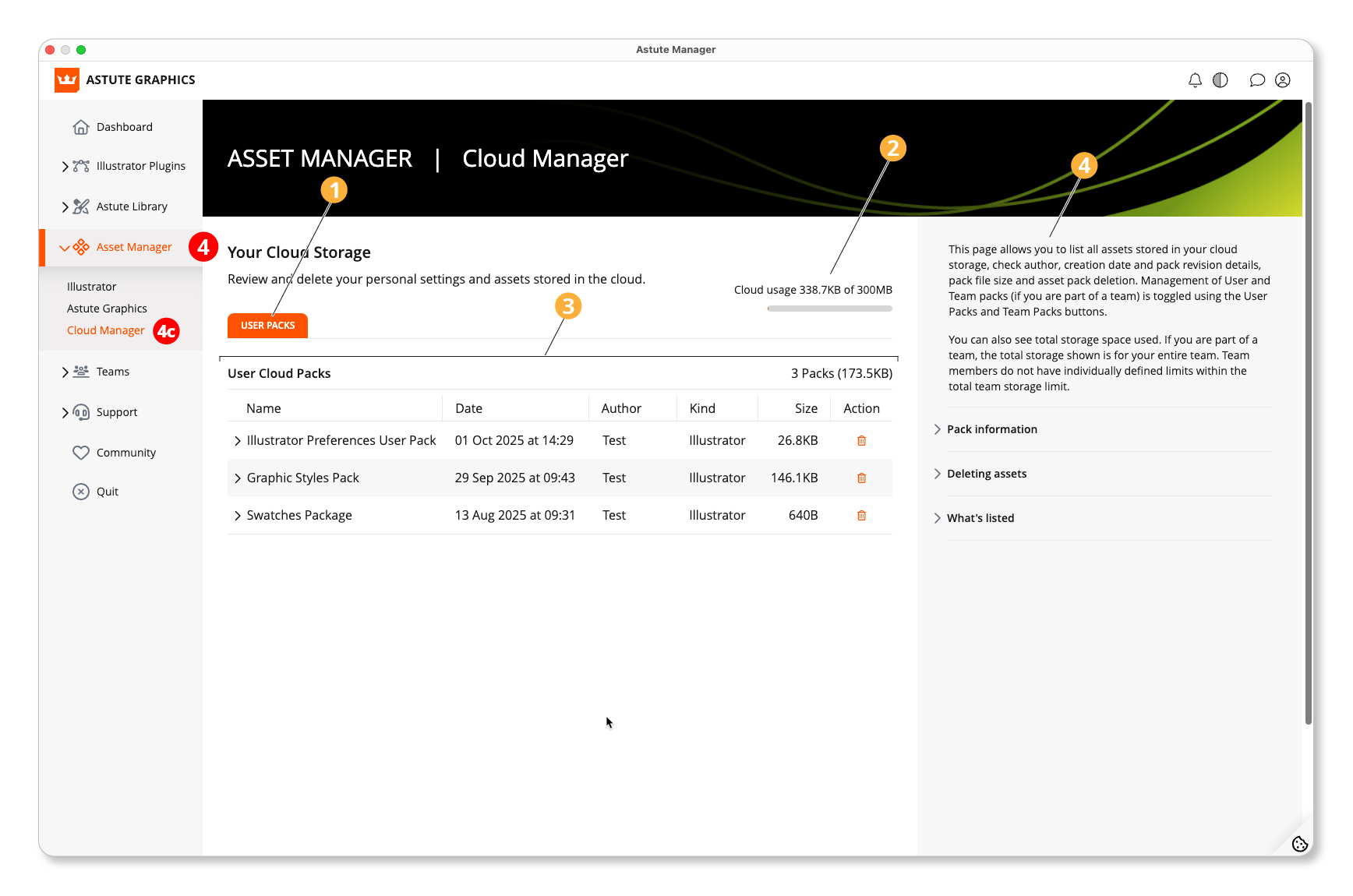
Asset Manager - Cloud Manager
Users Packs (and Team Packs)
Storage space
List of your cloud packs and info
Brief guide to the functions of this page
The cloud manager enables you to list all assets stored in your cloud storage, check author, creation date and pack revision details, pack file size and asset pack deletion. Management of User and Team packs (if you are part of a team) is toggled using the User Packs and Team Packs buttons.
You can also see total storage space used. If you are part of a team, the total storage shown is for your entire team. Team members do not have individually defined limits within the total team storage limit.
Pack information
Click on the ">" twirl-down to see more details about each pack's revisions, including the creation/revision date, local installation status (eg. Outdated), number of files within the asset pack, cloud storage size and pack's creation or revision author.
Note: only the current revision is available to download and install via the Asset Manager > Illustrator and Asset Manager > Astute Graphics pages. Previous revisions are not retained by the Astute Manager.
Use
You can use the "Cloud Manager" section of the "Asset Manager" to list all assets stored in your cloud storage, check author, creation date and pack revision details, pack file size and asset pack deletion. Management of User and Team packs (if you are part of a team) is toggled using the User Packs and Team Packs buttons.
You can also see the total storage space used. If you are part of a team, the total storage shown is for your entire team. Team members do not have individually defined limits within the total team storage limit.
The Astute Library section of the Astute Manager allows you to manage the following:
Texture packs
Brush sets
Graphic Styles
Profile packs
Workspaces
Deleting assets
If you have the necessary permission, you can delete any asset from your cloud storage by clicking on the trash icon.
⚠️ Deletion is permanent and can't be undone.
If you have the asset pack locally installed, before deletion, you will be asked if you wish to Unlink or Delete your local assets.
If deleting a Team asset, you may affect a team member who has that asset downloaded and installed locally. Whereas deletion from the cloud storage will NOT delete their locally installed copy of the asset, the next time that team user visits their Cloud Manager page, they will automatically be informed and required to decide if they wish Unlink or Delete their local copy.
What's listed
The cloud manager does not target any version of Adobe Illustrator. It lists all packs currently in your cloud storage. This includes packs that may not be available for installation on your current computer. For example, if a pack is operating system-specific (eg. Keyboard Shortcuts), it's possible it was created on a Windows machine, whilst you're currently on a macOS machine — or vice versa.
All packs for all versions of Illustrator are listed here to allow you to confirm its presence in your cloud storage and optionally delete it.
If you wish to install any package to which you have access rights to, this needs to be done via the Asset Manager > Illustrator or Asset Manager > Astute Graphics pages.
Things to remember:
Brush sets can be installed by anyone.
Texture packs and Profile packs work alongside some of the Astute Graphics plugins, so you must be a plugin subscription customer to use these.
Brushes and Graphic Styles can be installed whilst Illustrator is still open/running.
