- Getting Started
- Training
- Features
- Effects
-
Plugins
- AG Core
- AstuteBuddy
- Autosaviour
- ColliderScribe
- DirectPrefs
- DynamicSketch
- FindReplace
- InkFlow
- InkQuest
- InkScribe
- MirrorMe
- Phantasm
- Randomino
- Rasterino
- Reform
- Stipplism
- Stylism
-
SubScribe
- Getting Started
- Circle by Points Tool
- Tangent Circle Tool
- Curvature Circle Tool
- Arc by Points Tool
- Tangent Line Tool
- Perpendicular Line Tool
- Connect Tool
- Straighten Tool
- Lock Unlock Tool
- Orient Tool
- Quick Orient Tool
- Orient Transform Tool
- AG Layer Comps Panel
- Art Switcher Panel
- Gradiator Panel
- Gradient Forge Panel
- AG Color Select Tool
- Color Stamp
- Gradient From Art
- Pixels to Vector
- QuickOps
- Texturino
- VectorFirstAid
- VectorScribe
- WidthScribe
- FAQs
- Team Licensing
- Reseller Licensing
- Astute Manager
 DirectPrefs Panel Flyout Menu
DirectPrefs Panel Flyout Menu
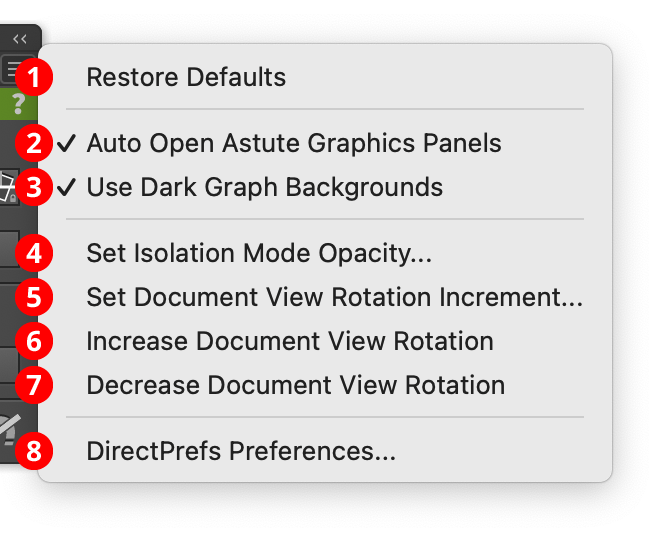
DirectPrefs Panel Flyout Menu
1. Restore Defaults
When chosen, the values and presets for the constrain angle and keyboard increment sections are changed to their defaults (settings for guides and grids are not affected). For the constrain angle, this is an angle of 0° and presets of 150°, 90°, and 30°. For the keyboard increment, the default values depend on the measurement system in use:
Points/pixels: 1 pt/px; presets of 1 pt/px, 6 pt/px, and 12 pt/px.
Millimeters/centimeters: 1 mm; presets of 1 mm, 5 mm, and 10 mm.
Inches: 0.0625 in; presets of 0.0625 in, 0.125 in, and 0.25 in.
2. Auto Open Astute Graphics Panels
When enabled (preceded by a checkmark), selecting an Astute Graphics tool that has an associated panel will automatically open its panel (if it is not open already). For example, clicking on the MirrorMe tool in the toolbox will automatically open the MirrorMe panel.
3. Use Dark Graph Backgrounds
When enabled (preceded by a checkmark), graphs on Astute Graphics dialogs (such as Stipplism) or panels (such as Dynamic Sketch, or Width Gradient) will have dark backgrounds when used with the dark mode UI:
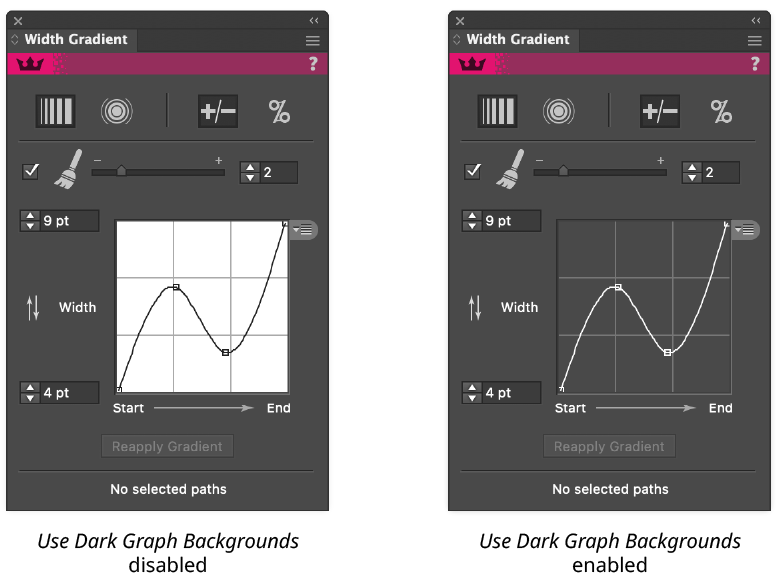
DirectPrefs Dark Graph Backgrounds
4. Set Isolation Mode Opacity...
Allows the opacity of non-isolated objects in Illustrator’s isolation mode to be set, using a small dialog. The default opacity is 50%, but it can be changed to any value from 0% to 100%.
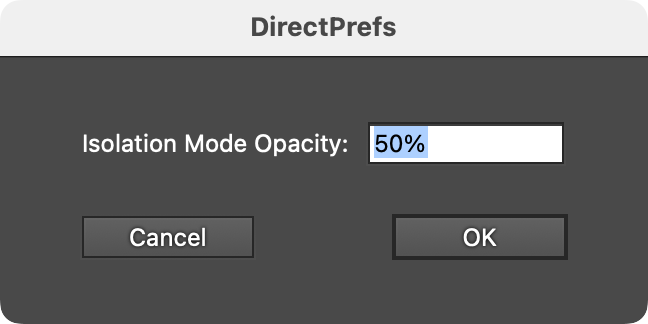
DirectPrefs Set Isolation Mode Dialog
5. Set Document View Rotation Increment...
Brings up a dialog in which the increment for the document view rotation can be set. This is the amount that will be added to or subtracted from the current view rotation when the flyout menu items Increase Document View Rotation and Decrease Document View Rotation are selected (see below).
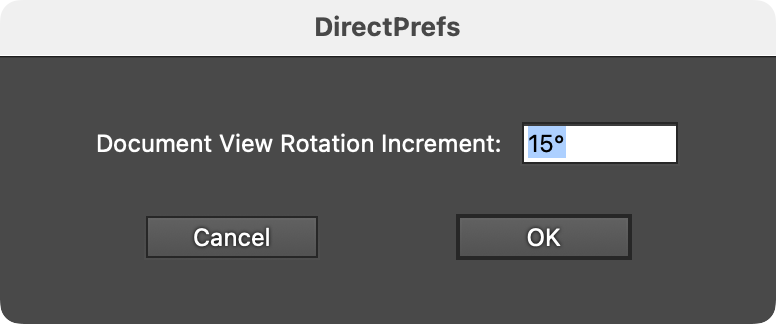
DirectPrefs Set Document View Rotation Increment Dialog
6. Increase Document View Rotation
7. Decrease Document View Rotation
Adds (or subtracts) the chosen increment to the current document view rotation, thereby rotating the document view clockwise or counterclockwise. By default, the increment is set to 90°, but it can be specified using the flyout menu item Set Document View Rotation Increment...
While these menu items can be chosen manually, they are far more useful when recorded as actions with a corresponding hotkey. For example, F9 could rotate the document counterclockwise, while F10 rotates it clockwise.
8. DirectPrefs Preferences...
Brings up the DirectPrefs Preferences dialog.
