 Symbol Variants
Symbol Variants
Symbol Variants: Automated creation
1. Create the base symbol first. Due to internal limitations, automatically-created variants are always created as Static Type symbols, so it is best to also use the Static Type symbol when creating the base symbol, because otherwise they may react differently to scaling when the general preference Scale Strokes & Effects is disabled.
2. Create other artwork which will be used as the variants. These may be similar to the base symbol (such as just having a different color), but they may also be completely different. If a variant is composed of more than one object, the objects need to be grouped.
3. With the artwork selected, choose Object > Create Symbol Variants... from the main menu to display the Create Symbol Variants dialog.
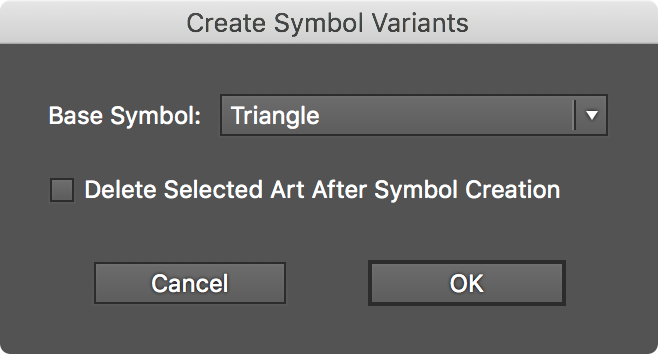
Symbol Stipple Create symbol variants
4. Pick a symbol to use as the base symbol from the dropdown list.
5. Enable Delete Selected Art After Symbol Creation if you don’t want the original objects to be retained on the artboard. Note that the retained artwork won’t be replaced with their respective newly-created symbols they way Illustrator does when a symbol is created manually.
6. Click OK to finish.
To see the result, open the native Symbols panel. If the symbol names are not visible, from its flyout menu choose either the Small List View or Large List View menu item.
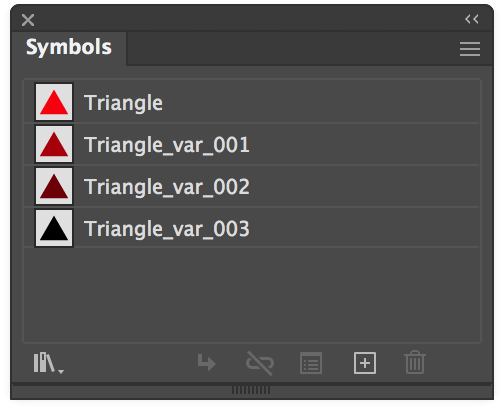
Symbol Stipple Variant Examples
The chosen objects are added as symbols, but with special names assigned. For example, given a base symbol name of Triangle, its symbol variants would have names like these:
Triangle_var_001Triangle_var_002Triangle_var_003
Symbol Variants: Manual creation
The special _var[string]_ suffix, added to the base name, is the sole determinant of whether a symbol is considered a variant or not. Therefore, symbols can be named manually using this pattern to turn them into variants. The Tab key can be used to quickly rename symbols in succession. While the automated method of variant creation uses a three-digit number that increments as the string following the _var_ suffix, it need not be a number; it can be any unique identifying name. So the following names would also be equally valid:
Triangle_var_darkerTriangle_var_verydarkTriangle_var_black
Symbol Variants: Usage
To use symbol variants in addition to the base symbol in Symbol Stipple, simply enable the Use Variants checkbox in the parameters dialog. Note that only base symbols will appear in the list of available symbols, so variants can’t be used independently. If a symbol has no detected variants, the checkbox will not be available. For each symbol dot, either the base symbol or one of its variants are chosen at random with equal frequency, unless additional naming options have been used to specify the frequency (see below).
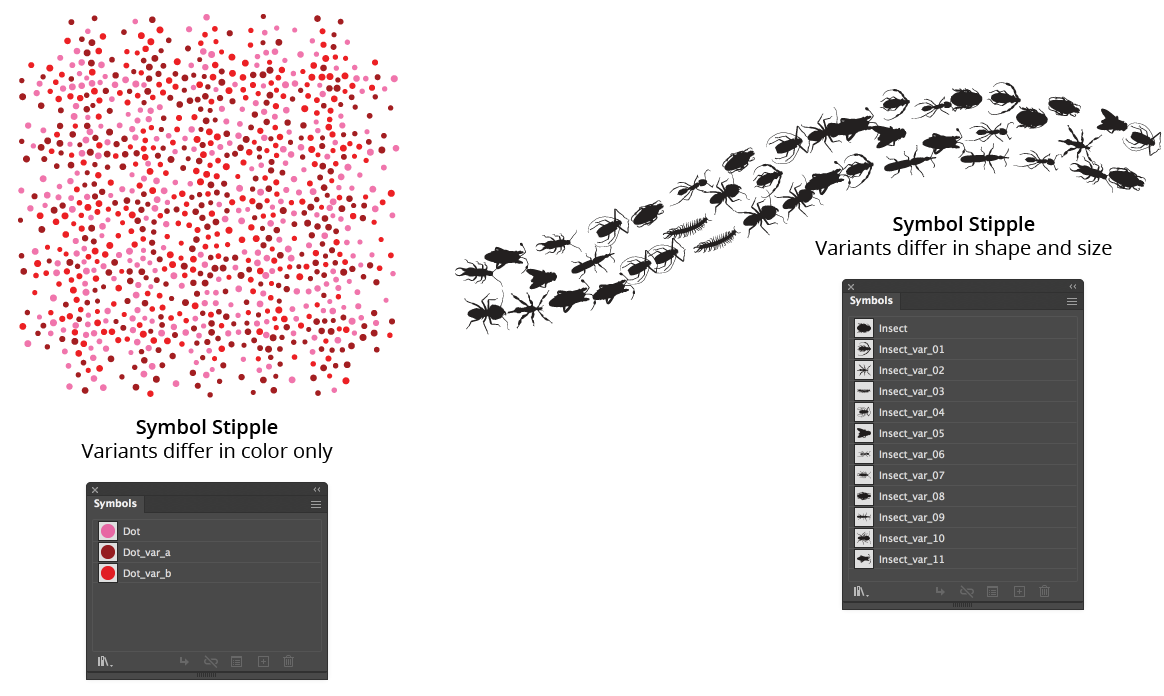
Symbol Stipple Variant Examples Follow Path
Symbol Variants: Additional Options
Additional naming syntax allows more control over the look and distribution of symbol variants when used within Symbol Stipple. Each of the suffixes below can be added to a variant symbol’s name to achieve the corresponding result.
=ns means the variant should not be scaled (by either the Overall Scale or Vary Scale values).
=nr means the variant should not be rotated (by either the Overall Rotation or Vary Rotation values, or through the Rotation Follows Paths option).
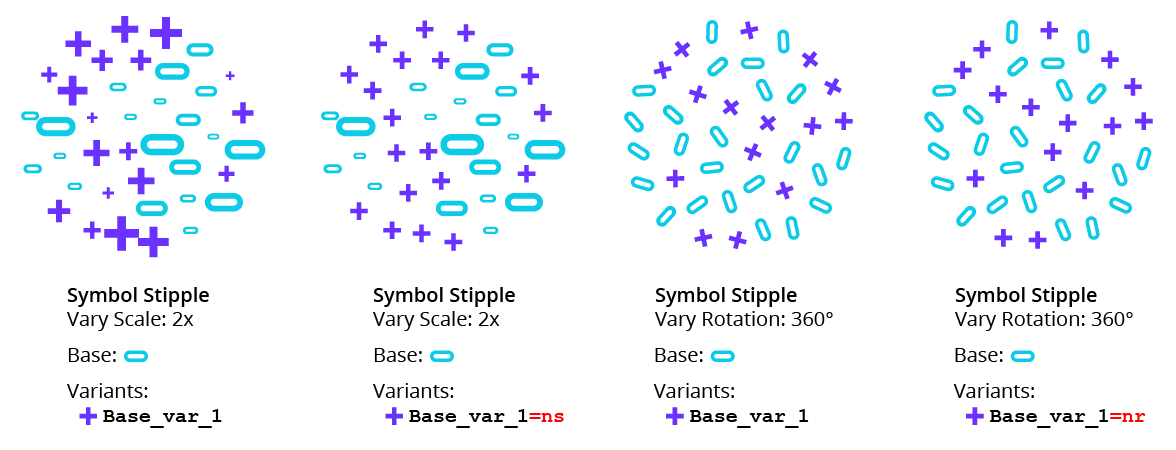
Symbol Stipple No Scale and No Rotate Variant Options Example
=u marks the variant as unique, meaning it can be used once, at most. More than one variant can be marked as unique.
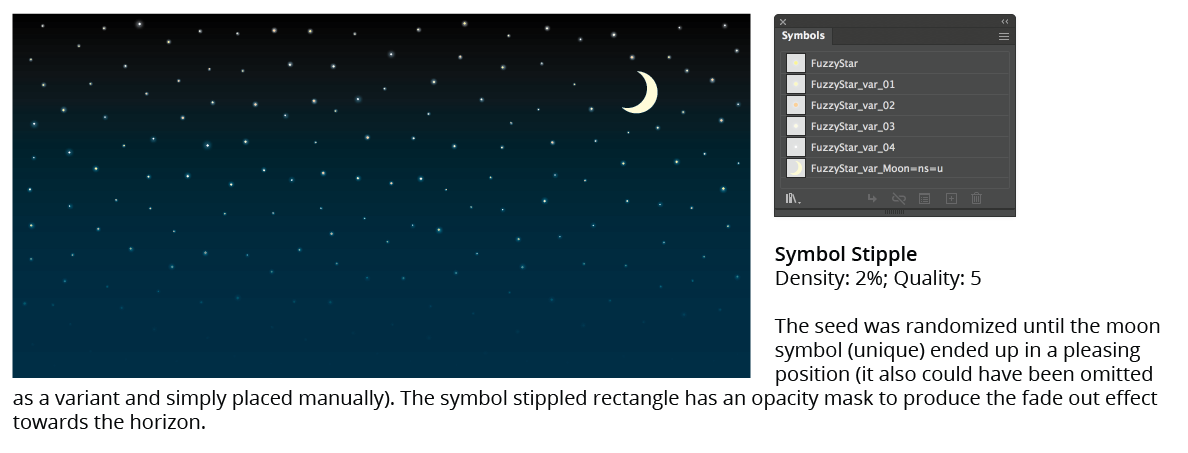
Symbol Stipple Unique Variant Examples
=xx (where xx is a two-digit number between 01 and 99) means the variant will be used with this specified frequency, represented as a percentage (normally, each variant along with the base symbol is used with equal frequency). The sum of the frequencies of all such specified variants cannot exceed 99, with the base symbol and non-frequency-specified variants sharing the balance of the frequency value to bring it to 100%. Note that just as flipping a fair coin one hundred times does not always result in exactly fifty heads and fifty tails, a specific frequency value does not guarantee that the variant will be represented with that exact value in the final dot distribution, especially if the number of dots is low.
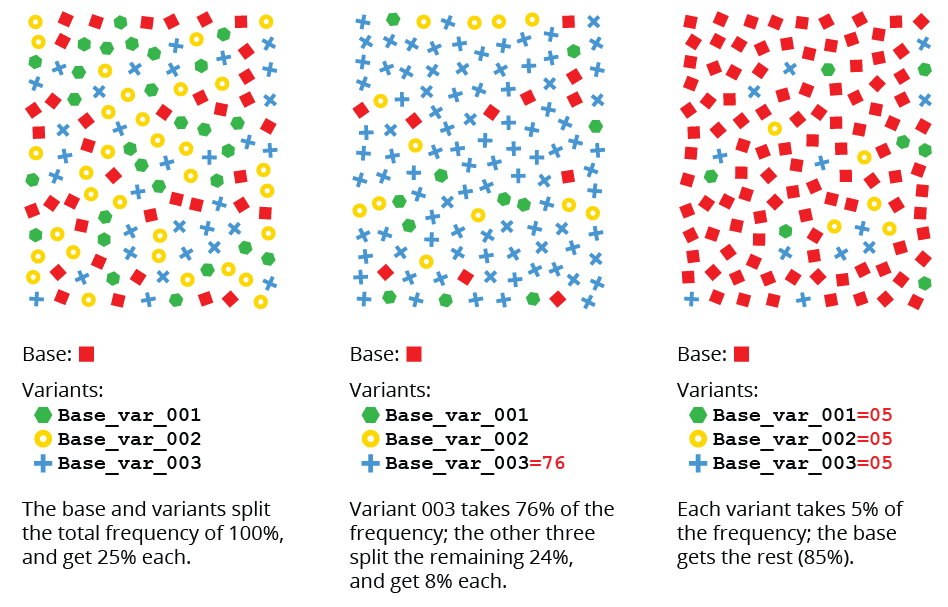
Symbol Variant Frequency Examples
If a variant name is changed after the Symbol Stipple is created, the live effect will not be updated until its parameters dialog is opened.
