- Getting Started
- Training
- Features
- Effects
-
Plugins
- AG Core
- AstuteBuddy
- Autosaviour
- ColliderScribe
- DirectPrefs
- DynamicSketch
- FindReplace
- InkFlow
- InkQuest
- InkScribe
- MirrorMe
- Phantasm
- Randomino
- Rasterino
- Reform
- Stipplism
- Stylism
-
SubScribe
- Getting Started
- Circle by Points Tool
- Tangent Circle Tool
- Curvature Circle Tool
- Arc by Points Tool
- Tangent Line Tool
- Perpendicular Line Tool
- Connect Tool
- Straighten Tool
- Lock Unlock Tool
- Orient Tool
- Quick Orient Tool
- Orient Transform Tool
- AG Layer Comps Panel
- Art Switcher Panel
- Gradiator Panel
- Gradient Forge Panel
- AG Color Select Tool
- Color Stamp
- Gradient From Art
- Pixels to Vector
- QuickOps
- Texturino
- VectorFirstAid
- VectorScribe
- WidthScribe
- FAQs
- Team Licensing
- Reseller Licensing
- Astute Manager
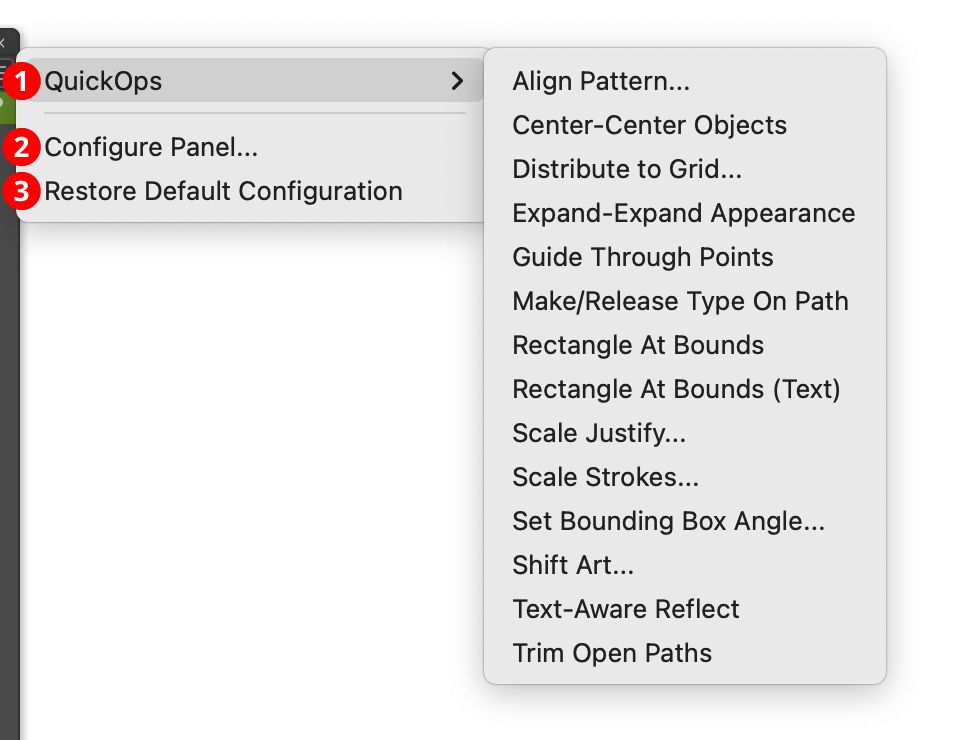
QuickOps Panel Flyout Menu
1. QuickOps
Provides access to all of the QuickOps operations, which are listed in alphabetical order. This is mainly useful for accessing a lesser-used operation whose button has been hidden from the panel. As with the buttons, Shift may be held when selecting the menu item to get the operation’s alternate mode.
2. Configure Panel...
Allows the buttons on the QuickOps panel to be configured to your liking. Removing QuickOps that you never use will make the panel smaller and less cluttered. Choosing the menu item will bring up the panel configuration dialog:
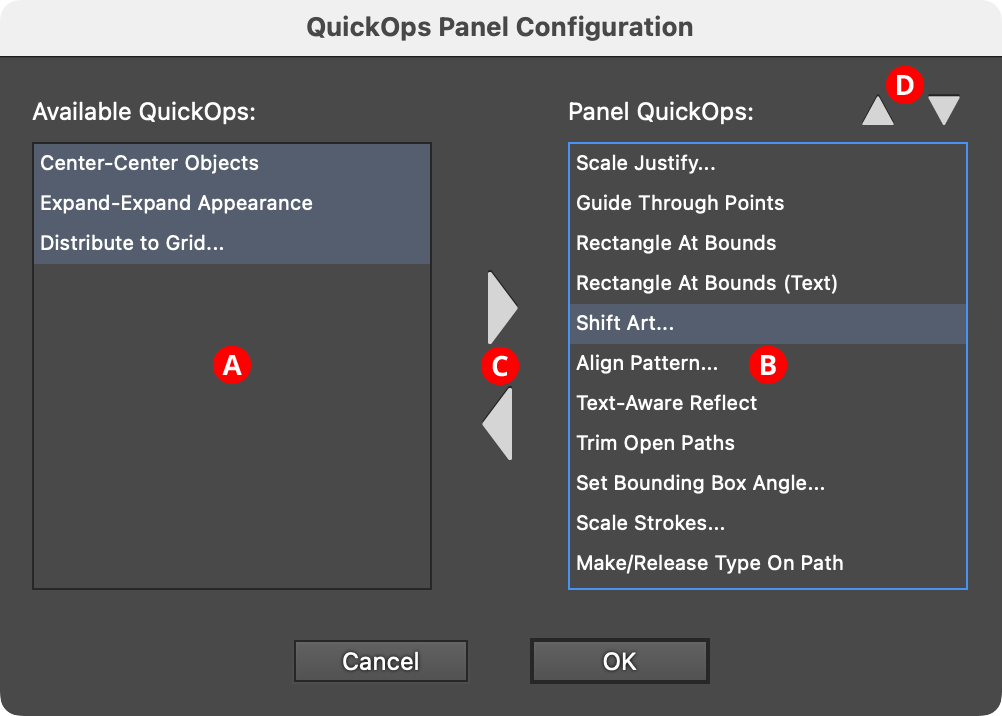
QuickOps Panel Configuration
A. Available QuickOps List: The QuickOps that can be added to the panel QuickOps, from among all possible QuickOps. Multiple QuickOps can be selected by using
ShiftorCommand/Ctrl, as usual.B. Panel QuickOps: The QuickOps that will have buttons on the panel.
C. Add/Remove Buttons: These buttons move one or more selected QuickOps into or out of the panel. The panel list must contain at least one QuickOp.
D. Move Up/Move Down Buttons: Move the selected QuickOp(s) upwards or downwards in the panel list, thereby changing the order of the buttons.
3. Restore Default Configuration
Re-configures the panel to its default configuration, with all buttons visible and in the default order.
