 Width Stamp Settings Dialog
Width Stamp Settings Dialog

Width Stamp All Settings... Dialog
1. Dash Reduction
Available when using dashes, this setting is on by default with a value of 4. It has the effect of combining groups of n consecutive dashes (where n is the setting value, from 2 to 100) into a single dash, to keep the majority of the dashes from becoming too tiny:
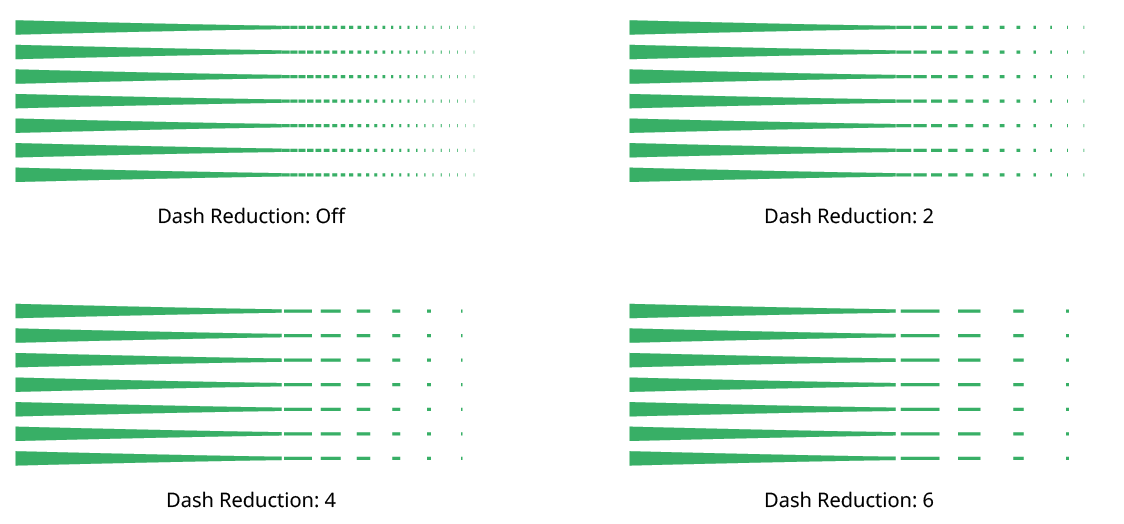
Width Stamp Dash Reduction Examples
Higher dash reduction values will often be needed when using Fidelity values of 8 or more.
2. Ignore segments < ___ long
Available when using tapering, this setting keeps contour segments with lengths less than the specified threshold value from being tapered, because tapered short segments may adopt odd shapes due to the way the variable width stroke mechanism works.
3. Split Long Contours
Older versions of Illustrator sometimes had problems rendering variable width strokes on long paths (such as those created when using the Circular Spiral preset), and this setting (enabled by default) breaks long contours into shorter pieces to reduce the problem. It may be necessary to disable the setting when using contours with sharp corners and Miter Joins, as some corners may display a notch if they lie at a path break point.
4. Use Undercoat
When enabled, this convenience function places a filled path with the same shape as the source art (as outlined) underneath the contours; the path has the specified color, which can be changed by clicking on the color chip to bring up the standard color picker.

Width Stamp Use Undercoat
5. Overprint
This setting is generally only useful in four-color (CMYK) documents destined for print media. When it is enabled, the preset contours will have their “Overprint Stroke” setting turned on.

Width Stamp Overprint
6. Origin
Allows the origin point of the preset contours to be specified either as Relative to Object (the default) or Relative to Artboard. In the latter case, several objects could have Width Stamps with different parameters (such as color) but their contours would look continuous, as if they were created from a single object:

Width Stamp Preset Origin
The origin point is obvious only with the presets Concentric Circles, Concentric Squares, Circular Spiral, and Square Spiral, as these have a clear “center.”
7. Alignment
Specifies the alignment of the origin point of the preset to either the art object (if the origin is set to Relative to Object) or artboard (if the origin is set to Relative to Artboard), using the standard nine-block control.

Width Stamp Preset Alignment
8. X Offset
Specifies the horizontal offset of the origin point of the preset (after alignment).
9. Y Offset
Specifies the vertical offset of the origin point of the preset (after alignment).
10. Preview checkbox
When enabled, making changes to any of the parameters will immediately update the selected art on the artboard; otherwise, it only updates when the OK button is clicked.
11. Settings Manager pop-up menu
Provides access to the same settings-related menu options as the panel flyout menu (see Width Stamp Panel: Flyout Menu).
