- Getting Started
- Training
- Features
- Effects
-
Plugins
- AG Core
- AstuteBuddy
- Autosaviour
- ColliderScribe
- DirectPrefs
- DynamicSketch
- FindReplace
- InkFlow
- InkQuest
- InkScribe
- MirrorMe
- Phantasm
- Randomino
- Rasterino
- Reform
- Stipplism
- Stylism
-
SubScribe
- Getting Started
- Circle by Points Tool
- Tangent Circle Tool
- Curvature Circle Tool
- Arc by Points Tool
- Tangent Line Tool
- Perpendicular Line Tool
- Connect Tool
- Straighten Tool
- Lock Unlock Tool
- Orient Tool
- Quick Orient Tool
- Orient Transform Tool
- AG Layer Comps Panel
- Art Switcher Panel
- Gradiator Panel
- Gradient Forge Panel
- AG Color Select Tool
- Color Stamp
- Gradient From Art
- Pixels to Vector
- QuickOps
- Texturino
- VectorFirstAid
- VectorScribe
- WidthScribe
- FAQs
- Team Licensing
- Reseller Licensing
- Astute Manager
The menu item to show and hide the Autosaviour panel can be found in the main menu under Window > Astute Graphics > Autosaviour.
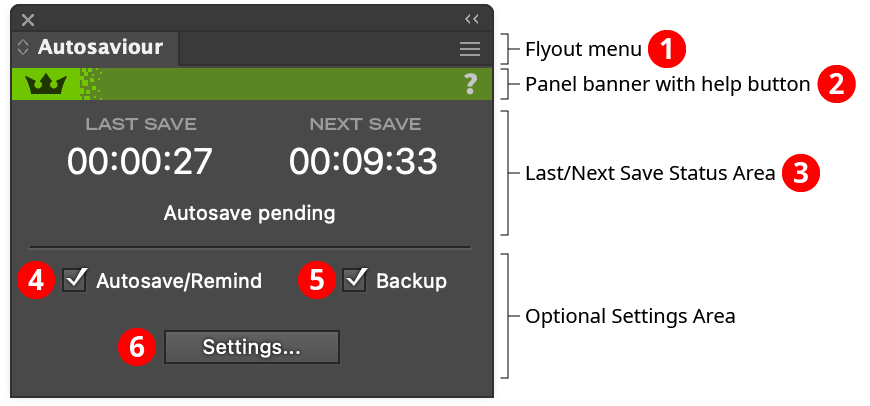
Autosaviour Panel
1. Flyout menu
See Autosaviour Panel: Flyout Menu.
2. Panel banner
The help button on the right opens the help documentation in the Astute Manager. If this does not automatically appear, please ensure your Astute Manager is running first.
3. Last/Next Save Status Area
When a document is open which has autosaving or reminding enabled, the timers show the length of time since the last save, and the length of time until the next autosave/reminder is due. If a save operation is overdue (for example, because Autosaviour is set to remind and the reminder has been dismissed but a manual save not made), then the “Last Save” time will be displayed in red. The status line underneath indicates if an autosave or reminder is pending; if the document is unmodified since the previous save or has no settings; or if autosaving is disabled.
4. Autosave/Remind
Allows you to instantly turn autosaving/reminding off and on for the current document. This checkbox may be hidden (along with the Settings... button) by using the flyout menu item Compact Panel.
5. Backup
Allows you to instantly turn file backups off and on for the current document. This checkbox may be hidden (along with the Settings... button) by using the flyout menu item Compact Panel.
6. Settings button
Opens the full settings dialog for the current document (see Autosaviour Document Settings), or, if no document is open, the settings dialog that controls which settings to use for new documents (see Autosaviour: New Document Settings). This button may be hidden (along with the settings checkboxes) by using the flyout menu item Compact Panel. When hidden, the settings dialogs can still be accessed by using the main menu item File > Autosaviour Settings...
Autosaviour Panel Flyout Menu

Autosaviour Panel Flyout Menu
The Autosaviour panel flyout consists of only two items:
1. Compact/Expand Panel
Shows or hides the settings area at the bottom of the panel.
2. Autosaviour Preferences...
Brings up the preferences dialog (see Autosaviour: Preferences).
