- Getting Started
- Training
- Features
- Effects
-
Plugins
- AG Core
- AstuteBuddy
- Autosaviour
- ColliderScribe
- DirectPrefs
- DynamicSketch
- FindReplace
- InkFlow
- InkQuest
- InkScribe
- MirrorMe
- Phantasm
- Randomino
- Rasterino
- Reform
- Stipplism
- Stylism
-
SubScribe
- Getting Started
- Circle by Points Tool
- Tangent Circle Tool
- Curvature Circle Tool
- Arc by Points Tool
- Tangent Line Tool
- Perpendicular Line Tool
- Connect Tool
- Straighten Tool
- Lock Unlock Tool
- Orient Tool
- Quick Orient Tool
- Orient Transform Tool
- AG Layer Comps Panel
- Art Switcher Panel
- Gradiator Panel
- Gradient Forge Panel
- AG Color Select Tool
- Color Stamp
- Gradient From Art
- Pixels to Vector
- QuickOps
- Texturino
- VectorFirstAid
- VectorScribe
- WidthScribe
- FAQs
- Team Licensing
- Reseller Licensing
- Astute Manager
 Super Marquee Preferences
Super Marquee Preferences
Doubleclicking the Super Marquee tool in the toolbox (or pressing the Enter key when the tool is selected) will bring up its preferences dialog. Many of the preference can be changed on the fly when dragging out a marquee, by pressing various keys (see Super Marquee: Tool Operation).

Super Marquee Preferences
1. Marquee Shape
Choices of Rectangular, Elliptical, Square, and Round; can be cycled through on the fly by pressing the X key.
2. Live Highlighting
Highlights each art object that is being affected by the marquee in real time during the marquee drag. If set to on, can be temporarily turned off while dragging by pressing Command/Ctrl.
3. Live Highlighting Color
Allows a choice of colors in which to draw live highlighting, from among red, blue, magenta, green, black, and grey. The colors can be cycled through on the fly by pressing the C key.
4. Display Selected Object Count
When enabled, a count of the objects that are being selected by the marquee is displayed next to the cursor; can be toggled on the fly by pressing the D key.
5. Retain Alternating/Random Modes
When enabled, and the tool was last used with Alternating or Random Mode active, the next use of the tool will continue to use that mode.
6. Get Bounds of Text Objects Using Text Outlines
The bounds of a text object normally includes the areas reserved for ascenders and descenders, even if has none. For text-on-a-path or text-in-a-path, the bounds include the associated path, even if the path is unpainted and invisible. This can sometimes make selecting text harder than it should be, or lead to unwanted selection (although with Super Marquee’s live highlighting, this is less of an issue). When this preference is enabled, the bounds of any text object will be calculated as if the text were outlined. This may cause small delays when used with very large text blocks.
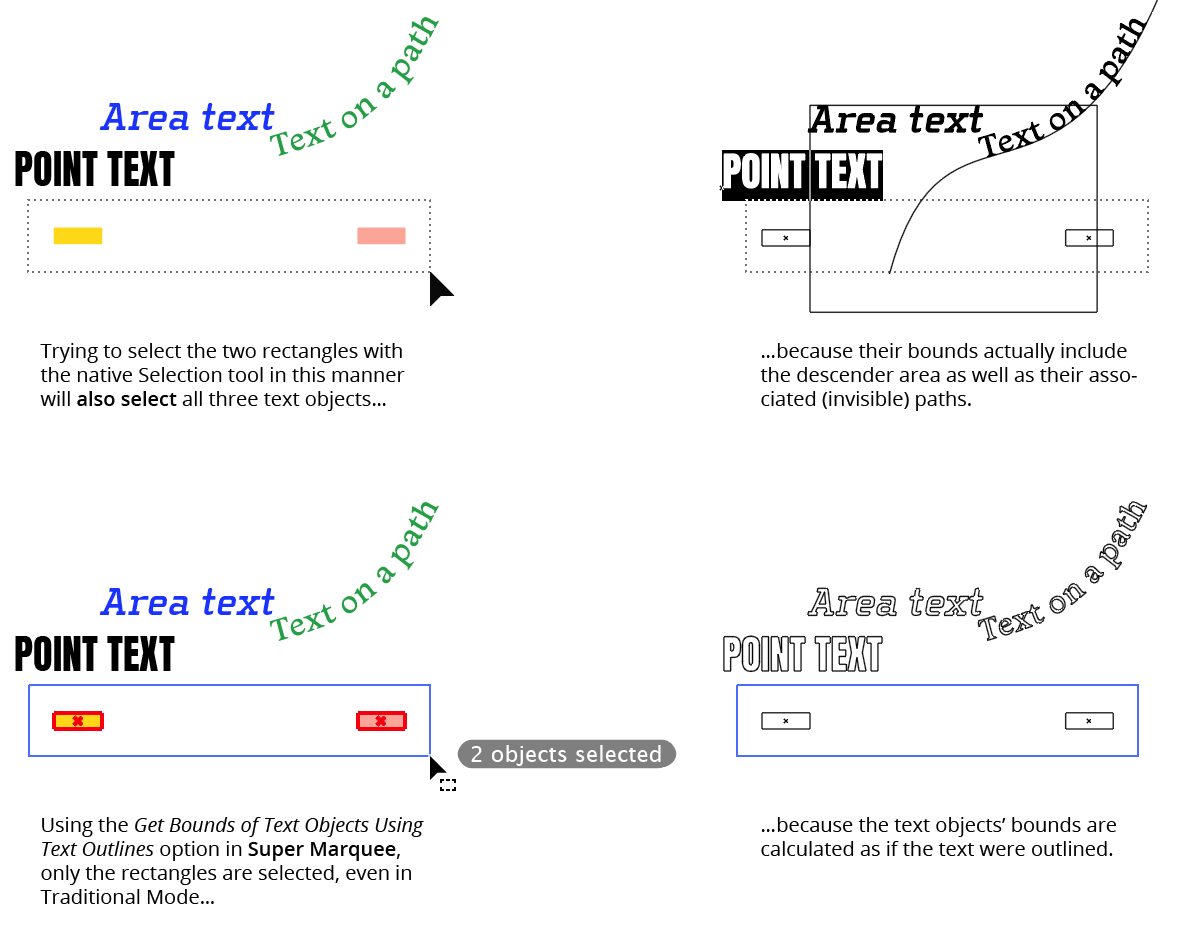
Super Marquee Tool Text by Outline
7. Boolean Operation
When enabled, Super Marquee allows independent operations for adding to, subtracting from, and intersecting with the selection using various modifier keys (see Super Marquee: Tool Operation). Boolean Mode can be toggled on the fly by pressing the B key.
8. Contextual Highlighting
Available when Boolean Mode is on. When enabled and the tool is being used to subtract or intersect, only objects within the marquee which are already in the existing selection (and therefore can be affected) are highlighted.
9. Informational area
Shows a brief description of each preference control when the cursor is being hovered over it.
10. Help Button
Opens the help documentation in the Astute Manager. If this does not automatically appear, please ensure your Astute Manager is running first.
