 MirrorMe Panel
MirrorMe Panel
The menu item to show and hide the MirrorMe panel can be found in the main menu under Window > Astute Graphics > MirrorMe.
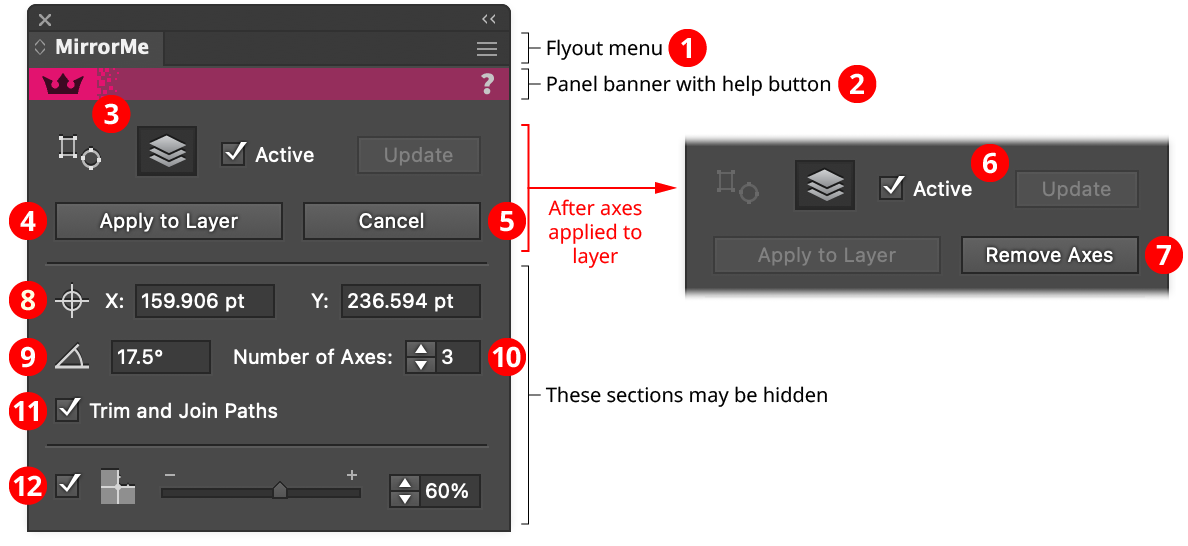
MirrorMe Panel
1. Flyout menu
See MirrorMe Panel: Flyout Menu.
2. Panel banner
The MirrorMe panel banner has a help button on the right which opens the help documentation in the Astute Manager. If this does not automatically appear, please ensure your Astute Manager is running first.
3. Mode buttons
Switches the mode of the tool, between Selected Artwork (in which only the selected artwork is mirrored, as a one-time operation) and Entire Layer (in which all artwork on the current layer is mirrored, and the symmetry axes are retained until they are removed).
4. Apply to Selection/Layer button
Applies the provisional symmetry axes to either the selected artwork (when in Selected Artwork mode) or the current layer (when in Entire Layer mode).
5. Cancel button
Releases the provisional axes without applying them so they begin following the cursor again.
6. Active/Update button
When the checkbox is enabled, edits to an art object on a layer with persistent symmetry axes will automatically update the mirrored sectors. This is generally desirable, but when the Trim and Join Paths setting is enabled, it can make drawing or editing art which crosses one of the active sector’s axes difficult. By disabling the Active setting, automatic mirroring is paused, and will only be applied when the Update button is clicked.
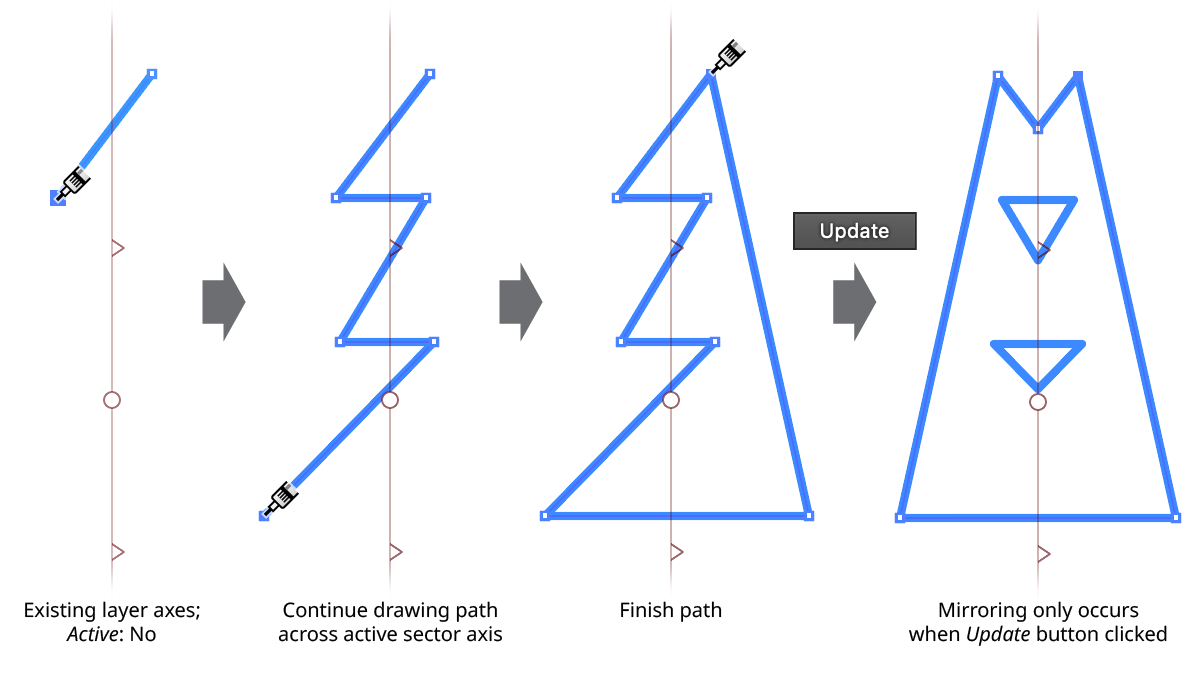
MirrorMe Update Button
7. Remove Axes button
Removes existing MirrorMe symmetry axes from the current layer. Art which has been mirrored using these axes is left in place and unlocked, unless the Option/Alt key is held down, in which case it is deleted.
8. Origin Point
Specifies the X and Y coordinates of the origin (center point) of the symmetry axes.
9. Angle
Specifies the rotation angle of the symmetry axes, defined as the angle of the leading axis of the active sector (moving in a counterclockwise direction).
10. Number of Axes
Specifies the number of symmetry axes, from 1 to 72.
11. Trim and Join Paths
When enabled (the default), paths which cross one of the two axes bounding the active sector will be trimmed off at those axes and joined with their mirrored counterparts, creating closed or compound paths when appropriate. When disabled, paths are simply mirrored across all axes, like other art types, and may end up overlapping.
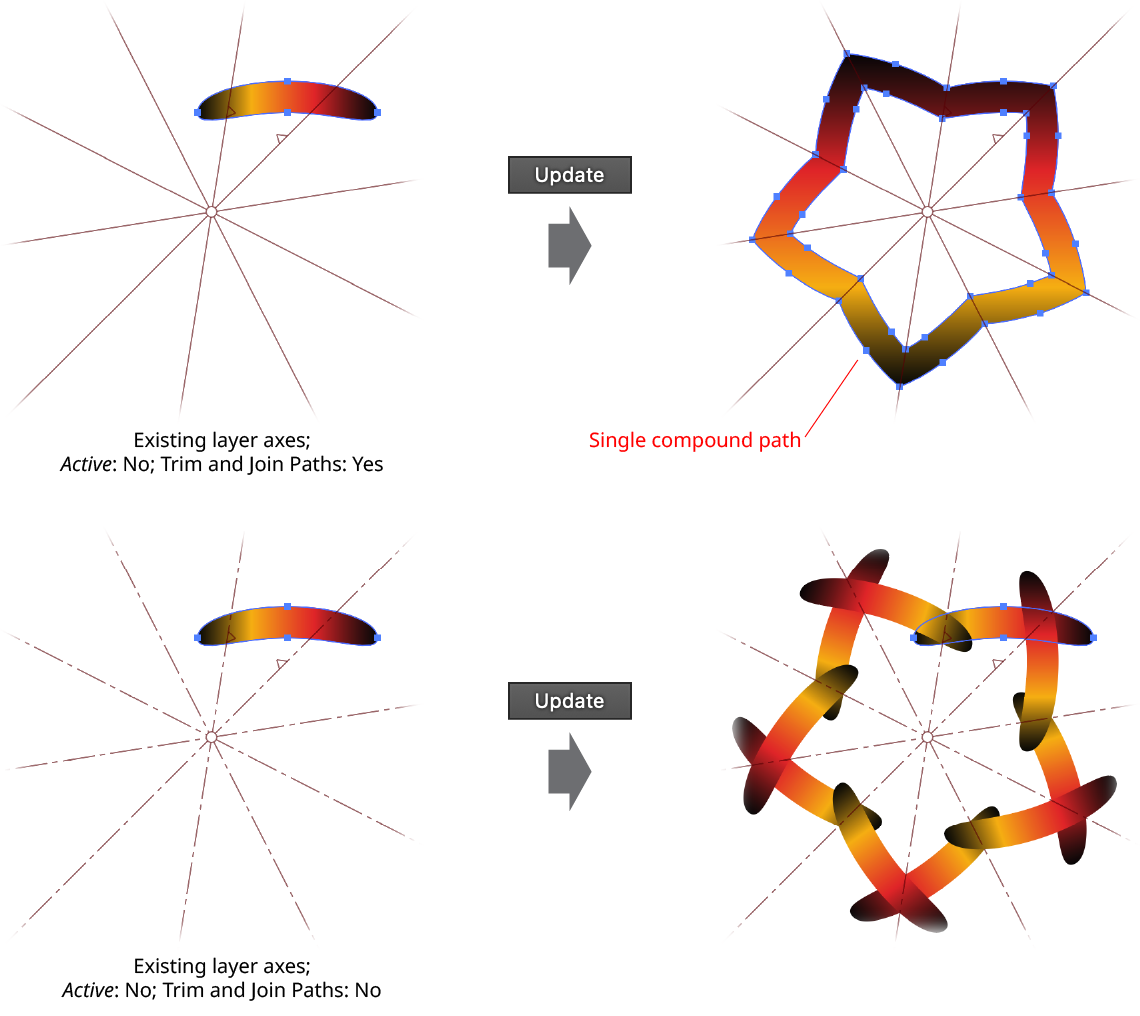
MirrorMe Trim and Join Paths
12. Active Sector Mask
The checkbox enables or disables the active sector mask option, which makes it easier to see the active sector in a busy design by drawing a semi-transparent overlay above the other sectors. When enabled, the opacity of the white color in the overlay can be specified.
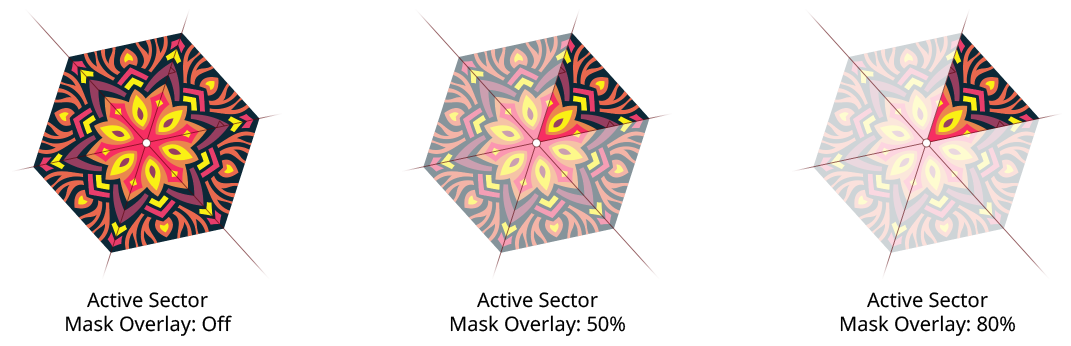
MirrorMe Active Sector Mask Overlay
MirrorMe Panel Flyout Menu
The MirrorMe panel flyout menu items are contextually sensitive and all items may not be available, depending on the current state of the symmetry axes.
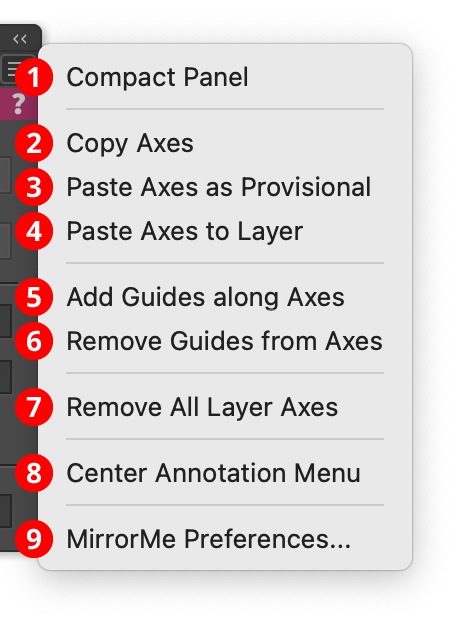
MirrorMe Panel Flyout Menu
1. Compact Panel
When chosen, the bottom section of the panel containing the axes parameters (origin, angle, count, Trim and Join Paths setting, and Active Sector Mask setting) is hidden to save space. When the controls are hidden, the menu item will change to Expand Panel, which shows them again.
2. Copy Axes
Available if the current layer has layer axes. The menu item copies the axes information so identical axes may be pasted onto a different layer (including a layer in a different document). Because layer axes work on layers, not artboards, the origin point is stored relative to the entire enclosing pasteboard.
3. Paste Axes as Provisional
Available if layer axes have been previously copied and the current layer does not have any layer axes. The menu item pastes a copy of the axes onto the current layer, but leaves them as provisional axes that will need to be finalized before any artwork is actually mirrored. This allows any of their parameters to be changed first.
4. Paste Axes to Layer
Available if layer axes have been previously copied and the current layer does not have any layer axes. The menu item pastes a copy of the axes onto the current layer and uses them to mirror artwork in that layer.
5. Add Guides along Axes
Available if the current layer contains layer axes. The menu item creates path guides lying exactly on the current axes, extending out to the edge of the pasteboard. If the axes are removed or edited, the guides will automatically be removed. However, they may be copied to a different layer to retain them.
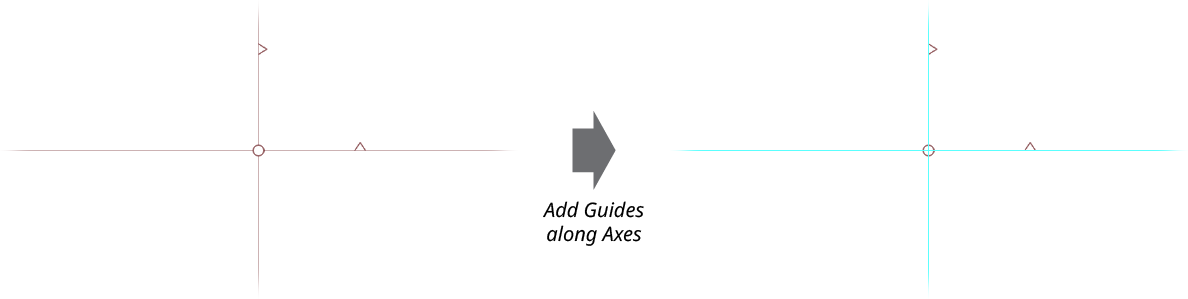
MirrorMe Add Guides Along Axes
6. Remove Guides from Axes
Removes guides previously created with Add Guides along Axes.
7. Remove All Layer Axes
Removes axes from all layers in the current document, retaining and unlocking all mirrored art.
8. Center Annotation Menu
After placing provisional axes, the annotated dialog may be hidden under other panels, or, in certain circumstances when the screen resolution has been changed, may even appear off the current screen. Choosing this menu item will re-center it on the screen.
9. MirrorMe Preferences...
Brings up the MirrorMe Preferences dialog.
