- Getting Started
- Training
- Features
- Effects
-
Plugins
- AG Core
- AstuteBuddy
- Autosaviour
- ColliderScribe
- DirectPrefs
- DynamicSketch
- FindReplace
- InkFlow
- InkQuest
- InkScribe
- MirrorMe
- Phantasm
- Randomino
- Rasterino
- Reform
- Stipplism
- Stylism
-
SubScribe
- Getting Started
- Circle by Points Tool
- Tangent Circle Tool
- Curvature Circle Tool
- Arc by Points Tool
- Tangent Line Tool
- Perpendicular Line Tool
- Connect Tool
- Straighten Tool
- Lock Unlock Tool
- Orient Tool
- Quick Orient Tool
- Orient Transform Tool
- AG Layer Comps Panel
- Art Switcher Panel
- Gradiator Panel
- Gradient Forge Panel
- AG Color Select Tool
- Color Stamp
- Gradient From Art
- Pixels to Vector
- QuickOps
- Texturino
- VectorFirstAid
- VectorScribe
- WidthScribe
- FAQs
- Team Licensing
- Reseller Licensing
- Astute Manager
The interactive controls for the native Inner Glow live effect consist of two sliders extending from the center circle, along with two dropdown menus and a color chip:
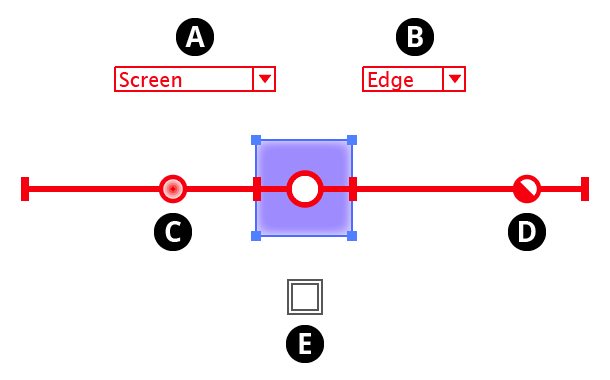
Stylism Inner Glow Controls
A. Blending Mode
The annotated blending mode dropdown menu allows you to select the inner glow blending mode, from among Illustrator’s standard 16 blending modes.
B. Glow Type
The annotated glow type dropdown menu allows you to select the glow type, which can be either Center or Edge.
C. Blur Slider
The blur slider thumb control may be dragged along the blur arm to change the inner glow’s blur radius, between 0 and 144 pt. The value increases away from the center circle. When the cursor is hovering over the control or dragging it, the current blur radius is displayed. The blur slider can also be clicked anywhere along its length to move the blur thumb immediately to that position. While dragging the blur slider, in addition to the common keypresses (see Stylism Annotated Controls and Common Drag Keypresses), the following keypresses can be used:
Shift: Constrains the blur radius to integer values.
Doubleclicking the control brings up a dialog which allows you to enter the blur radius numerically.
D. Opacity Slider
The opacity slider thumb control may be dragged along the opacity arm to change the inner glow’s opacity, between 0% and 100%. The value increases away from the center circle. When the cursor is hovering over the control or dragging it, the current opacity is displayed. The opacity slider can also be clicked anywhere along its length to move the opacity thumb immediately to that position. While dragging the opacity slider, in addition to the common keypresses (see Stylism Annotated Controls and Common Drag Keypresses), the following keypresses can be used:
Shift: Constrains the opacity to steps of 10%.
E. Color
The color control shows the color of the inner glow. To specify a new color, click the square to bring up the standard color picker.
