- Getting Started
- Training
- Features
- Effects
-
Plugins
- AG Core
- AstuteBuddy
- Autosaviour
- ColliderScribe
- DirectPrefs
- DynamicSketch
- FindReplace
- InkFlow
- InkQuest
- InkScribe
- MirrorMe
- Phantasm
- Randomino
- Rasterino
- Reform
- Stipplism
- Stylism
-
SubScribe
- Getting Started
- Circle by Points Tool
- Tangent Circle Tool
- Curvature Circle Tool
- Arc by Points Tool
- Tangent Line Tool
- Perpendicular Line Tool
- Connect Tool
- Straighten Tool
- Lock Unlock Tool
- Orient Tool
- Quick Orient Tool
- Orient Transform Tool
- AG Layer Comps Panel
- Art Switcher Panel
- Gradiator Panel
- Gradient Forge Panel
- AG Color Select Tool
- Color Stamp
- Gradient From Art
- Pixels to Vector
- QuickOps
- Texturino
- VectorFirstAid
- VectorScribe
- WidthScribe
- FAQs
- Team Licensing
- Reseller Licensing
- Astute Manager
 Texture Brush Panel Flyout Menu
Texture Brush Panel Flyout Menu
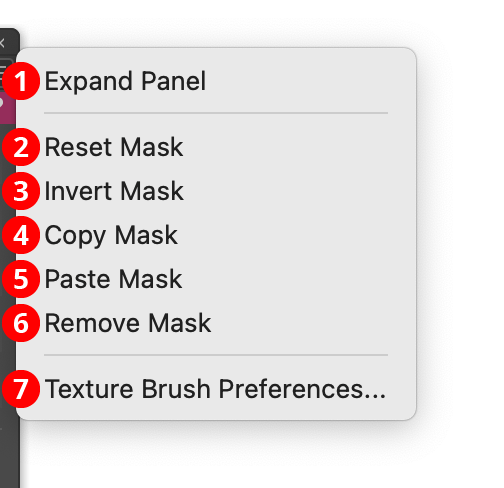
Texture Brush Panel Flyout Menu
1. Expand/Compact Panel
When expanded, the panel shows the size control, opacity control, roundness/angle control, reset mask area, and invert mask button.
2. Reset Mask
Resets the texture mask(s), just as clicking the Reset Mask button on the panel would.
3. Invert Mask
Inverts the texture mask(s), just as clicking the Invert Mask button on the panel would.
4. Copy Mask
Copies the texture mask to an internal clipboard. If multiple masks are selected, only the topmost mask is copied.
5. Paste Mask
Replaces the currently selected mask(s) with the texture mask that is in the internal clipboard. If the mask in the clipboard has different dimensions than a current mask, it is stretched to fit.
6. Remove Mask
Removes the currently selected mask(s), thereby restoring any selected Texture live effects to the state they had before they were brushed or had a mask pasted in.
7. Texture Brush Preferences...
Brings up the Preferences dialog (see Texture Brush: Preferences).
