- Getting Started
- Training
- Features
- Effects
-
Plugins
- AG Core
- AstuteBuddy
- Autosaviour
- ColliderScribe
- DirectPrefs
- DynamicSketch
- FindReplace
- InkFlow
- InkQuest
- InkScribe
- MirrorMe
- Phantasm
- Randomino
- Rasterino
- Reform
- Stipplism
- Stylism
-
SubScribe
- Getting Started
- Circle by Points Tool
- Tangent Circle Tool
- Curvature Circle Tool
- Arc by Points Tool
- Tangent Line Tool
- Perpendicular Line Tool
- Connect Tool
- Straighten Tool
- Lock Unlock Tool
- Orient Tool
- Quick Orient Tool
- Orient Transform Tool
- AG Layer Comps Panel
- Art Switcher Panel
- Gradiator Panel
- Gradient Forge Panel
- AG Color Select Tool
- Color Stamp
- Gradient From Art
- Pixels to Vector
- QuickOps
- Texturino
- VectorFirstAid
- VectorScribe
- WidthScribe
- FAQs
- Team Licensing
- Reseller Licensing
- Astute Manager
 AG Offset Panel Flyout Menu
AG Offset Panel Flyout Menu
The AG Offset panel flyout menu items are contextually sensitive and all items may not be available, depending on the current selection.
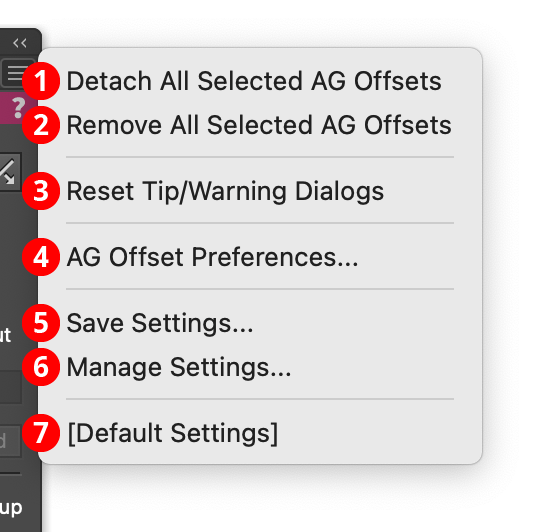
AG Offset Panel Flyout Menu
1. Detach All Selected AG Offsets
Changes the offset paths created by all AG Offset live effects in the selection into editable artwork, and removes the effect from the appearance(s). This is similar to using the native menu command Object > Expand Appearance, but is more flexible because it leaves the existing artwork (and other live effects which may be present) intact.
2. Remove All Selected AG Offsets
Removes any AG Offset live effects from the selection. (This can be done from the Appearance panel as well, but not if multiple AG Offset effects are present with different parameters. In that case, the Appearance panel will simply display “Mixed Appearances” and the ability to select the live effect and delete it will no longer be available.)
3. Reset Tip/Warning Dialogs
If one or more of AG Offset’s tip or warning dialogs (for example, the one shown when trying to use the AG Offset tool in Pattern Editing Mode) have been suppressed using the Don’t show again checkbox, clicking this button will re-enable them.
4. AG Offset Preferences...
Brings up the preference dialog (see AG Offset: Preferences).
5. Save Settings...
Captures all of the current parameter settings on the panel to a file, which can be instantly recalled later (either in the current file session or a later one). A dialog will appear through which the file name may be specified.
6. Manage Settings...
Brings up a dialog through which existing settings files may be renamed or deleted:
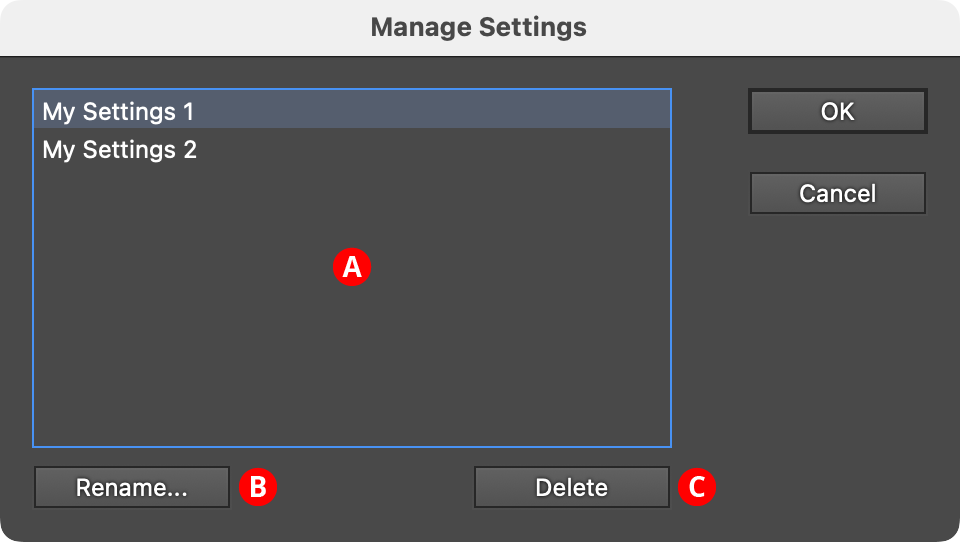
AG Offset Manage Settings Dialog
A. Settings List: Shows all user-saved settings. One or more settings files can be selected for use with the buttons at the bottom of the dialog by clicking on them in the list, with Shift pressed to select contiguously or Command/Ctrl pressed to select discontiguously, as normal.
B. Rename Button: If a single settings file is selected, allows it to be renamed, through a separate dialog. If the Cancel button is used, the original names will be restored.
C. Delete Button: Removes the selected settings file(s). The files are not permanently deleted until the OK button is clicked.
7. Settings Files
User-defined settings will appear below the built-in [Default Settings] menu item. Choosing a settings menu item will load the panel with the settings it had when the file was saved; the AG Offset effects in any selected art will be updated to match.
