- Getting Started
- Training
- Features
- Effects
-
Plugins
- AG Core
- AstuteBuddy
- Autosaviour
- ColliderScribe
- DirectPrefs
- DynamicSketch
- FindReplace
- InkFlow
- InkQuest
- InkScribe
- MirrorMe
- Phantasm
- Randomino
- Rasterino
- Reform
- Stipplism
- Stylism
-
SubScribe
- Getting Started
- Circle by Points Tool
- Tangent Circle Tool
- Curvature Circle Tool
- Arc by Points Tool
- Tangent Line Tool
- Perpendicular Line Tool
- Connect Tool
- Straighten Tool
- Lock Unlock Tool
- Orient Tool
- Quick Orient Tool
- Orient Transform Tool
- AG Layer Comps Panel
- Art Switcher Panel
- Gradiator Panel
- Gradient Forge Panel
- AG Color Select Tool
- Color Stamp
- Gradient From Art
- Pixels to Vector
- QuickOps
- Texturino
- VectorFirstAid
- VectorScribe
- WidthScribe
- FAQs
- Team Licensing
- Reseller Licensing
- Astute Manager
The interactive controls for the native Offset Path live effect consist of a relocatable distance widget and a dropdown menu. For many more options when offsetting a path, including proper offsetting of open paths, as well as multiple offsets, we suggest instead using the Astute Graphics’ AG Offset live effect, which has a dedicated tool and panel.
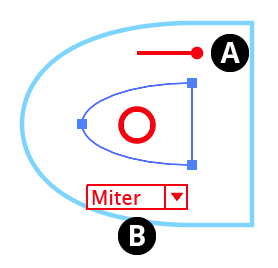
Stylism Offset Path Controls
A. Offset Distance
The length of the widget reflects the offset distance. The “ball” end can be dragged to change the offset value (to the right for positive amounts) or doubleclicked to numerically enter the value. By default, the widget is placed above the center circle. However, it can be repositioned by holding down Option/Alt and dragging the end without the ball. It will snap to the path, which can make adjusting the offset value easier because the widget will be rotated perpendicular to the path, with the offset path therefore passing directly through the ball:
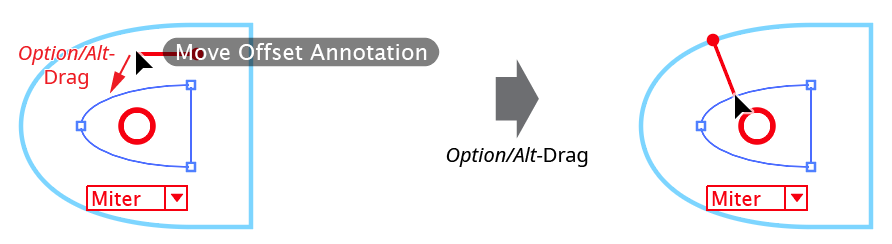
Stylism Offset Path Widget Relocate
B. Corner Type
The dropdown menu specifies the types of corners used when offsetting the path, from among Miter, Round, and Bevel. The rarely-used Miter Limit parameter is not adjustable through the annotated UI.
