- Getting Started
- Training
- Features
- Effects
-
Plugins
- AG Core
- AstuteBuddy
- Autosaviour
- ColliderScribe
- DirectPrefs
- DynamicSketch
- FindReplace
- InkFlow
- InkQuest
- InkScribe
- MirrorMe
- Phantasm
- Randomino
- Rasterino
- Reform
- Stipplism
- Stylism
-
SubScribe
- Getting Started
- Circle by Points Tool
- Tangent Circle Tool
- Curvature Circle Tool
- Arc by Points Tool
- Tangent Line Tool
- Perpendicular Line Tool
- Connect Tool
- Straighten Tool
- Lock Unlock Tool
- Orient Tool
- Quick Orient Tool
- Orient Transform Tool
- AG Layer Comps Panel
- Art Switcher Panel
- Gradiator Panel
- Gradient Forge Panel
- AG Color Select Tool
- Color Stamp
- Gradient From Art
- Pixels to Vector
- QuickOps
- Texturino
- VectorFirstAid
- VectorScribe
- WidthScribe
- FAQs
- Team Licensing
- Reseller Licensing
- Astute Manager
 Editing Existing Offsets
Editing Existing Offsets
When the tool is hovered close to or over an existing offset path or the original object, the existing AG Offset live effect can be edited with the tool. By default, the cursor will show the distance/steps annotations, unless these have been disabled. Dragging with the tool changes the distance parameter. When the AG Offset has multiple steps, only one of the offset paths is kept under the cursor. When the Total parameter is enabled, the last offset is kept under the cursor; otherwise the first offset is kept under the cursor.
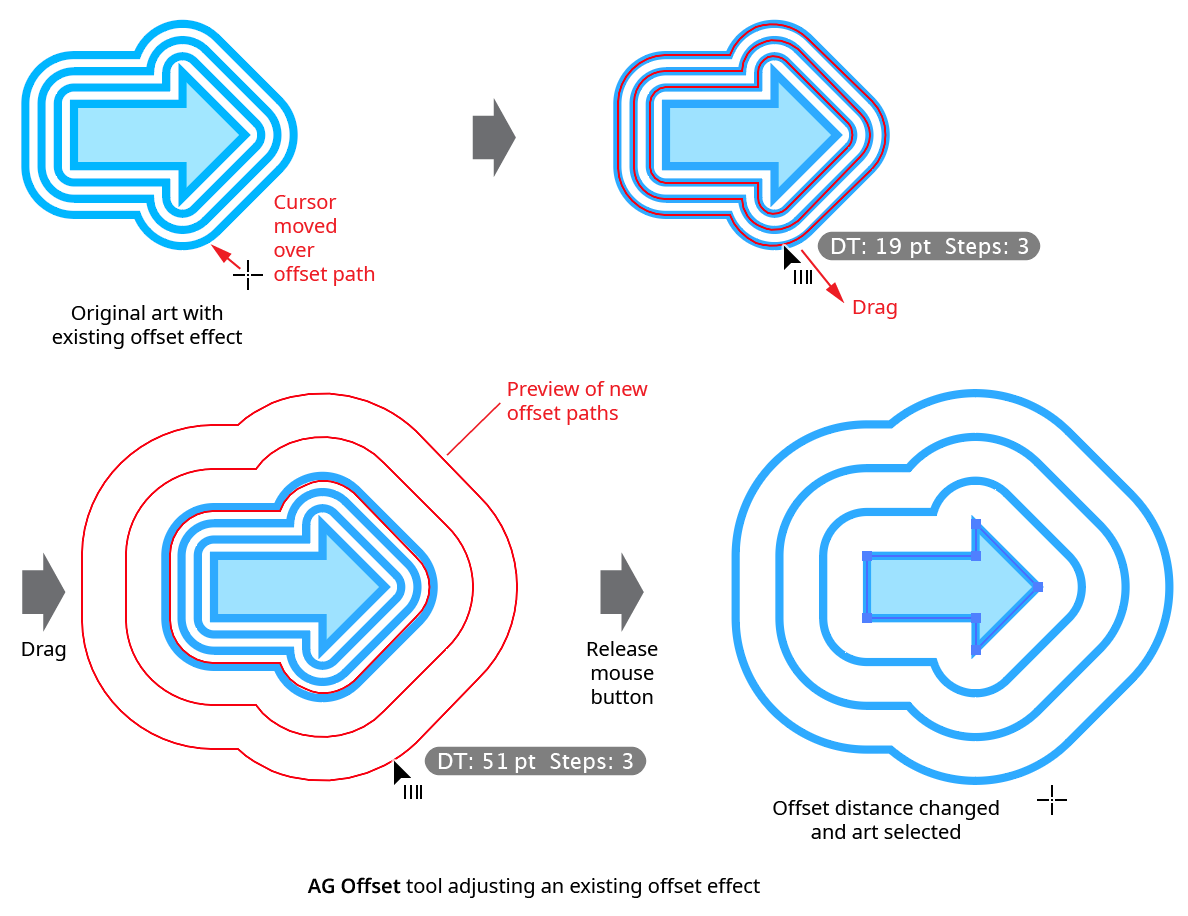
AG Offset Tool Drag Edit
While dragging to edit an AG Offset effect, a number of keypresses may be used:
Option/Alt: Constrains the distance parameter to “nice” values (integers, at 400% zoom or less).
Up Arrow/Down Arrow: Increments or decrements the Step parameter.
Left Arrow/Right Arrow: Changes the Easing parameter by 1%.
1–9: Sets the Easing parameter to 10% through 90% respectively.
A: Toggles the annotation readout on or off.
B: Toggles the Both Sides parameter on and off.
C: Changes the preview color, cycling through red, blue, magenta, green, black and grey.
D: Sets all parameters to their default values.
E: Toggles the Easing parameter on and off.
G: Toggles the Treat Groups As Compound Shapes parameter on and off.
L: Toggles the loops mode between Invert and Cut.
Q: Toggles the offset preview type between Full and Fast (see AG Offset: Preferences).
R: Available if the Step count is set to 2 or more. Toggles the Randomize Distances parameter on and off.
T: Available if the Step count is set to 2 or more. Toggles the Total parameter on and off.
U: Temporarily disables Smart Guides, if they were enabled when the drag started.
The AG Offset tool works on a single offset effect at a time, and at the highest group level. In other words, if an object is given an offset, and then grouped with another object, then normally the tool will not be able to edit the offset that is inside the group, but will instead offer to add a new offset at the group level. To edit the inner offset, either isolate the grouped object (in which case the tool can be used) or edit the offset numerically using the panel. To edit multiple offsets simultaneously, use the panel.
