 Editing Existing Block Shadows
Editing Existing Block Shadows
When the tool is hovered close to or over an existing block shadow, it can be edited with the tool. By default, a wireframe preview of the shadow will be added when the cursor is above it (and the cursor will show the length/angle/scale annotations, unless these have been disabled). Dragging the shadow will allow its length and angle to be changed.
If the shadow is of Vanishing Point type, the vanishing point will be annotated by a crosshair icon, which can be repositioned by dragging it (dragging the shadow itself also moves the vanishing point, and the shadow’s movement may not match the cursor’s). If at least one object with a Vanishing Point type shadow is selected, the tool may be Shift+Option/Alt-clicked to immediately move the vanishing point(s) to the clicked location. If multiple Vanishing Point type shadows are selected, the new location applies to all the shadows, regardless of the state of the Link Shadow Vanishing Points preference.
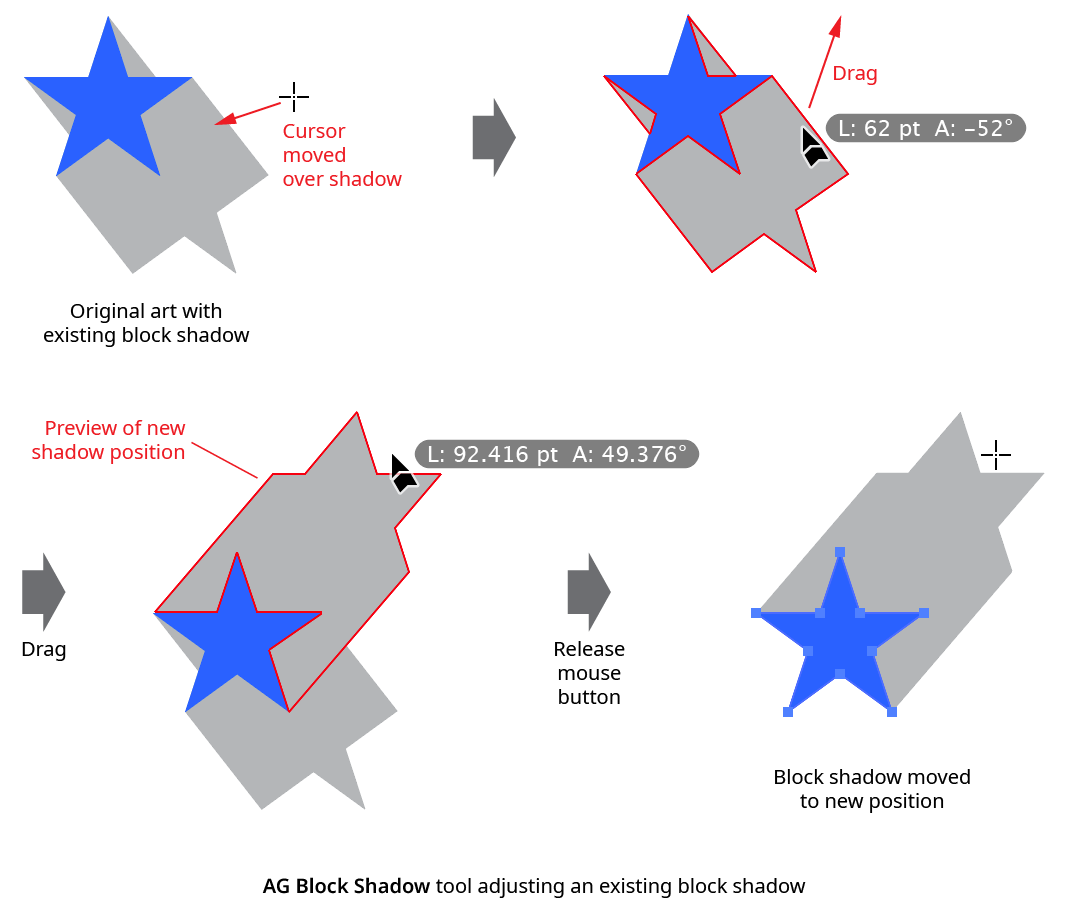
AG Block Shadow Tool Drag Edit
When the preference Edit Existing Shadows Using Original Position is enabled (the default), then a Standard type shadow is moved relative to its original position rather than being reset to zero length before being dragged.
While dragging to edit a shadow, a number of keypresses may be used:
Shift: Constrains the angle of the shadow to 45° increments around the general constrain angle (for Standard type shadows); or constrains the movement of the vanishing point to 45° increments around the general constrain angle (for Vanishing Point type shadows).
Option/Alt: For Standard type shadows, constrains the length to integer values.
Up Arrow/Down Arrow: Changes the Scale parameter by the increment value specified in the preferences (1%, by default).
Left Arrow/Right Arrow: Changes the Gap parameter by the increment value specified in the preferences (1%, by default).
1: Sets the scale to 100%.
2: Sets the scale to 200%.
5: Sets the scale to 50%.
7: Sets the scale to 75%.
0: Sets the scale to 0%.
A: Toggles on and off the tool’s cursor annotation (length, angle, and scale values).
C: Changes the wireframe color, cycling through red, blue, magenta, green, black and grey.
D: Sets the shadow to its default parameters (Standard type, 100% scale, no gap, black color, Shadow Strokes enabled; the length and angle are dependent on where the cursor is located).
G: Toggles the Gap parameter on and off.
Q: Switches the shadow preview type between Full, Wireframe, and Fast Wireframe (see AG Block Shadow: Preferences).
S: Toggles the Shadow Strokes parameter.
U: Temporarily disables Smart Guides, if they were enabled when the drag started.
X: Toggles detach mode. When true, the cursor shows a dotted line between the arrowhead and the shadow, and the shadow will be added but then immediately detached after the mouse button is released, essentially creating it as editable artwork rather than as a live effect.
The AG Block Shadow tool works on a single shadow at a time (except potentially when moving a vanishing point and the preference Link Shadow Vanishing Points is enabled), and at the highest group level. In other words, if an object is given a block shadow, and then grouped with another object, then normally the tool will not be able to edit the block shadow that is inside the group, but will instead offer to add a new block shadow at the group level. To edit the inner shadow, either isolate the grouped object (in which case the tool can be used) or edit the shadow numerically using the panel. To edit multiple shadows simultaneously, use the panel.
