- Getting Started
- Training
- Features
- Effects
-
Plugins
- AG Core
- AstuteBuddy
- Autosaviour
- ColliderScribe
- DirectPrefs
- DynamicSketch
- FindReplace
- InkFlow
- InkQuest
- InkScribe
- MirrorMe
- Phantasm
- Randomino
- Rasterino
- Reform
- Stipplism
- Stylism
-
SubScribe
- Getting Started
- Circle by Points Tool
- Tangent Circle Tool
- Curvature Circle Tool
- Arc by Points Tool
- Tangent Line Tool
- Perpendicular Line Tool
- Connect Tool
- Straighten Tool
- Lock Unlock Tool
- Orient Tool
- Quick Orient Tool
- Orient Transform Tool
- AG Layer Comps Panel
- Art Switcher Panel
- Gradiator Panel
- Gradient Forge Panel
- AG Color Select Tool
- Color Stamp
- Gradient From Art
- Pixels to Vector
- QuickOps
- Texturino
- VectorFirstAid
- VectorScribe
- WidthScribe
- FAQs
- Team Licensing
- Reseller Licensing
- Astute Manager
The interactive controls for the native Gaussian Blur consist of a single slider.
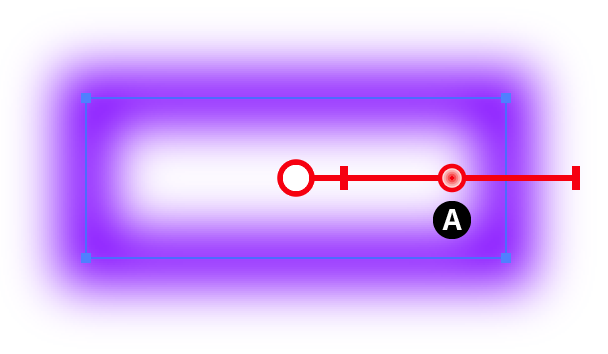
Stylism Gaussian Blur Controls
A. Blur Slider
The blur slider thumb control may be dragged along the blur arm to change the Gaussian blur radius, between 0.1 and 250 pt. The value increases away from the center circle. When the cursor is hovering over the control or dragging it, the current blur radius is displayed. The blur slider can also be clicked anywhere along its length to move the blur thumb immediately to that position. While dragging the blur slider, in addition to the common keypresses (see Stylism Annotated Controls and Common Drag Keypresses), the following keypresses can be used:
Shift: Constrains the blur radius to integer values.
Doubleclicking the control brings up a dialog which allows you to enter the blur radius numerically.
If the blur radius is increased to a value that exceeds the native Document Raster Effects Setting “Add [X] Around Object”, by default this setting will automatically be increased to avoid clipping, and a warning dialog will be shown:
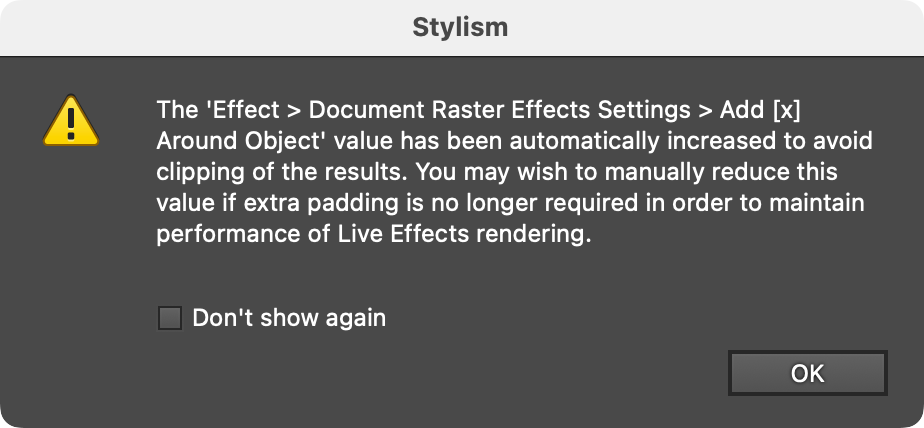
Stylism Raster Effects Around Object Warning
