- Getting Started
- Training
- Features
- Effects
-
Plugins
- AG Core
- AstuteBuddy
- Autosaviour
- ColliderScribe
- DirectPrefs
- DynamicSketch
- FindReplace
- InkFlow
- InkQuest
- InkScribe
- MirrorMe
- Phantasm
- Randomino
- Rasterino
- Reform
- Stipplism
- Stylism
-
SubScribe
- Getting Started
- Circle by Points Tool
- Tangent Circle Tool
- Curvature Circle Tool
- Arc by Points Tool
- Tangent Line Tool
- Perpendicular Line Tool
- Connect Tool
- Straighten Tool
- Lock Unlock Tool
- Orient Tool
- Quick Orient Tool
- Orient Transform Tool
- AG Layer Comps Panel
- Art Switcher Panel
- Gradiator Panel
- Gradient Forge Panel
- AG Color Select Tool
- Color Stamp
- Gradient From Art
- Pixels to Vector
- QuickOps
- Texturino
- VectorFirstAid
- VectorScribe
- WidthScribe
- FAQs
- Team Licensing
- Reseller Licensing
- Astute Manager
The interactive controls for the native Free Distort live effect consist of a bounding rectangle and two vanishing points:
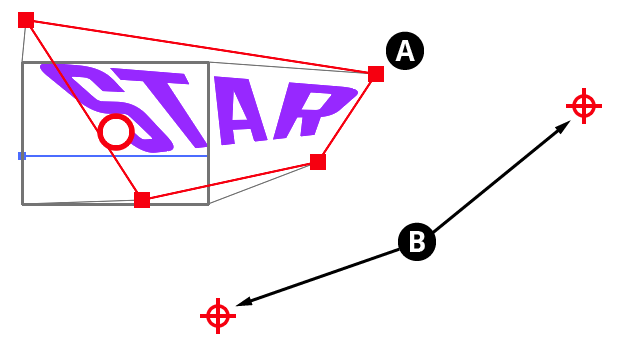
Stylism Free Distort Controls
A. Distorted Object Bounds
The bounds of the object after it has been free distorted are indicated by a red rectangle with nodes at each corner. When the cursor is hovering over a corner node, the corner’s coordinates are displayed. Thin grey lines connect the corners of the rectangle with the original object’s bounds, indicated by a rectangle of solid grey lines. The corner nodes of the distorted object bounds may be dragged to move them (with Shift to constrain the motion to 45° increments around the general constrain angle). The corners will snap to other objects if Smart Guides are enabled; pressing the U key will temporarily toggle the Smart Guides setting. Each corner may also be doubleclicked to numerically enter its coordinates.
The edges may also be dragged to move them.
B. Vanishing Points
If the distorted bounds are configured such that two of the normally parallel edges are no longer parallel, a vanishing point symbol is annotated at the intersection point of their projections (although this may be off the screen). When the cursor is hovering over a vanishing point, the point’s coordinates are displayed, along with dashed lines connecting it to the corresponding edges. The vanishing point may be dragged to reposition it, with Shift used to constrain its motion along one of the edge projections.
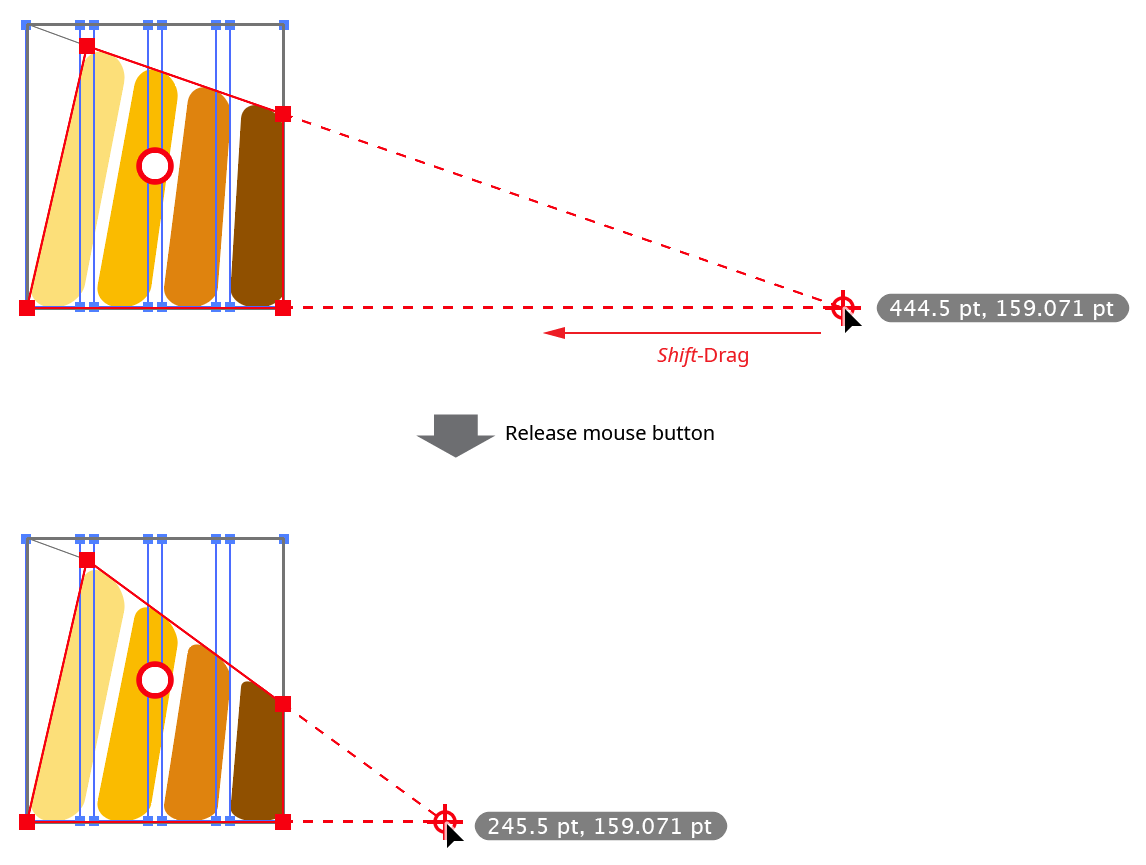
Stylism Free Distort Vanishing Point Drag
