- Getting Started
- Training
- Features
- Effects
-
Plugins
- AG Core
- AstuteBuddy
- Autosaviour
- ColliderScribe
- DirectPrefs
- DynamicSketch
- FindReplace
- InkFlow
- InkQuest
- InkScribe
- MirrorMe
- Phantasm
- Randomino
- Rasterino
- Reform
- Stipplism
- Stylism
-
SubScribe
- Getting Started
- Circle by Points Tool
- Tangent Circle Tool
- Curvature Circle Tool
- Arc by Points Tool
- Tangent Line Tool
- Perpendicular Line Tool
- Connect Tool
- Straighten Tool
- Lock Unlock Tool
- Orient Tool
- Quick Orient Tool
- Orient Transform Tool
- AG Layer Comps Panel
- Art Switcher Panel
- Gradiator Panel
- Gradient Forge Panel
- AG Color Select Tool
- Color Stamp
- Gradient From Art
- Pixels to Vector
- QuickOps
- Texturino
- VectorFirstAid
- VectorScribe
- WidthScribe
- FAQs
- Team Licensing
- Reseller Licensing
- Astute Manager
 Rectangle at Bounds (Text)
Rectangle at Bounds (Text)
The Rectangle At Bounds (Text) operation creates a rectangular path around the bounds of each selected text object, treating it as if the text were outlined. The operation honors the general Illustrator preference Use Preview Bounds (although unless the text has live effects attached to it, this will generally not matter since text is not typically stroked). If the Shift key is held down when the button is clicked, then bounds rectangles are drawn around each glyph in the text object. If the text object is scaled, rotated, or sheared, the bounds rectangle(s) will reflect that transformation matrix.
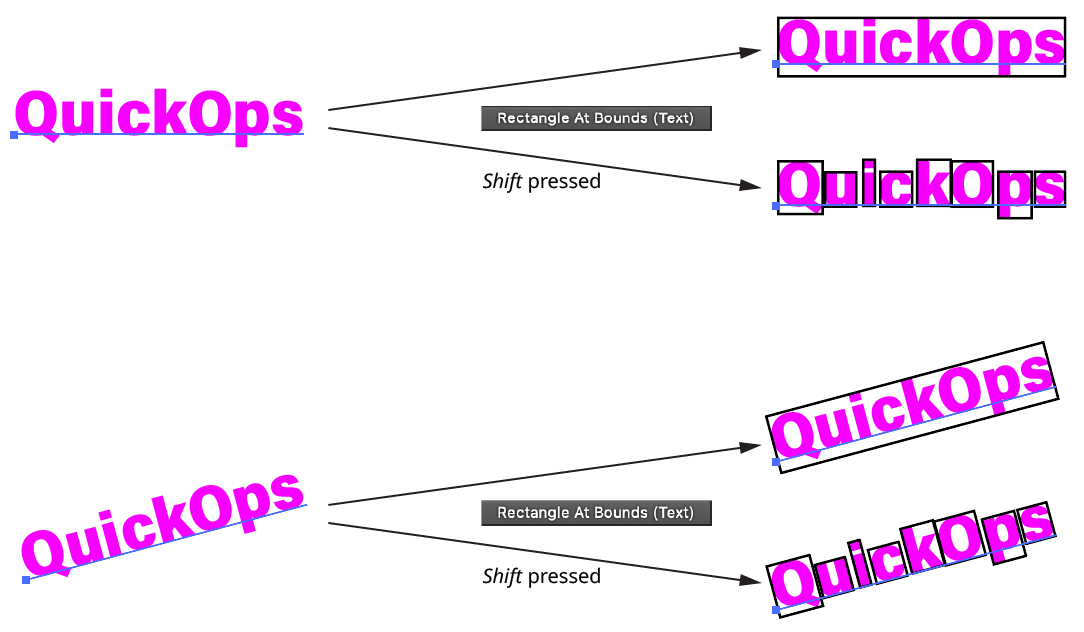
QuickOps Rectangle at Bounds - Text
Clicking the icon to the right of the button will bring up the Rectangle At Bounds (Text) Preferences dialog:
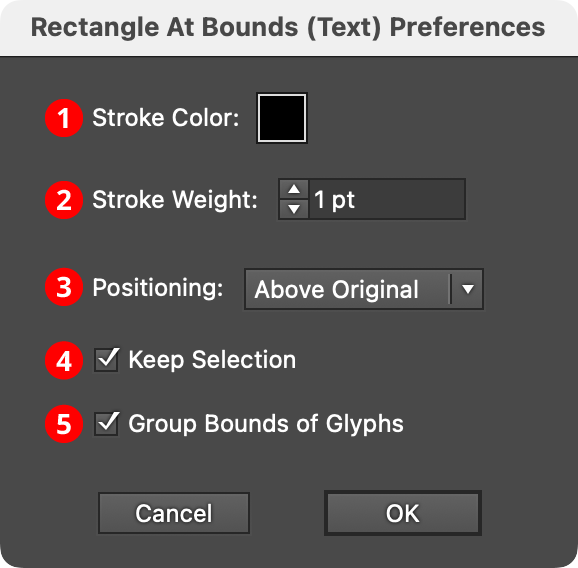
QuickOps Rectangle at Bounds - Text Preferences
1. Stroke Color
Specifies the color of the rectangles. Clicking the color chip brings up the standard color picker dialog. The default color is black.
2. Stroke Weight
Specifies the stroke weight of the rectangles. The default weight is 1 pt.
3. Positioning
Specifies whether the bounds rectangles are created above the original text art, below the original text art, or to replace the original text art.
4. Keep Selection
When enabled, the original art stays selected; otherwise the bounds rectangles become the new selection.
5. Group Bounds of Glyphs
When Shift is used to create multiple bounds rectangles for each glyph, these rectangles are also placed in a group when this preference is enabled.
