 Close Path Live Effect
Close Path Live Effect
Close Path is an Astute Graphics live effect for open paths that closes them using one of three methods: using the existing handles (if any); with a straight segment; or with a smooth curve. If using a smooth curve, the scaling of the handles can be specified.
As with most live effects, Close Path appears in the main menu, under Effect > AG Utilities. It can also be applied directly from the Appearance panel using the “Add New Effect” button at the bottom of the panel.
Close Path Parameters Dialog
After applying the live effect using the menu item (or when clicking on the existing effect in the Appearance panel to edit it), the parameters dialog will appear:
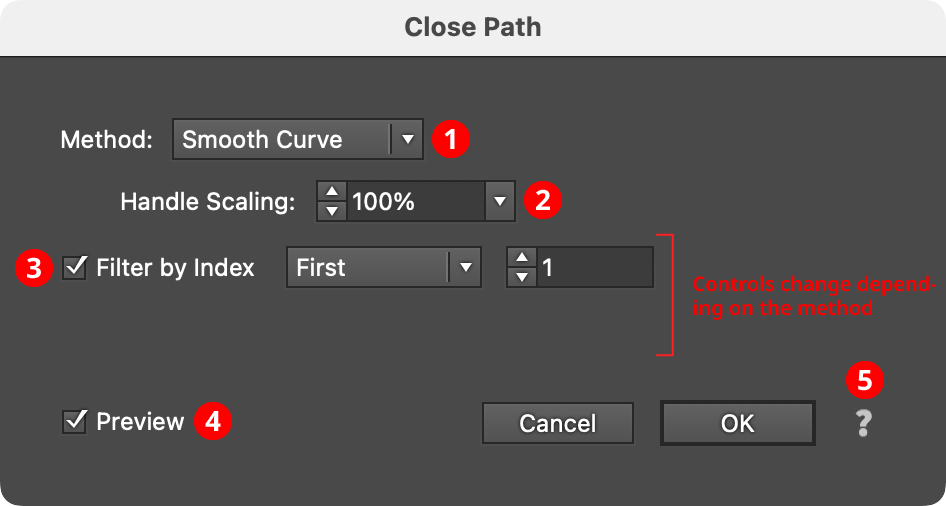
Close Path Parameters Dialog
1. Method
Specifies how the path will be closed. When set to Existing Handles, the path is simply marked as closed and the closing segment incorporates the outfacing handles (if any) that were present on the start and last segment of the open path (this may therefore result in a straight or curved segment, depending on those handles). When set to Straight Segment, the path is closed with a straight, handleless segment. When set to Smooth Curve, the path is closed using a curved bezier segment that joins the existing path smoothly (i.e., at the join locations, the new segment and the existing path have the same tangential angles).
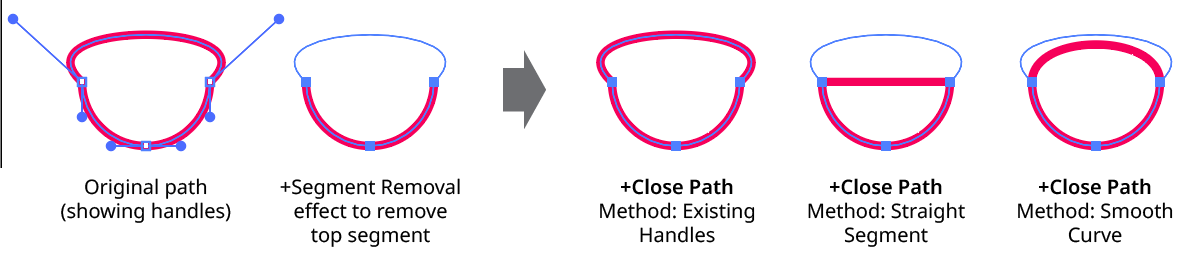
Close Path Method
2. Handle Scaling
Available when the method is set to Smooth Curve. It controls the length of the generated handles, as a percentage of the default value. Higher numbers produce a curve that “bulges” more.
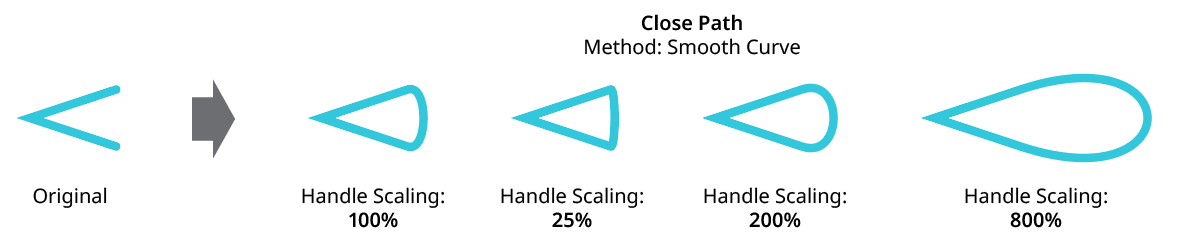
Close Path Handle Scaling
3. Filter By Index
When enabled (and the effect has been applied to a group or is inside a live effect stack which has internally created multiple objects), each art object’s index is used to determine whether it should be affected by the live effect, using one of seven different methods. The index is simply an integer sequentially assigned to each object in the order it is encountered, starting with zero for the first object. Generally, the index increases going downwards in the stacking order; however, other live effects present in the appearance stack may change this order, sometimes randomly (such as PathFinder effects). Additionally, objects may be created which are invisible in the final appearance if they have no fill or stroke. The available By Index methods are as follows:
a. First: Only the first n objects are affected, where n is the specified value.

Close Path Filter by Index First Controls
b. Last: Only the last n objects are affected, where n is the specified value.

Close Path Filter by Index Last Controls
c. First or Last: Only the first and last objects are affected.
d. Odd: Only objects with an odd index (1, 3, 5, 7...) are affected.
e. Even: Only objects with an even index (0, 2, 4, 6...) are affected.

Close Path Filter by Index, First, Last, Odd and Even
f. Pattern: Creates a repeating pattern of matching indices based on the three pattern parameters.

Close Path Filter by Index Pattern Controls
Initial Skip specifies the number of indices to skip over at the start (art with these indices will not be affected). Then, Match specified the number of indices that will match and therefore be affected. Finally, Skip specifies the number of indices to skip over following the matching indices. When the total of the values in the three parameters is less than the number of eligible art objects, the pattern repeats, using the Match and Skip values in alternation.
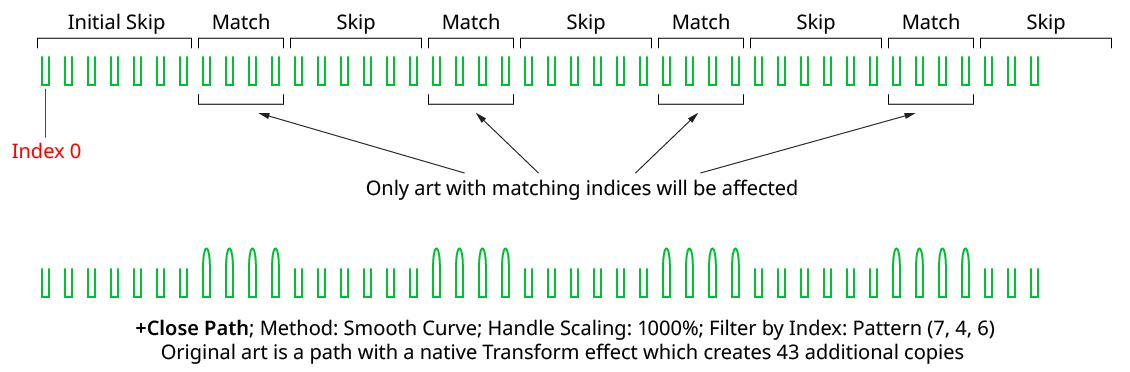
Close Path Filter by Index Pattern
g. Randomly: Each art object has the specified random chance (from 0% to 100%) of being affected. The parameter has an independent seed value. Just as with move/rotate/scale seed values, clicking the button picks a new seed, thereby changing the look of the artwork. To view or specify the seed number directly,
Option/Alt-clickthe button. This lets you recreate a previously-generated look.

Close Path Filter by Index Randomly Controls
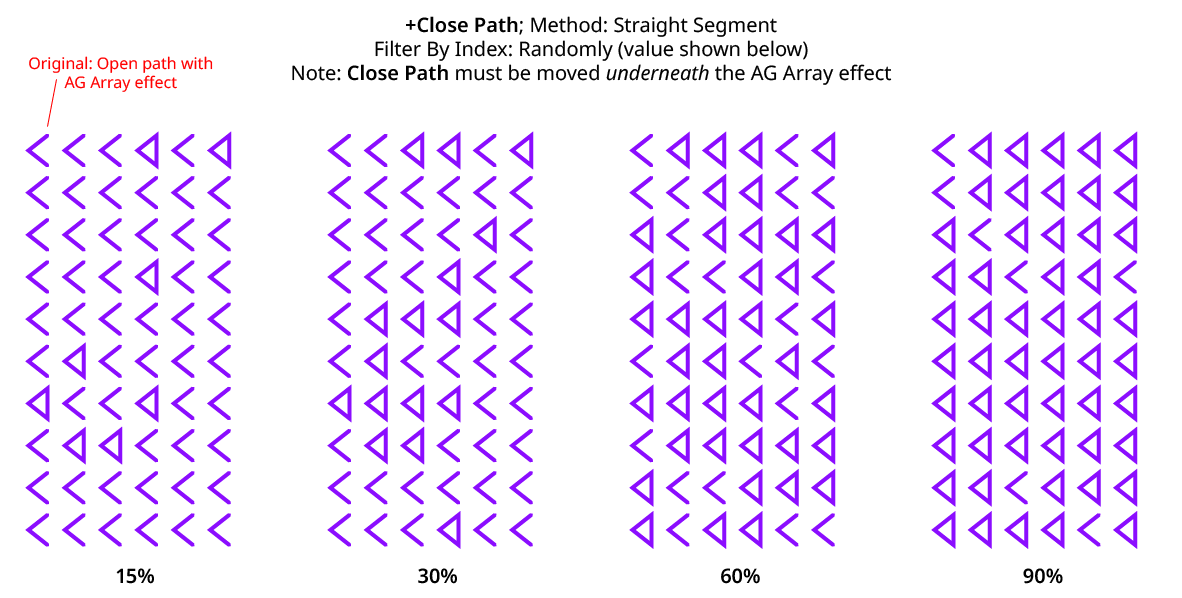
Close Path Filter by Index Randomly
4. Preview
As with all live effects, when enabled, changing a parameter will immediately update the artwork while the dialog is still open.
5. Help Button
Opens the help documentation in the Astute Manager. If this does not automatically appear, please ensure your Astute Manager is running first.
