- Getting Started
- Training
- Features
- Effects
-
Plugins
- AG Core
- AstuteBuddy
- Autosaviour
- ColliderScribe
- DirectPrefs
- DynamicSketch
- FindReplace
- InkFlow
- InkQuest
- InkScribe
- MirrorMe
- Phantasm
- Randomino
- Rasterino
- Reform
- Stipplism
- Stylism
-
SubScribe
- Getting Started
- Circle by Points Tool
- Tangent Circle Tool
- Curvature Circle Tool
- Arc by Points Tool
- Tangent Line Tool
- Perpendicular Line Tool
- Connect Tool
- Straighten Tool
- Lock Unlock Tool
- Orient Tool
- Quick Orient Tool
- Orient Transform Tool
- AG Layer Comps Panel
- Art Switcher Panel
- Gradiator Panel
- Gradient Forge Panel
- AG Color Select Tool
- Color Stamp
- Gradient From Art
- Pixels to Vector
- QuickOps
- Texturino
- VectorFirstAid
- VectorScribe
- WidthScribe
- FAQs
- Team Licensing
- Reseller Licensing
- Astute Manager
The Set Bounding Box Angle operation allows the selected art’s bounding box (as displayed by Illustrator when View > Show Bounding Box is turned on) to be numerically rotated to any value. This allows, for example, distortion of the object(s) in a certain direction by dragging a bounding box handle. Because the native main menu command Object > Transform > Reset Bounding Box only allows the angle to be changed to zero, achieving this natively would require three steps: rotating the object to the opposite of the desired angle, resetting the bounding box, and then rotating the object back to the desired angle.
With art selected, clicking the button will bring up a small dialog, in which the new angle can be entered:
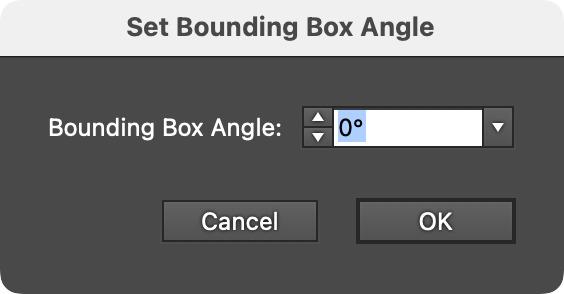
QuickOps Set Bounding Box Angle Dialog
By default, the initial angle will be set to the opposite of the document rotation (normally 0° unless the document view has been rotated). This allows for an interactive way to precisely set the angle: use the native Rotate View tool to rotate the document until the desired transformation direction of the selected art is horizontal, and then click the button and OK the dialog.
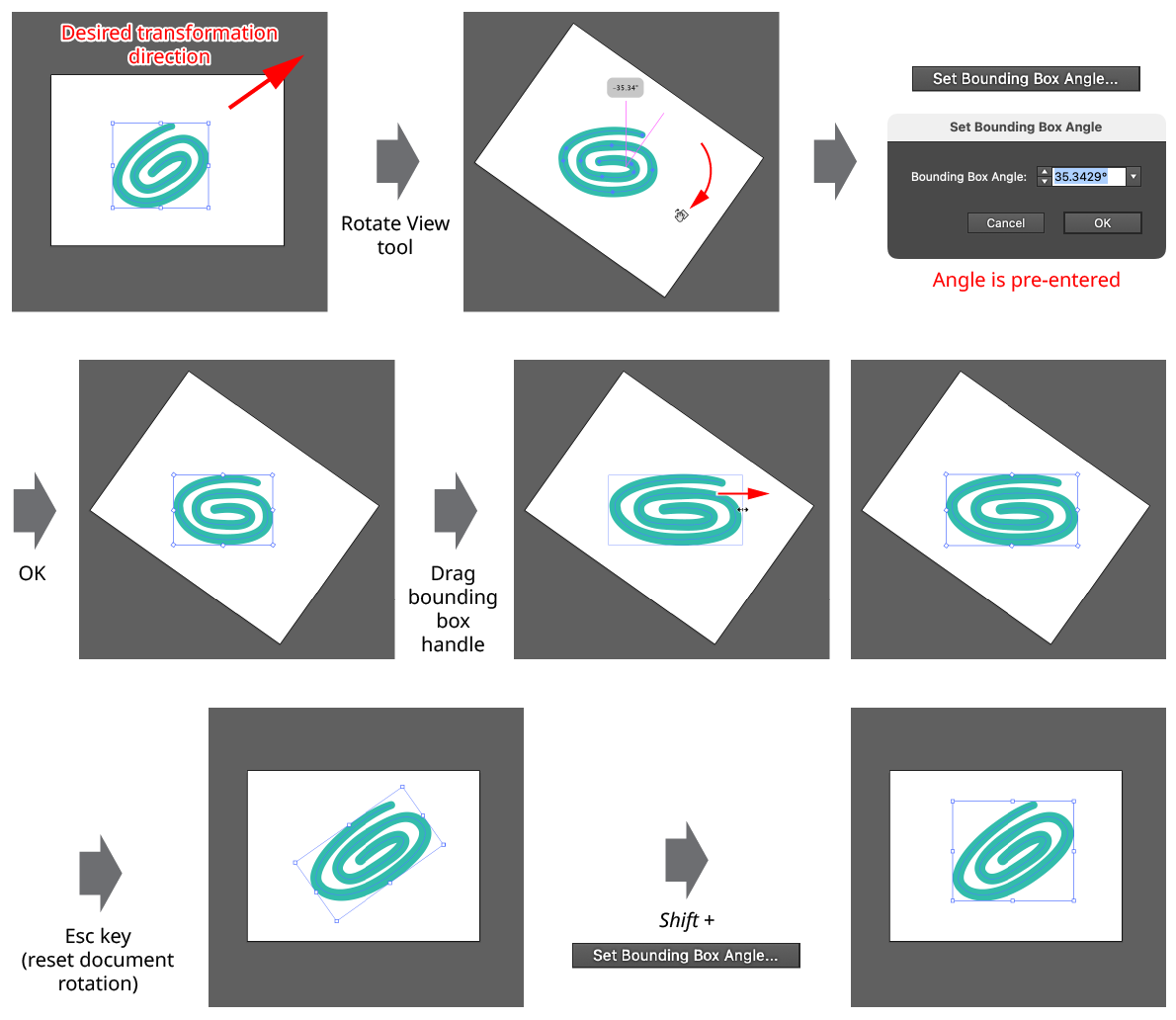
QuickOps Set Bounding Box Angle
Because native shapes like rectangles or ellipses have their own internal rotation value that overrides the normal one, setting the bounding box angle on a native shape will require it to become expanded. A small warning icon will be displayed on the dialog to indicate this.
After using the operation, with the art still selected, the button can be Shift-clicked to set the bounding box angle back to its original value.
