- Getting Started
- Training
- Features
- Effects
-
Plugins
- AG Core
- AstuteBuddy
- Autosaviour
- ColliderScribe
- DirectPrefs
- DynamicSketch
- FindReplace
- InkFlow
- InkQuest
- InkScribe
- MirrorMe
- Phantasm
- Randomino
- Rasterino
- Reform
- Stipplism
- Stylism
-
SubScribe
- Getting Started
- Circle by Points Tool
- Tangent Circle Tool
- Curvature Circle Tool
- Arc by Points Tool
- Tangent Line Tool
- Perpendicular Line Tool
- Connect Tool
- Straighten Tool
- Lock Unlock Tool
- Orient Tool
- Quick Orient Tool
- Orient Transform Tool
- AG Layer Comps Panel
- Art Switcher Panel
- Gradiator Panel
- Gradient Forge Panel
- AG Color Select Tool
- Color Stamp
- Gradient From Art
- Pixels to Vector
- QuickOps
- Texturino
- VectorFirstAid
- VectorScribe
- WidthScribe
- FAQs
- Team Licensing
- Reseller Licensing
- Astute Manager
Whether starting a new path or continuing an existing path, the type of anchor point (corner or smooth) that the InkScribe tool creates depends on several factors. If the new point is simply created through a click (with no drag), then the point’s type is determined by the button which was selected in the InkScribe panel or virtual panel:
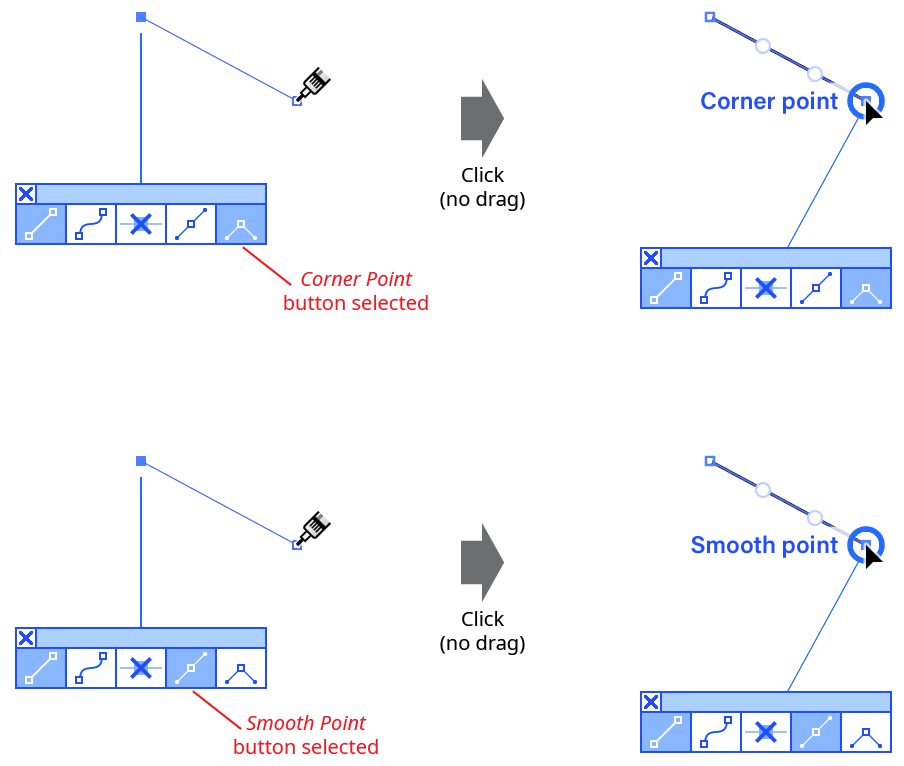
InkScribe New Point Type
If the point is created by dragging, then it will always be made smooth type, unless the Option/Alt key is pressed and the tool preference Option/Alt-Drag a Point to is set to Define Out Handle (the default); then the resulting point will always be made corner type.
When dragging to create a new point, and thereby creating two handles, several keys can be pressed:
Shift: Constrains handle angles to 45° increments around the general constrain angle.
Option/Alt: Defines the Out handle (if the tool preference Option/Alt-Drag a Point to is set to Define Out Handle; or constrains the handle lengths to multiples of the Distance Factor (if the tool preference Option-Alt-Drag a Point to is set to Constrain Distance by Factor). When defining the Out handle, if the
Option/Altkey is released and the cursor moved again, the handles will be made 180° opposed again.Command/Ctrl: Locks the In handle length to the value it had when the key was first pressed.
Space: Moves both the handles and anchor point as one.
Tab: Switches the last segment between curved and straight.
